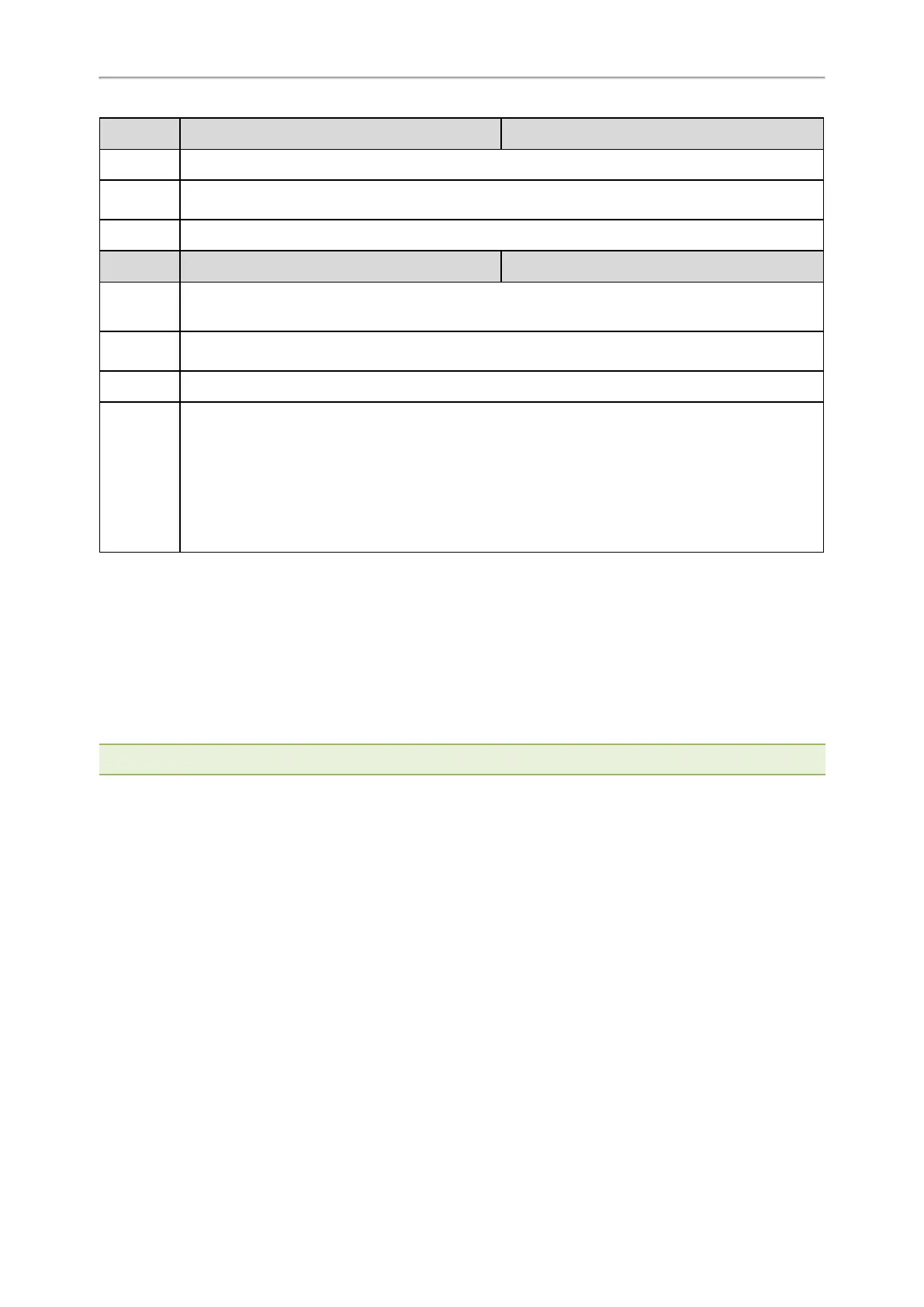Administrator’s Guide for SIP-T2 Series/T4 Series/T5 Series/CP920 IP Phones
543
Parameter
features.reset_by_long_press_enable <y0000000000xx>.cfg
Description
It enables or disables the phone to reset to factory by long pressing OK/√key.
Permitted
Values
0-Disabled
1-Enabled
Default
1
Parameter
features.factory_pwd_enable <y0000000000xx>.cfg
Description
It enables or disables the phone to prompt for the administrator password when you long press the
OK/√key to perform a factory reset on the idle screen.
Permitted
Values
0-Disabled
1-Enabled
Default
0
Case Scen-
ario
Reset the phone to factory in the User mode
Set the following:
features.factory_pwd_enable = 0
static.security.var_enable = 1
When the phone is in the User mode, users can reset the phone to factory settings by long pressing
the OK/√key.
Resetting the IP phone to Default Factory Settings
Procedure
1. Click Settings > Upgrade.
2. Click Reset to Factory in the Reset to Factory field.
The web user interface prompts the message “Do you want to reset to factory?”.
3. Click OK to confirm the resetting.
The phone will be reset to factory successfully after startup.
Note: Reset of your phone may take a few minutes. Do not power off until the phone starts up successfully.
Resetting the IP phone to Custom Factory Settings
After you enable the custom factory feature, you can import the custom factory configuration file, and then reset the
IP phone to custom factory settings.
Procedure
1. From the web user interface, click Settings > Configuration.
2. In the Import Factory Config block, click Browse to locate the custom factory configuration file from your local
system.
3. Click Import.
4.
After the custom factory configuration file is imported successfully, you can reset the IP phone to custom factory
settings.
Topic
Custom Factory Configuration
Custom Factory Configuration
The following table lists the parameters you can use to configure a custom factory.
