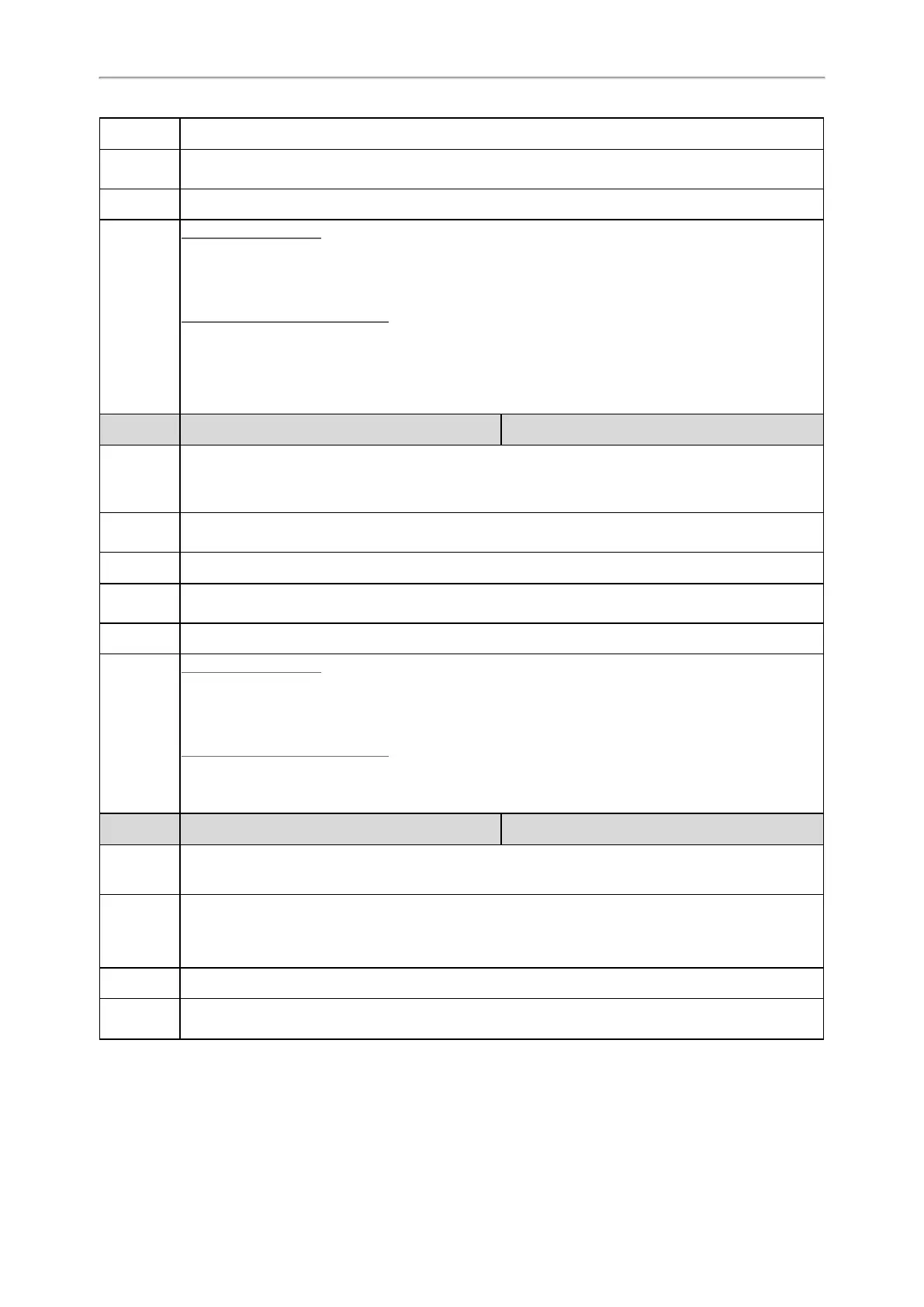Administrator’s Guide for SIP-T2 Series/T4 Series/T5 Series/CP920 IP Phones
44
Default
Blank
Supported
Devices
T57W, T54W, T53W, T53, T48U, T46U, T43U, T42U, T48S, T46S, T42S, T41S, T27G and CP920
Web UI
Network > Wi-Fi > Add > Anonymous Identity
Phone UI
Color Screen Phones:
Menu > Basic > Wi-Fi > Wi-Fi (On) > Known Network (press Add) > Anonymous Identity
Menu > Basic > Wi-Fi > Wi-Fi (On) > Known Network > Option > Edit > Anonymous Identity
Black-and-white Screen Phones:
Menu > Settings > Basic Settings > Wi-Fi > Wi-Fi (On) > Known Network (press Add) > Anonymous
Identity
Menu > Settings > Basic Settings > Wi-Fi > Wi-Fi (On) > Known Network > Option > Edit > Anonymous
Identity
Parameter
static.wifi.X.eap_password
[2]
<y0000000000xx>.cfg
Description
It configures the EAP authentication password of a specific wireless network.
Note: It works only if “static.wifi.enable” is set to 1 (Enabled) and “static.wifi.X.security_mode” is set to
802.1x EAP.
Permitted
Values
String within 64 characters
Default
Blank
Supported
Devices
T57W, T54W, T53W, T53, T48U, T48S, T48G, T46U, T46S, T46G, T43U, T42U, T42S, T41S, T29G,
T27G, CP920
Web UI
Network > Wi-Fi > Add > Password
Phone UI
Color Screen Phones:
Menu > Basic > Wi-Fi > Wi-Fi (On) > Known Network (press Add) > Password
Menu > Basic > Wi-Fi > Wi-Fi (On) > Known Network > Option > Edit > Password
Black-and-white Screen Phones:
Menu > Settings > Basic Settings > Wi-Fi > Wi-Fi (On) > Known Network (press Add) > Password
Menu > Settings > Basic Settings > Wi-Fi > Wi-Fi (On) > Known Network > Option > Edit > Password
Parameter
static.wifi.show_scan_prompt <y0000000000xx>.cfg
Description
It enables or disables the phone to prompt you whether to scan Wi-Fi after connecting Wi-Fi USB
dongle to the IP phone.
Permitted
Values
0-Disabled, the phone will enable the Wi-Fi feature and try to connect to the known wireless network
(according to the priority) automatically. But if the phone fails to connect to any known wireless net-
work, the phone will still display the Wi-Fi scanning prompt when connecting to the phone.
1-Enabled
Default
1
Supported
Devices
T53, T48U, T48S, T48G, T46U, T46S, T46G, T43U, T42U, T42S, T41S, T29G, T27G
[1]
If you change this parameter, the phone will reboot to make the change take effect.
[2]
X is Wi-Fi ID. X=1-5.
