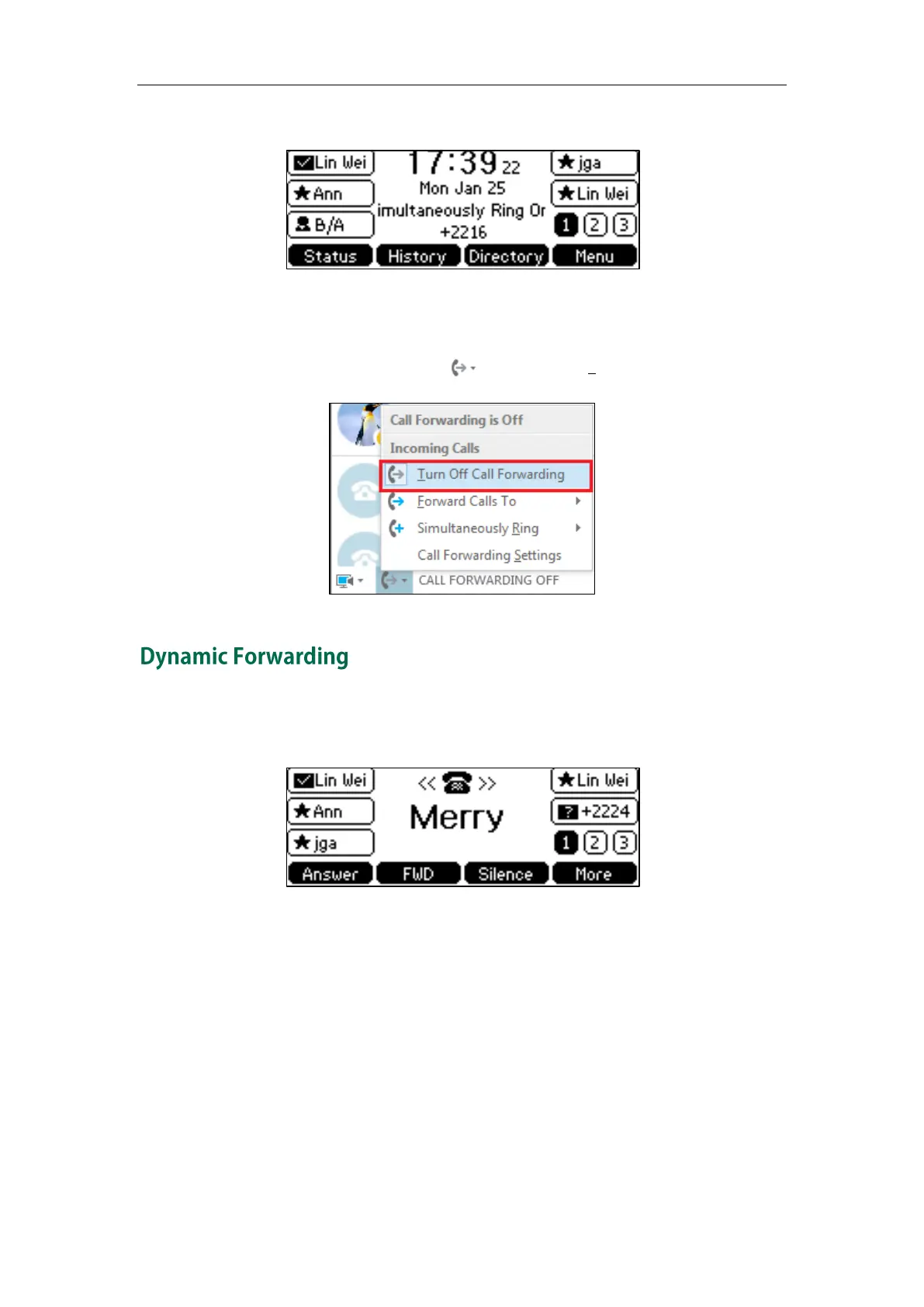Basic Call Feature
101
When simultaneously ring feature is enabled, the LCD screen is shown as below:
If one member answers the call, other phones will stop ring.
To turn off the call forwarding:
1. In Skype for Business client, click and then select Turn Off Call Forwarding.
To forward an incoming call to another party:
1. Press the FWD soft key when the phone is ringing.
2. Do one of the following:
- Enter the phone number you want to forward the incoming call to, and then
press the Send soft key.
You can also enter the first few continuous characters of the contact name,
phone number or the contact address, and then press the navigation keys to
scroll through the result list and select the desired contact.
- Press the Directory soft key to select the desired contact from the contact list
you want to forward the incoming call to, and then press the FWD soft key.
