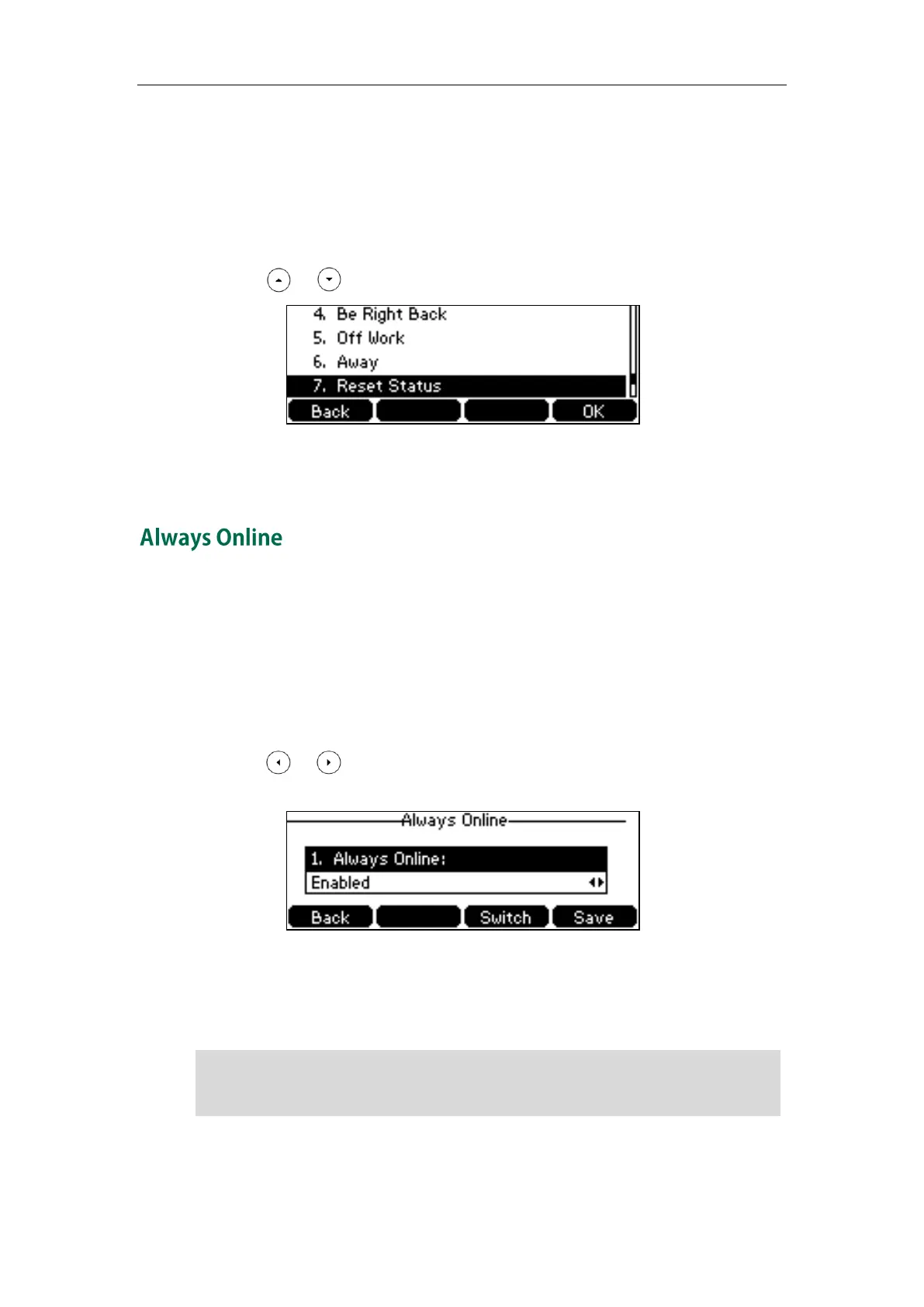Getting Started
25
3. Press the OK soft key to accept the change.
The presence status will be changed on the phone and be synchronized to the
Skype for Business Server.
To reset your presence status to the default:
1. Press the Status soft key.
2. Press or to highlight Reset Status.
3. Press the OK soft key to accept the change.
Your status is reset to “Available”.
Always online feature can maintain current status of the phone until you manually
change status. For example, the current status of the phone is available, if the always
online feature is enabled, then the phone status will stay available until you manually
change it. You can configure this feature via phone user interface or web user interface.
To enable the always online via phone user interface:
1. Press Menu->Settings->Basic Settings->Always Online.
2. Press or , or the Switch soft key to select Enabled from the Always Online
field.
3. Press the Save soft key to accept the change or the Back soft key to cancel.
Always online is configurable via web user interface at the path
Account->Basic->Always On Line.
Note
If your phone status is DND before dialing an emergency number, then the phone status
will be changed to available after the emergency call even if always online feature is
enabled. For more information on emergency call, refer to Emergency Call on page 69.
