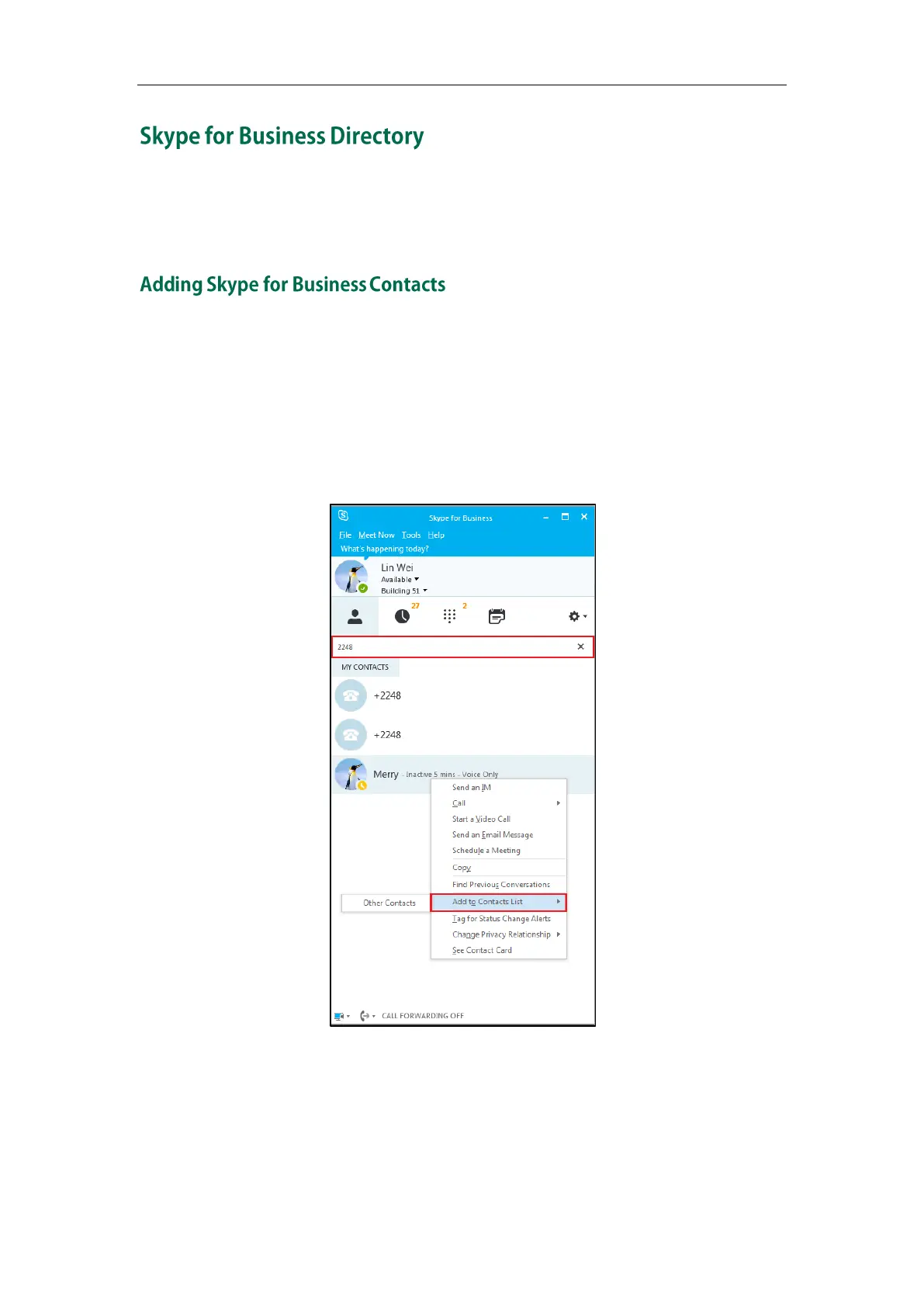User Guide for the SIP-T42G IP Phone
44
The Skype for Business directory on your phone displays all Skype for Business contacts
of your Microsoft Skype for Business client. You can view Skype for Business contacts on
the phone, but you cannot add, edit or delete Skype for Business contacts on the phone.
To add contacts via Skype for Business client:
1. Enter a few continuous characters of the contact name or continuous numbers of
the contact number in the Search field.
The contacts whose name or phone number matches the characters entered will
appear in your contacts list.
2. Right-click the contact, and then click Add to Contacts List.
3. Select the desired group.
The contact is added to the selected group.
