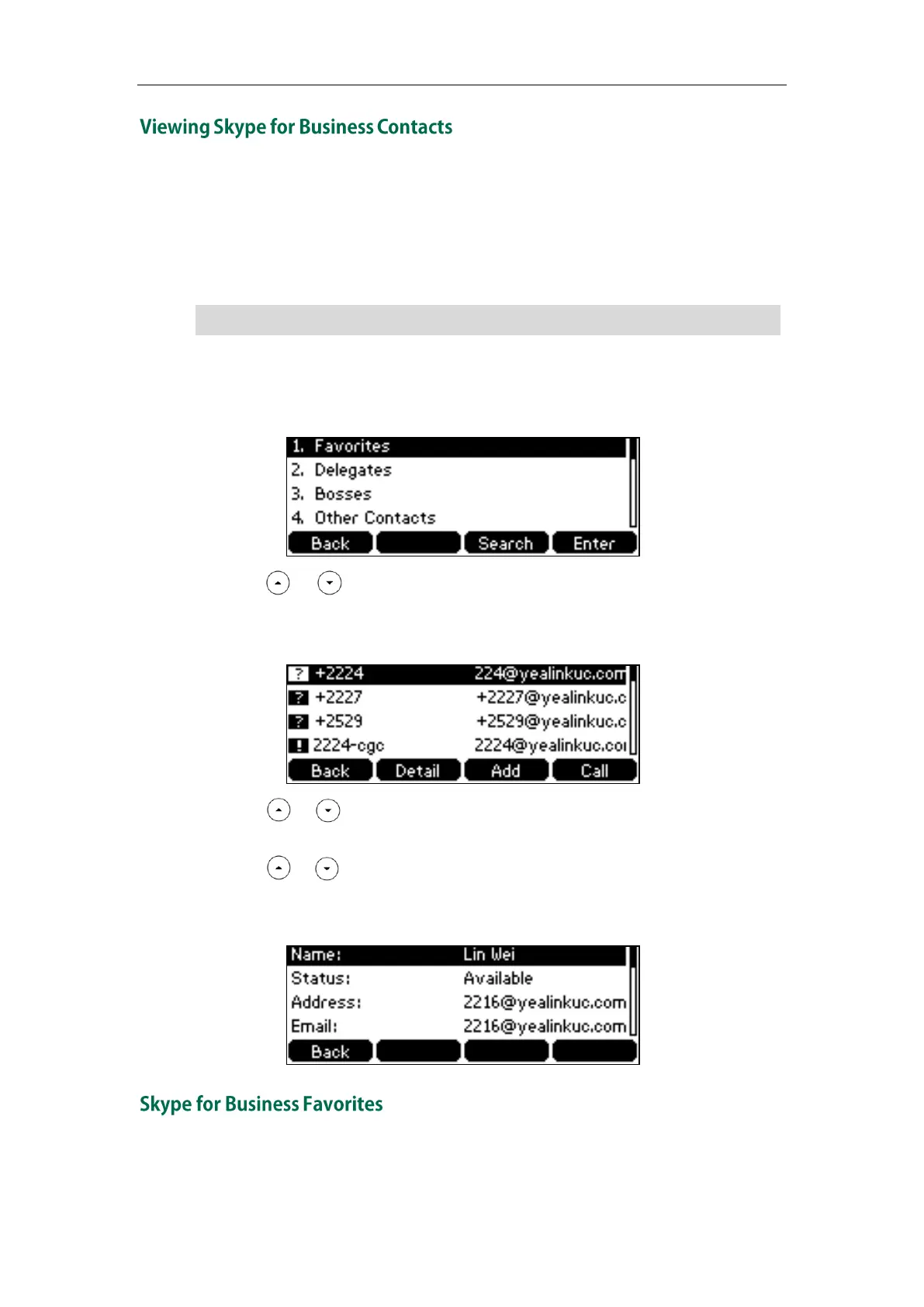Customizing Your Phone
45
You can view the following information about each contact on the phone:
The contact’s presence icon
The contact’s name
The detailed information of the contact (e.g., name, mail address)
Note
To view the Skype for Business contacts:
1. Press Directory->SFB Directory.
2. Press or to select the desired group.
3. Press the Enter soft key.
Each contact is displayed with a presence icon and the address.
4. Press or to highlight the desired contact.
5. Press the Detail soft key to view more information about the contact.
6. Press or to scroll through the information.
The detailed information (e.g., name, status, address and email) of the contact
appears on the LCD screen.
You can add your Skype for Business contacts as favorites via your Skype for Business
client only. You can view Skype for Business favorites on the phone.
For more information on the presence icon, refer to Icon Instructions on page 3.
