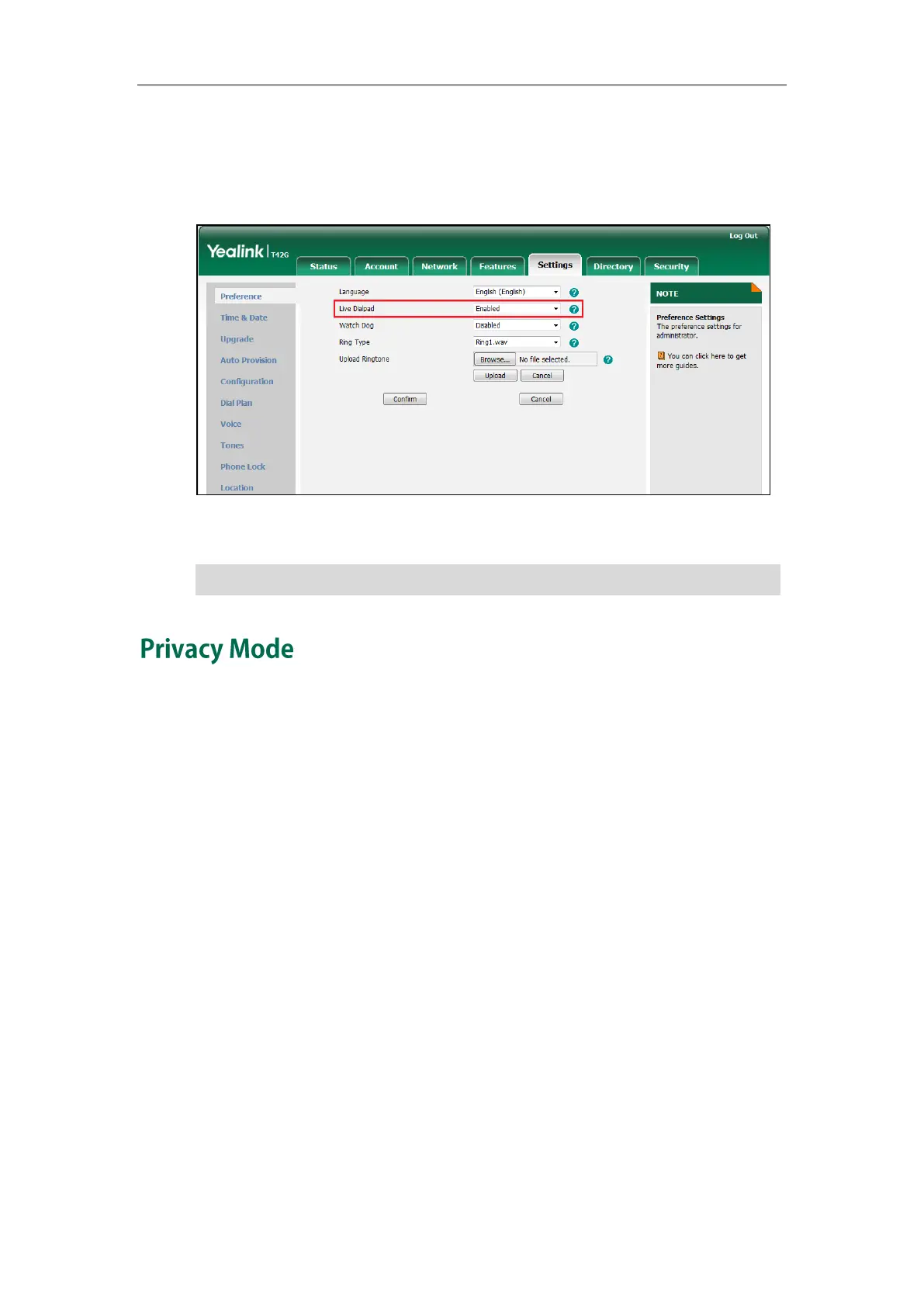Customizing Your Phone
73
To enable live dialpad via web user interface:
1. Click on Settings->Preference.
2. Select Enabled from the pull-down list of Live Dialpad.
3. Click Confirm to accept the change.
Note
Privacy mode allows you to restrict your presence information, so that it is visible only to
the contacts in your Skype for Business directory.
When the privacy mode is disabled on the Skype for Business Server, you can see the
following two options available on the phone/Skype for Business client:
Everyone Can See My Status Regardless Of System Settings/I want everyone to be
able to see my presence regardless of system settings (override default settings):
Everyone in my Microsoft Active Directory Domain can see my presence regardless
of system settings.
Only Contacts Can See My Status If System Setting/I want the system administrator
to decide: Currently everyone can see my presence but this could be change in the
future.
When the privacy mode is enabled on the Skype for Business Server, you can see the
following two options available on the phone or Skype for Business client:
Everyone can see my status/I want everyone to be able to see my presence:
Everyone in my Microsoft Active Directory Domain can see my presence.
Only contacts can see my status/I only want people in Contacts to see my presence:
Only the contacts in my Skype for Business directory can see my presence. The
other contacts in my Microsoft Active Directory Domain see my presence is offline.
Live dialpad is configurable via web user interface only.
