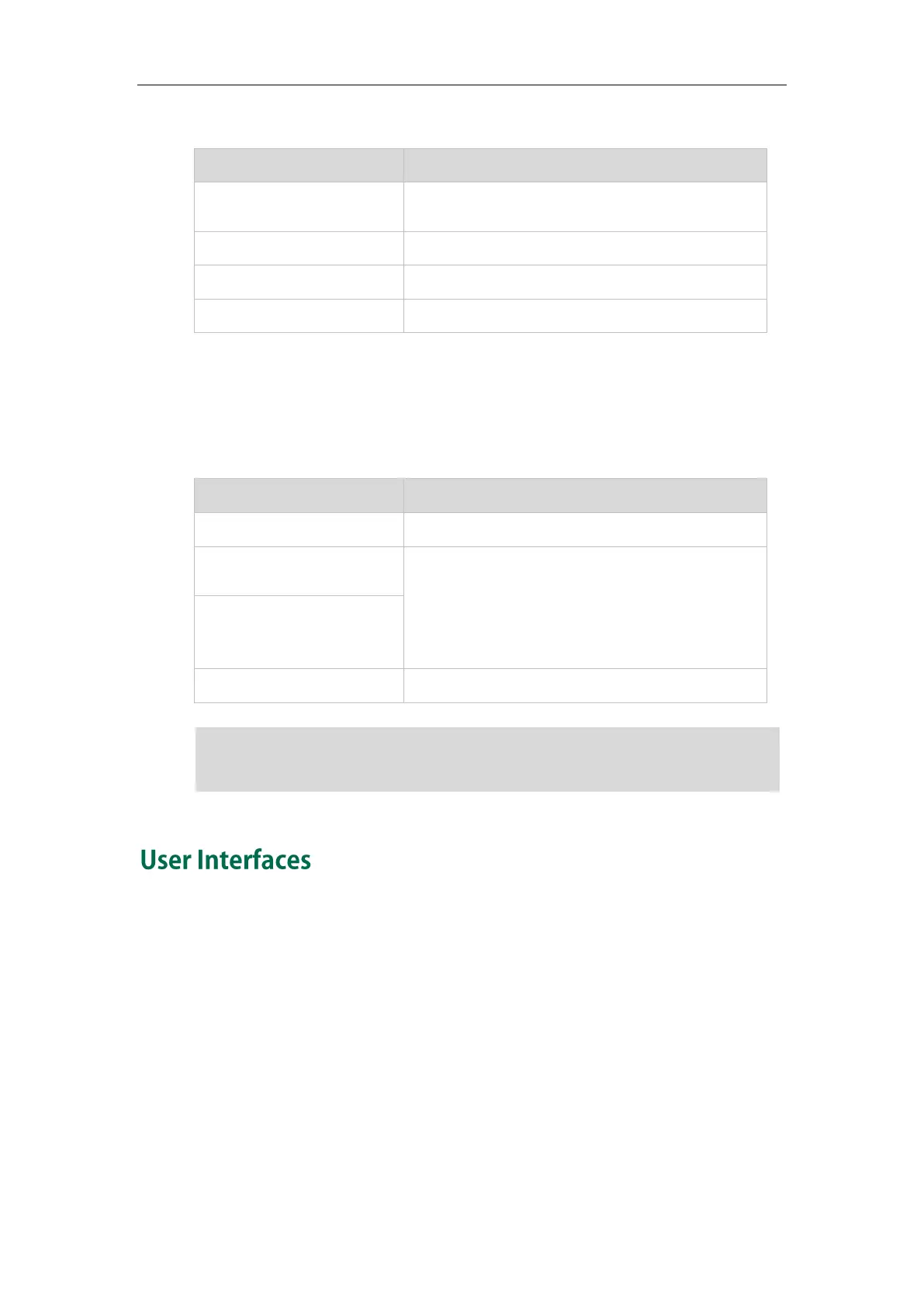Overview
5
The first line key LED (configured as a phone line)
The line is seized.
The line is in conversation.
The line receives an incoming call.
The call is placed on hold.
The third line key LED (configured as B/A)
The local boss-admin phone indicates the phone is involved in a boss-admin call, while
the monitoring boss-admin phone indicates the phone is not involved in the boss-admin
call.
The line is in conversation.
Solid green
(local boss-admin phone)
The call is placed on hold.
Fast flashing green
(monitoring boss-admin
phone)
The line receives an incoming call.
Note
Two ways to customize configurations of your SIP-T42G IP phone:
The user interface on the IP phone
The user interface in a web browser on your PC
The hardware components keypad and LCD screen constitute the phone user interface,
which allows the user to execute all call operation tasks and basic configuration
changes directly on the phone. In addition, you can use the web user interface to
access all configuration settings. In many cases, either the phone user interface and/or
the web user interface interchangeably. However, in some cases, it is only possible to
use one or the other interface to operate the phone and change settings.
The above introduces the default power indicator LED status. The status of the power
indicator LED is configurable via web user interface. For more information, refer to
Yealink_Microsoft_Skype_for_Business_Edition_IP_Phones_Administrator_Guide
.
