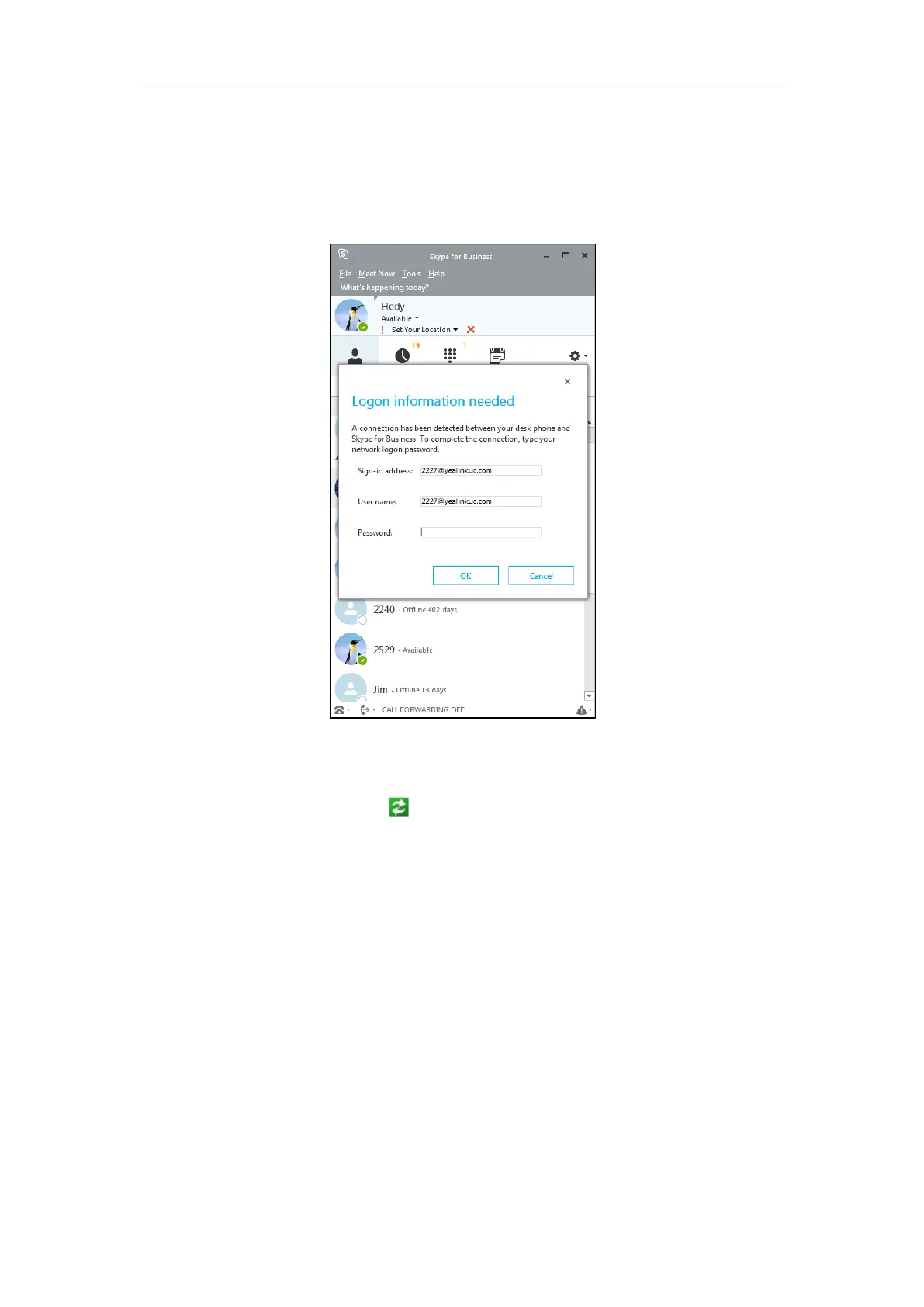User Guide for the SIP-T42G IP Phone
156
To sign into the Skype for Business Server using BToE Sign-in method:
a) If the Skype for Business client is already logged on, but the phone is not:
1. A logon dialog will pop up on your PC to prompt you to enter the logon
password.
If you click Cancel, the logon dialog will disappear. You can do one of the
following to pop up the logon dialog again:
- Right-click on on PC, and then select Sign in by Lync(L).
- Press Sign in soft key, select sign in via SFB client, and then press the OK
soft key.
2. Enter the password in the Password field.
3. Click OK.
The phone will sign in the same account as Skype for Business client
automatically.
b) If you sign into the Skype for Business client and phone using two different accounts
before pairing:
