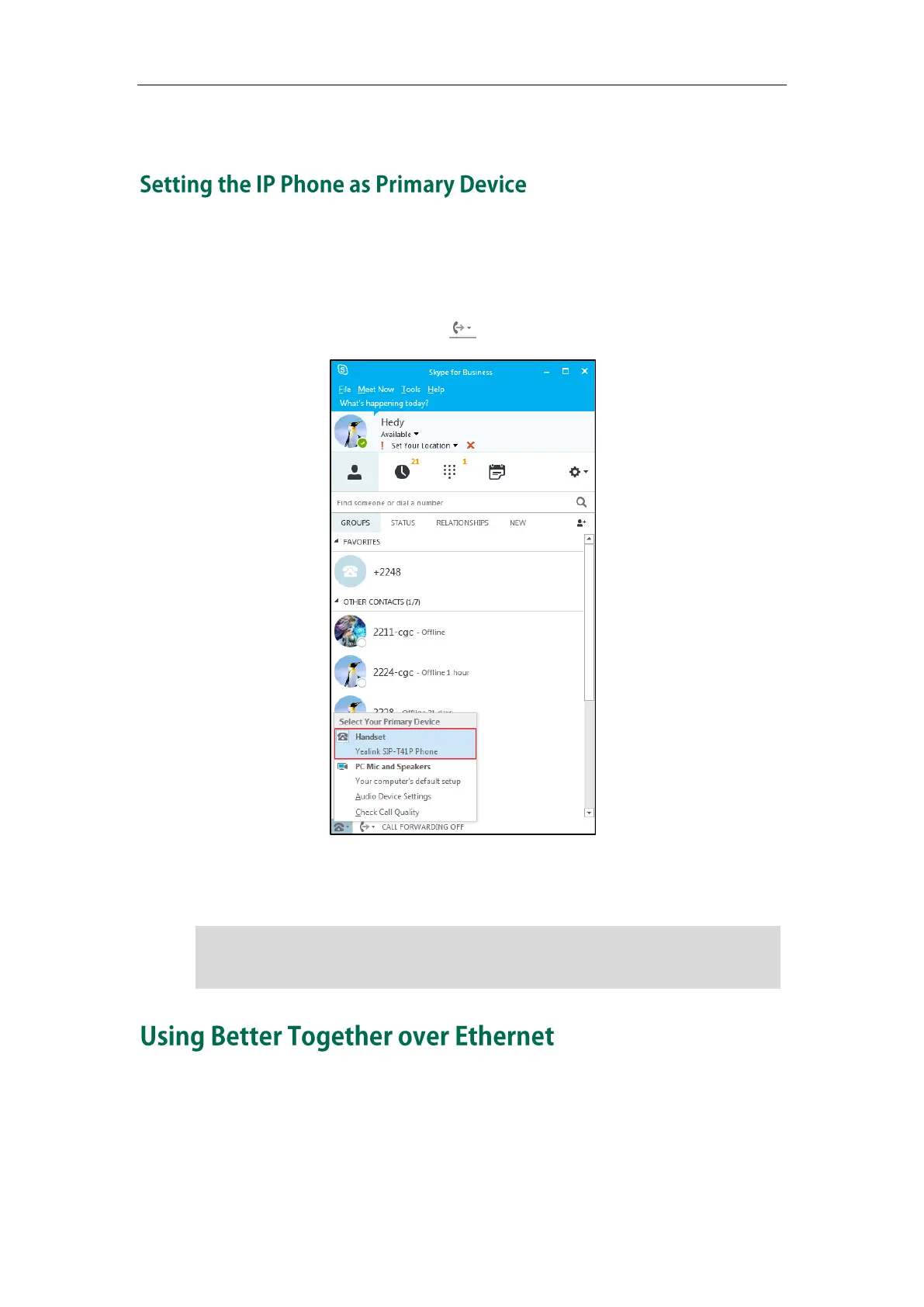User Guide for the SIP-T42G IP Phone
158
page 39.
Before using BToE feature, you need to ensure that your phone is set as the primary
device in your the Skype for Business client on your PC.
To select the IP phone as your primary device:
1. In Skype for Business client, click . As shown below:
2. Select Yealink SIP-T42G Phone as your primary device.
After finishing the above steps, you can use BToE feature.
Note
This section provides information on how to use BToE on your phone and the Skype for
Business client.
BToE enables you to communicate with Skype for Business contacts using your Skype for
Business client while providing you with quality audio through your phone. After BToE is
If Yealink SIP-T42G Phone is not selected as your primary device, you will not be able to
use BToE feature, and calls made on the Skype for Business client will not be displayed
on the phone.
