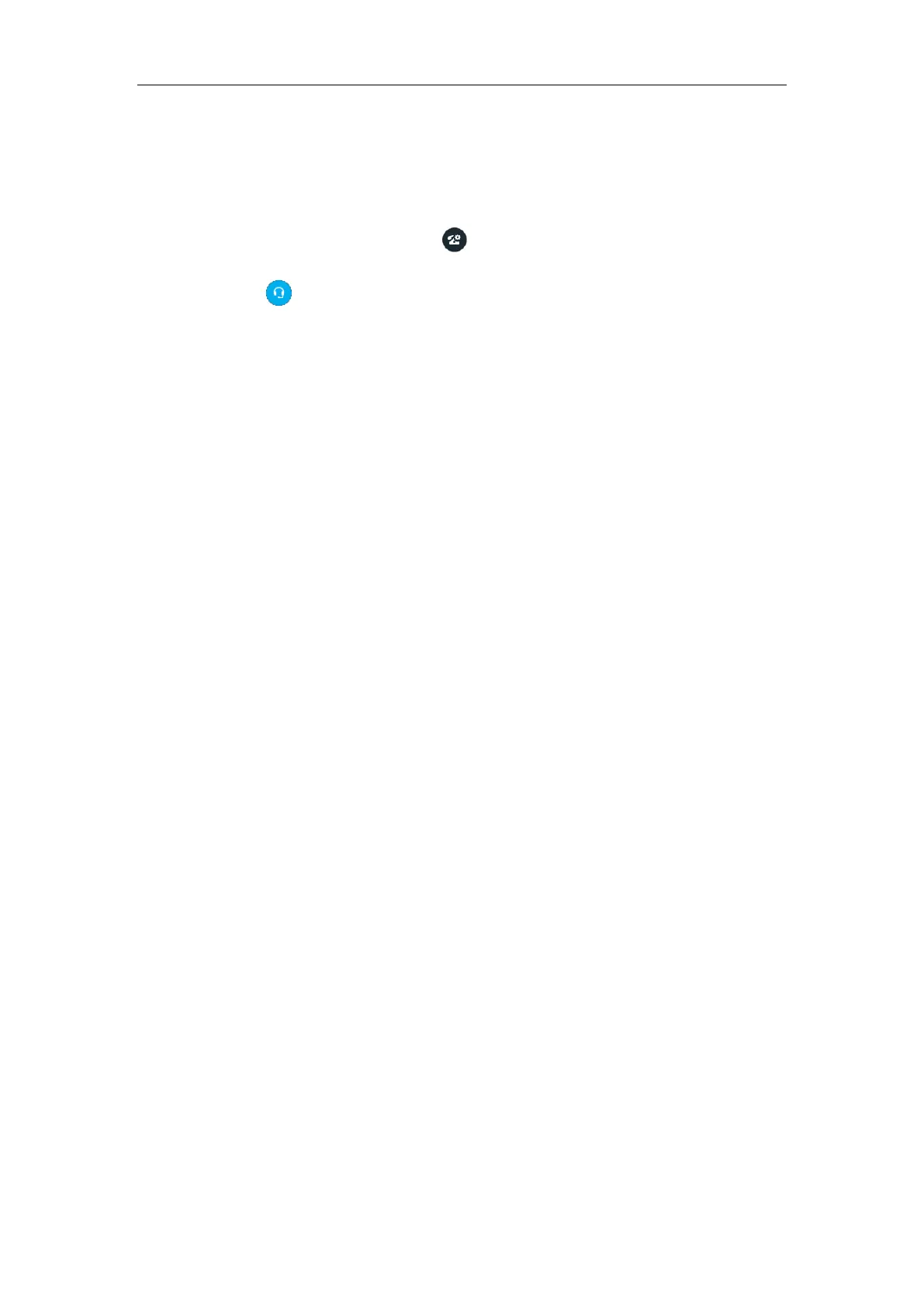User Guide for the SIP-T42G IP Phone
160
To change the audio device during a call on the Skype for Business client:
When the phone and Skype for Business client have a call, and the phone speaker is
used as audio device, you may want to change the audio device during a call. Do the
following:
1. Hover your cursor over the icon in Skype for Business conversation window to
display the control panel.
2. Click .
3. Click the desired audio device.
- Click PC MIC and Speakers to move the call audio from your phone to your PC.
The call on the phone will be released. The Skype for Business client uses the
selected audio device to continue the call.
- Click Handset Yealink SIP-T42G Ph… to move the call audio from your PC to
your phone.
