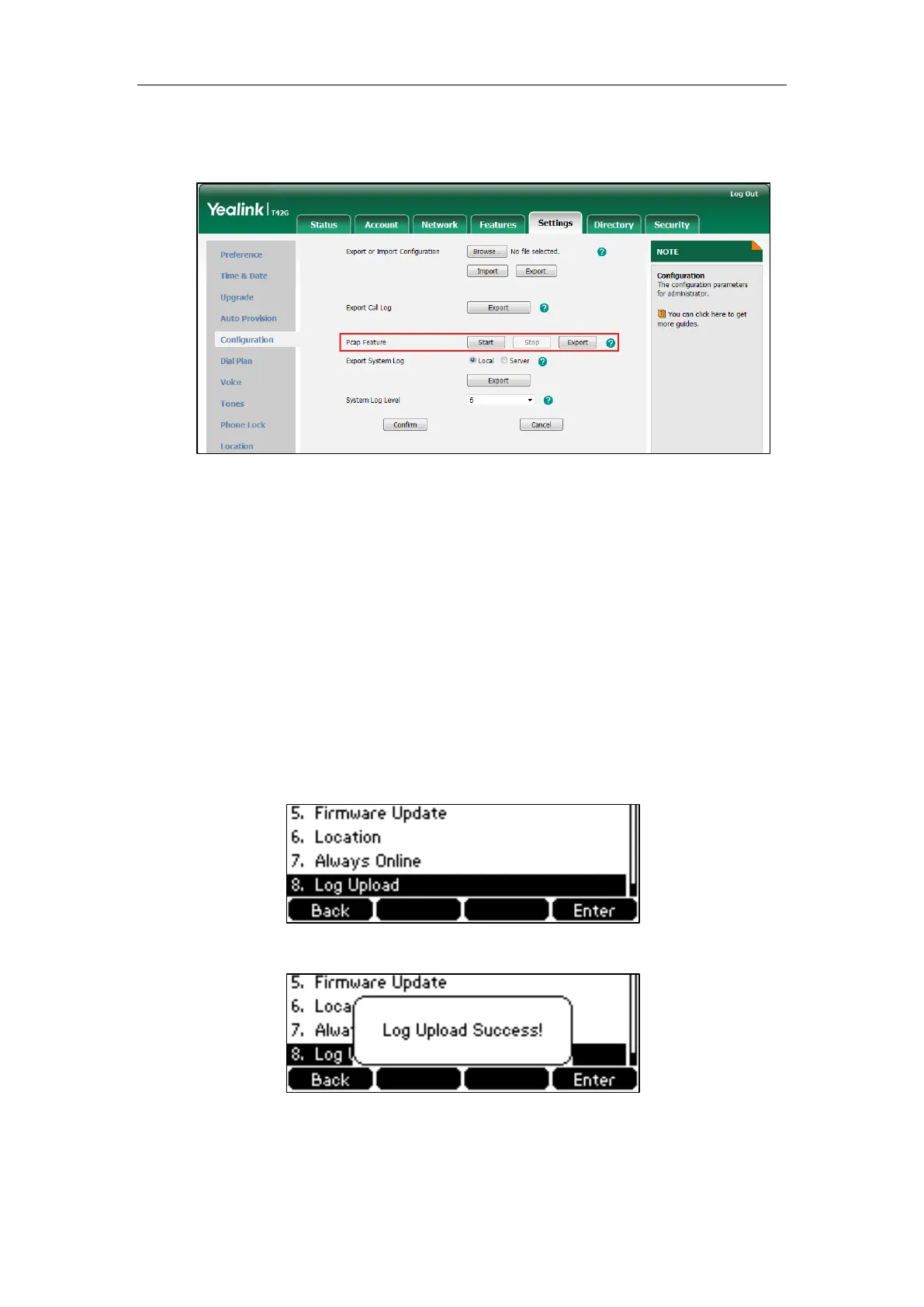Troubleshooting
167
5. Click Export to open file download window, and then save the file to your local
system.
How to export system log?
The log files are Yealink specific debug files which may be requested by the Yealink
support organization. If you need technical support, you can export the log files to the
Skype for Business Server, a local system or a syslog server. You can also specify the
severity level of the log to be reported to a log file. The default system log level is “3”.
a) Exporting the Log File to the Skype for Business Server
You can upload system log to the Skype for Business Server via phone user
interface only.
To export a log file to the Skype for Business Server via the phone user interface:
1. Press Menu->Settings->Basic Settings->Log Upload.
A dialog box pops up to prompt “Log Upload Success!”.
