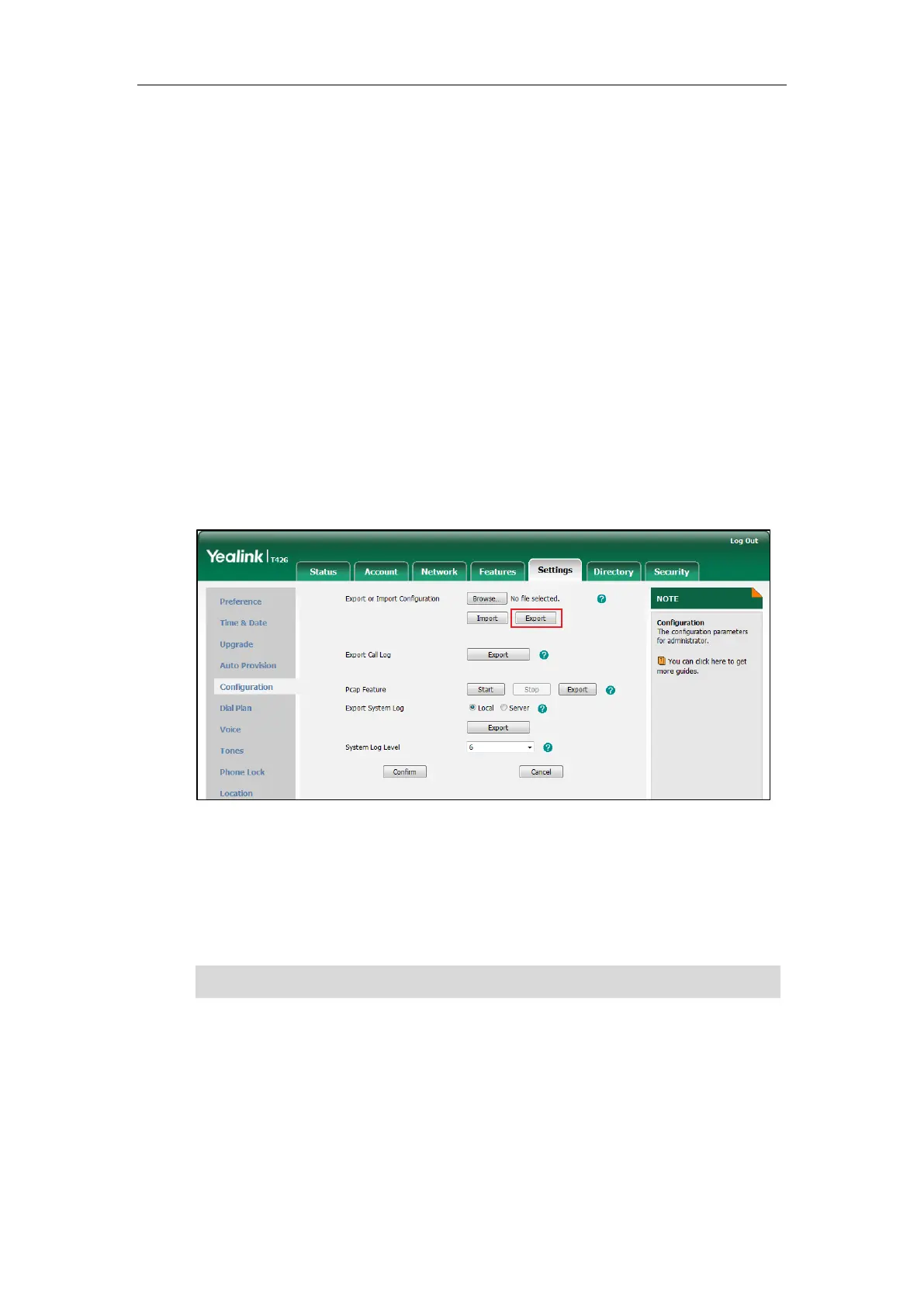Troubleshooting
169
4. Click Confirm to accept the change.
A dialog box pops up to prompt “Do you want to restart your machine?”. The
configuration will take effect after a reboot.
5. Click OK to reboot the phone.
The system log will be exported successfully to the desired syslog server
(192.168.1.100) after a reboot.
How to export/import phone configurations?
We may need you to provide your phone configurations to help analyze your problem.
In some instances, you may need to import configurations to your phone.
To export your phone configurations via web user interface:
1. Click on Settings->Configuration.
2. Click Export to open file download window, and then save the file to your local
system.
To import phone configurations via web user interface:
1. Click on Settings->Configuration.
2. Click Browse… to locate a configuration file from your local system.
3. Click Import to import the configuration file.
Note
How to export call log?
User can access call logs by downloading them to the local system for diagnosis
purpose.
The file format of configuration file must be “.bin”.
