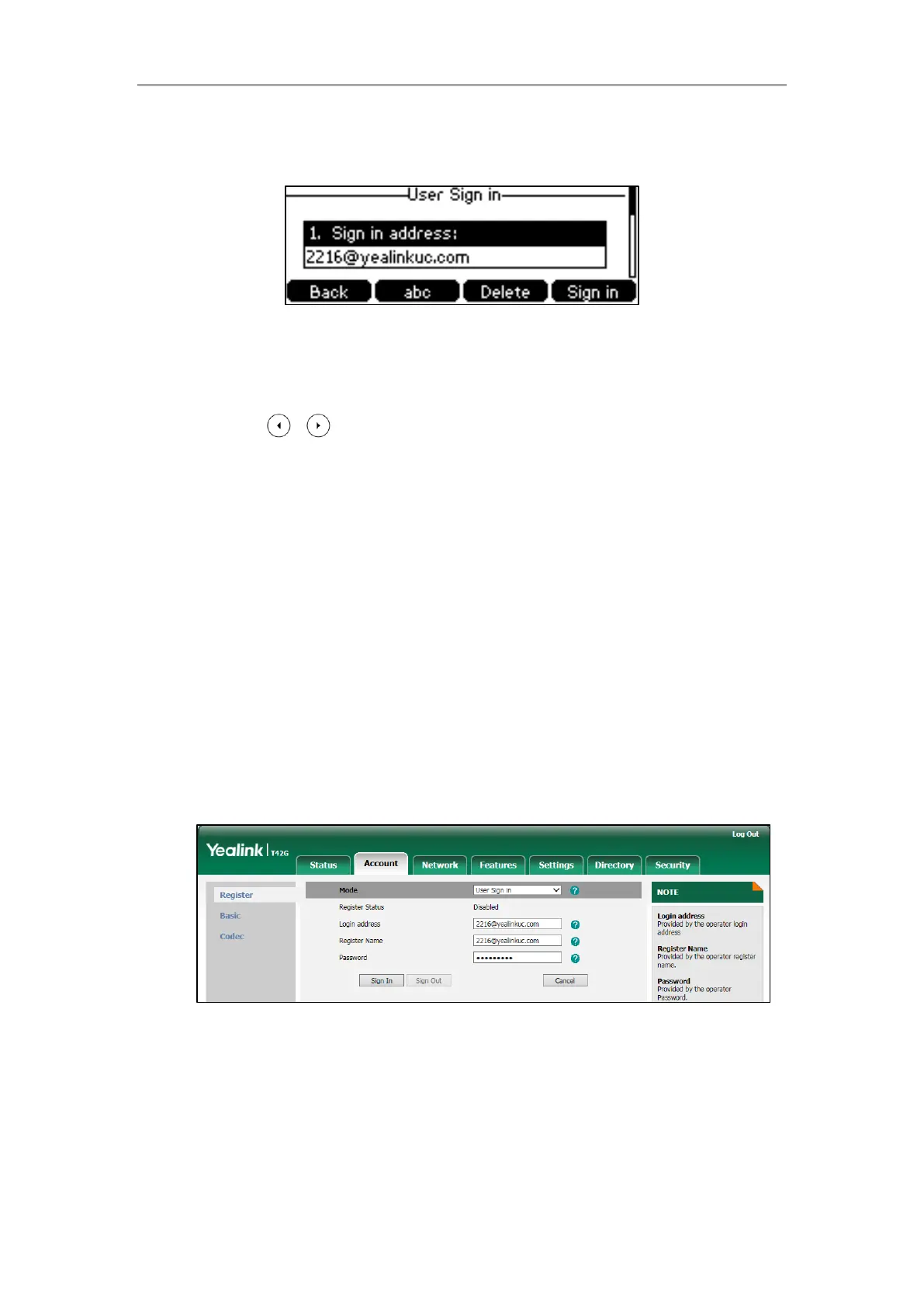User Guide for the SIP-T42G IP Phone
18
3. Enter your Skype for Business user’s sign-in address (e.g., 2216@yealinkuc.com) in
the Sign in address field.
4. Enter your Skype for Business user name (e.g., 2216@yealinkuc.com) in the user
field.
5. Enter the sign-in password in the Password field.
6. Press , or the Switch soft key to select the desired value from the
Remember password filed.
If it is enabled, the user name and password will be filled automatically when you
enter the sign-in address next time.
7. Press the Sign in soft key.
To sign into the Skype for Business Server using User Sign in method via web user
interface:
1. Click on Account->Register.
2. Select User Sign in from the pull-down list of Mode.
3. Enter your Skype for Business user’s sign-in address (e.g., 2216@yealinkuc.com) in
the Login address field.
4. Enter your Skype for Business user name (e.g., 2216@yealinkuc.com) in the
Register Name field.
5. Enter the sign-in password in the Password field.
6. Click Sign In to accept the change.
