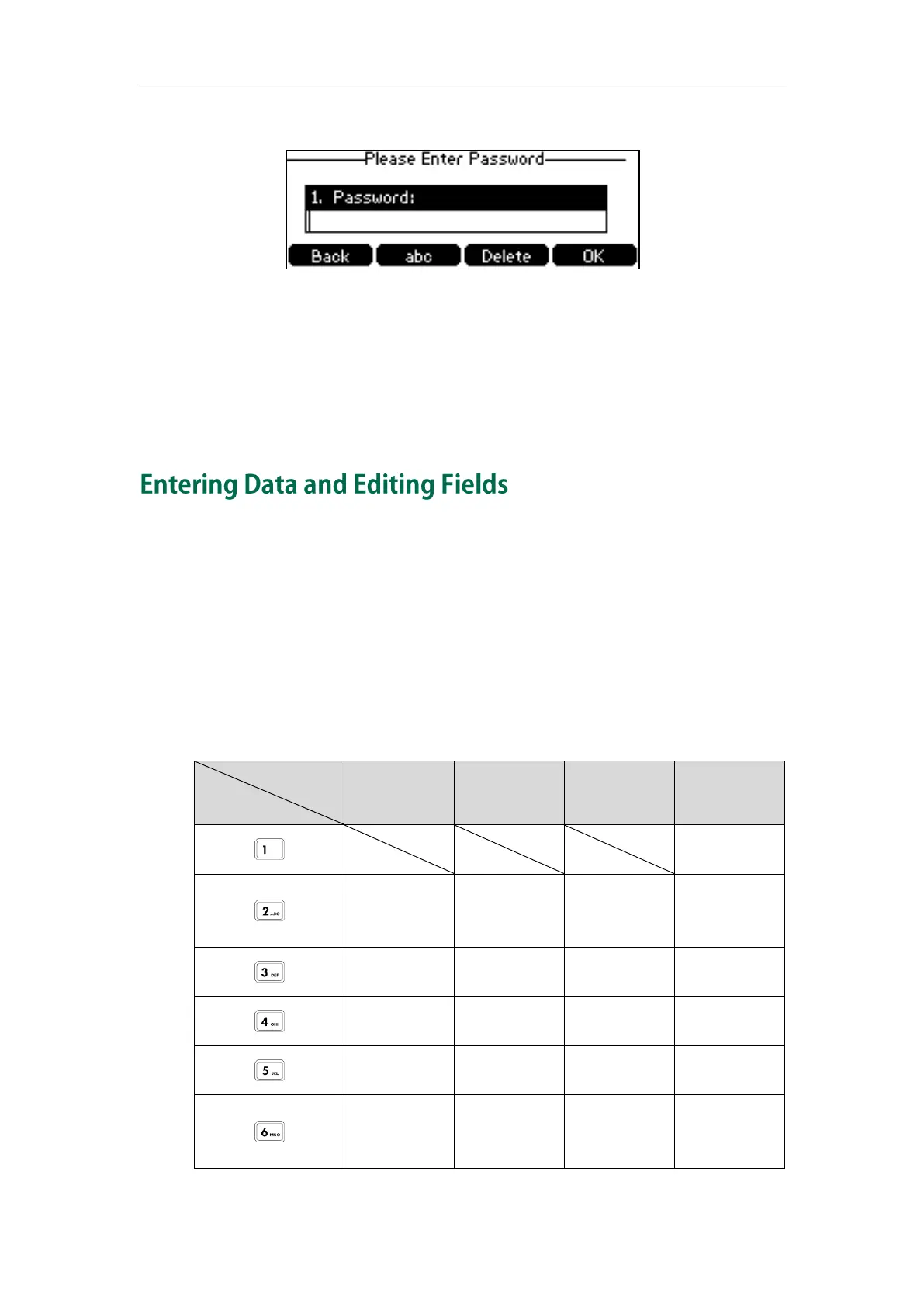Getting Started
27
The screen will be shown as below:
5. Enter the administrator password.
6. Press the OK soft key.
- If phone lock feature is enabled, you will enter the unlock PIN settings screen.
- If phone lock feature is disabled, you will sign in successfully.
For more information on phone lock, refer to Phone Lock on page 39.
You can enter data and edit fields using the phone keypad.
Keypad on the phone can provide different characters when using the abc, Abc, ABC or
123 input mode. You can change the following input modes to enter data and edit fields
on your phone. When your phone keypad matches the input mode, you can press the
keypad repeatedly to view the character (or numbers) options and stop to select. When
the character (or numbers) you want to enter displays in the field, wait one second, and
enter the next character (or numbers).
The following table lists the input modes and character (or numbers) options for the
keypad:
