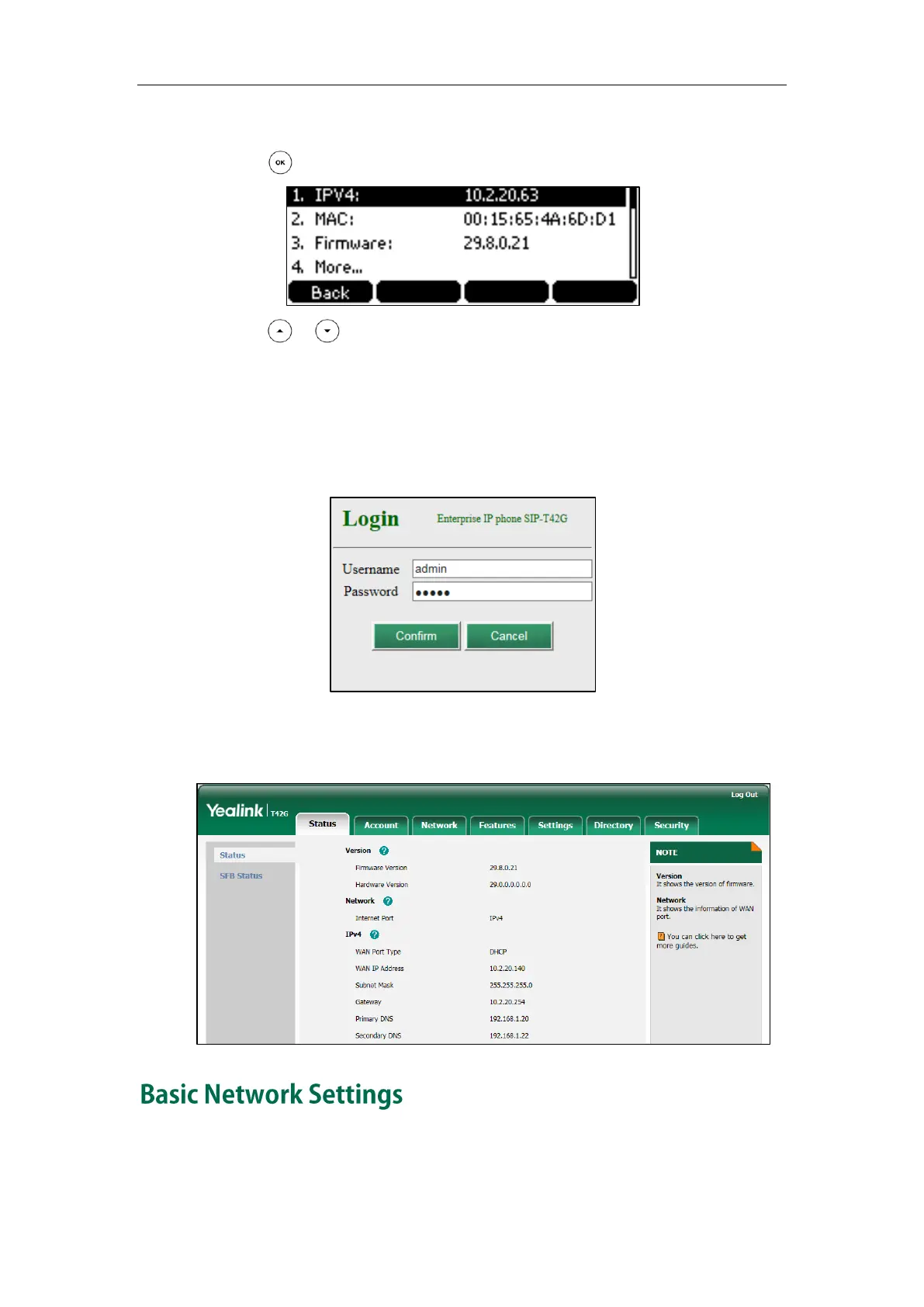User Guide for the SIP-T42G IP Phone
30
To view the phone status via phone user interface:
1. Press , or press Menu->System Status.
2. Press or to scroll through the list and view the specific information.
To view the phone status via web user interface:
1. Open the web browser on your PC.
2. Enter the IP address in the browser’s address bar, and then press the Enter key.
3. Enter the user name (admin) and password (admin) in the login page.
4. Click Confirm to login.
The phone status is displayed on the first page of the web user interface.
If your phone cannot contact a DHCP server for any reason, you need to configure
network settings manually. The IP phone supports three IP modes: IPv4, IPv6 and
