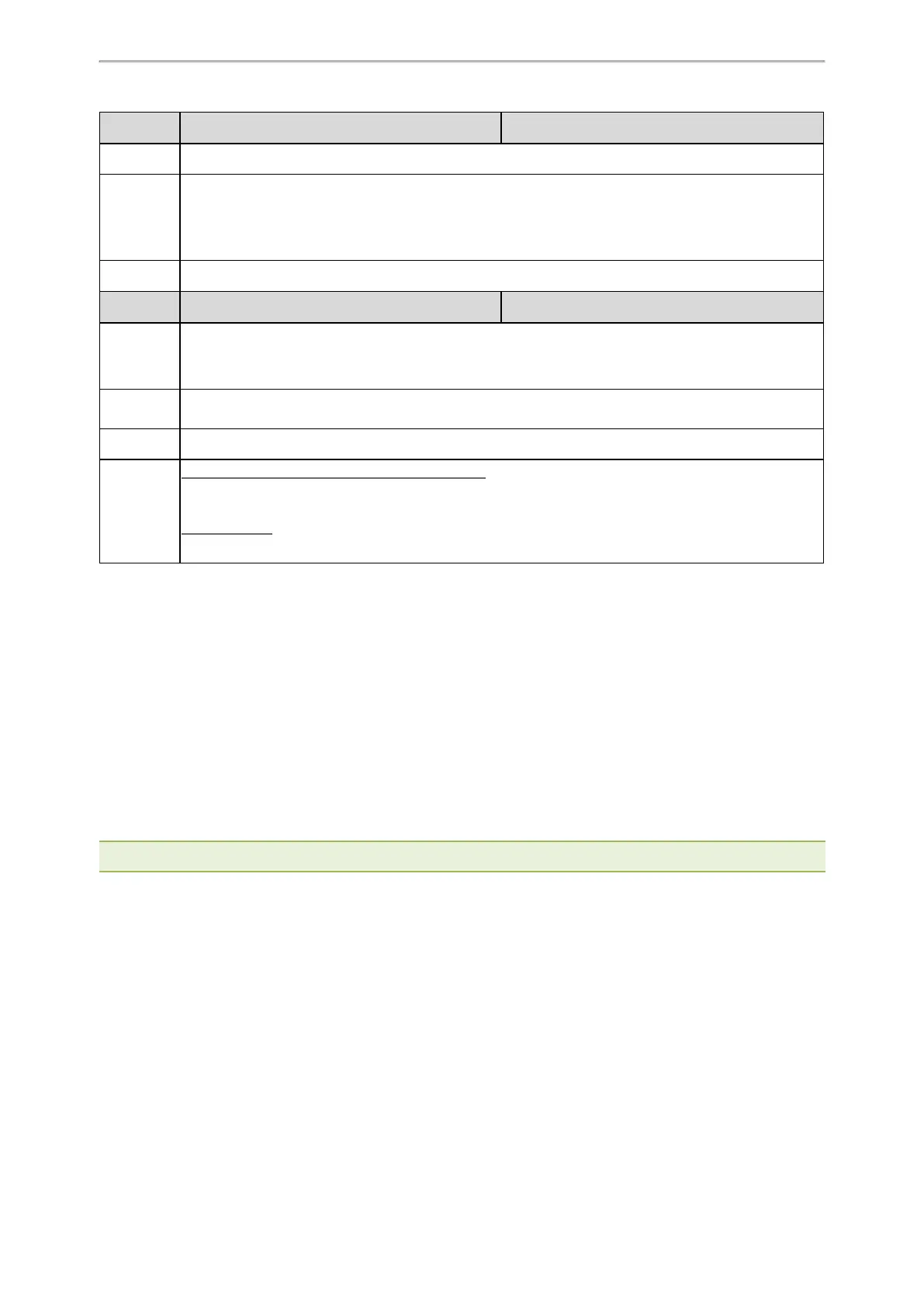Troubleshooting Methods
544
Parameter
static.features.custom_factory_config.enable <y0000000000xx>.cfg
Description
It enables or disables the Custom Factory Configuration feature.
Permitted
Values
0-Disabled
1-Enabled, Import Factory Configuration item will be displayed on the IP phone's web user interface at
the path Settings > Configuration. You can import a custom factory configuration file or delete the
user-defined factory configuration via the web user interface.
Default
0
Parameter
static.custom_factory_configuration.url <y0000000000xx>.cfg
Description
It configures the access URL of the custom factory configuration files.
Note: It works only if “static.features.custom_factory_config.enable” is set to 1 (Enabled) and the file
format of the custom factory configuration file must be *.bin.
Permitted
Values
URL within 511 characters
Default
Blank
Web UI
T57W/T54W/T53W/T53/T48U/T46U/T43U/T42U:
Settings > Configuration > Import Factory Configuration
Other Phones:
Settings > Configuration > Import Factory Config
Deleting the Custom Factory Settings Files
You can delete the user-defined factory configurations via the web user interface.
Procedure
1. From the web user interface, click Settings > Configuration.
2. Click Del/Delete in the Import Factory Config (Import Factory Configuration) field.
The web user interface prompts you whether to delete the user-defined factory configuration.
3. Click OK to delete the custom factory configuration files.
The imported custom factory file will be deleted. The phone will be reset to default factory settings after resetting.
Resetting a Configuration to Default Factory Setting
You can reset a configuration to default factory instead of resetting your phone.
Note: This feature works only when the parameter “static.auto_provision.custom.protect” is set to 1.
Procedure
1.
On the web user interface, click the question mark "?" after each configuration.
2. Click Reset if any change is made before.
Packets Capture
You can capture packet in two ways: capturing the packets via the web user interface or using the Ethernet soft-
ware. You can analyze the packet captured for troubleshooting purpose.
Topics
Capturing the Packets via Web User Interface
Ethernet Software Capturing Configuration
