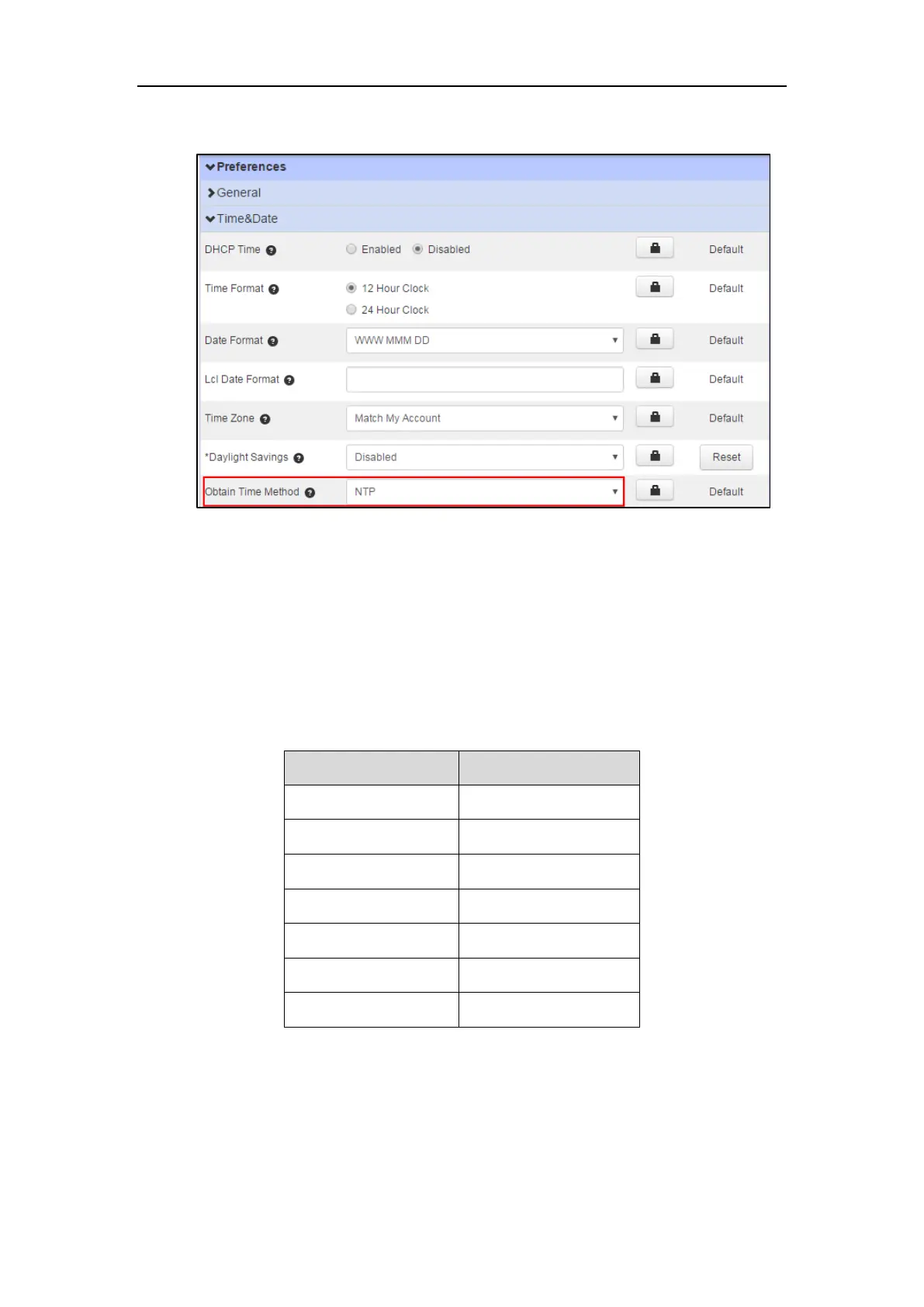Yealink IP Phones Configuring Guide
16
2. Select the desired value from the drop-down menu of Obtain Time Method.
3. Click Save changes to accept the change.
4. Perform auto provisioning on the phone to download above configurations. For more
information on how to perform auto provisioning, refer to Downloading Configuration
Files on page 39.
Configuring Time and Date Format
You can customize the time and date by choosing between a variety of time and date formats.
The available date formats are as follow:
To configure the time and date format via CommPortal phone configurator:
1. Click Preferences->Time&Date.
2. Mark the desired radio box of the Time Format field.
