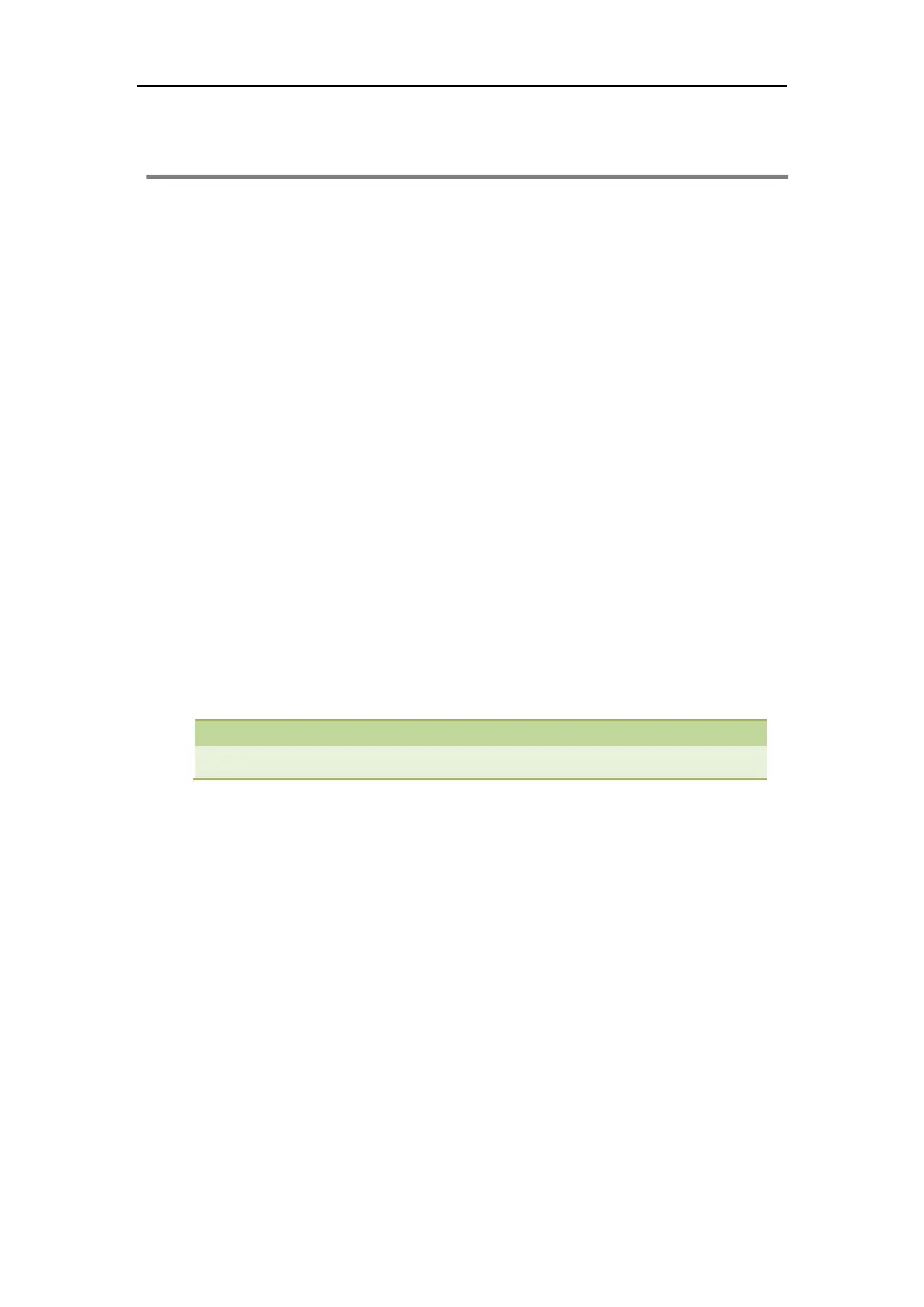Downloading Configuration Files to Phones
39
Downloading Configuration Files to Phones
After you configuring features on the CommPortal phone configurator, you need to deploy your
phones to download all the configuration files from it.
You can use MAC authentication method to deploy phones. For more information on MAC
authentication, refer to:
www.metaswitch.com
. You can also use HTTP digest authentication as
defined in RFC 2617 to deploy phones. You only need to provide authentication user name and
password to the users, and then users can complete phone deployment on their own.
The following takes HTTP digest authentication method as an example to introduce phone
deployment.
Obtaining the Provisioning Server Address
Yealink IP phones support many ways to obtain the provisioning server address, for example:
Obtain the provisioning server address automatically by detecting DHCP options 66.
Obtain the provisioning server address automatically by contacting Redirection &
Provisioning Server (RPS).
Enter provisioning server address manually.
When using DHCP option 66 or RPS to obtain the provisioning server address, make sure DHCP
server or Redirection & Provisioning server are configured in advance.
Triggering the Phone to Perform Auto Provisioning
If you use RPS to obtain the provisioning server address, the phone will perform auto
provisioning automatically. This method takes effect only once.
If you use DHCP option to obtain the provisioning server address, the phone performs auto
provisioning automatically after it is powered on. If you want to trigger the phone to perform
auto provisioning again, you can use one of the following commonly used methods:
Power On
Re-plug the Ethernet cable
Auto Provision Now
If you enter provisioning server address into the phone manually, you can trigger the phone to
perform auto provisioning using one of the following commonly used methods:
Power On
Auto Provision Now
