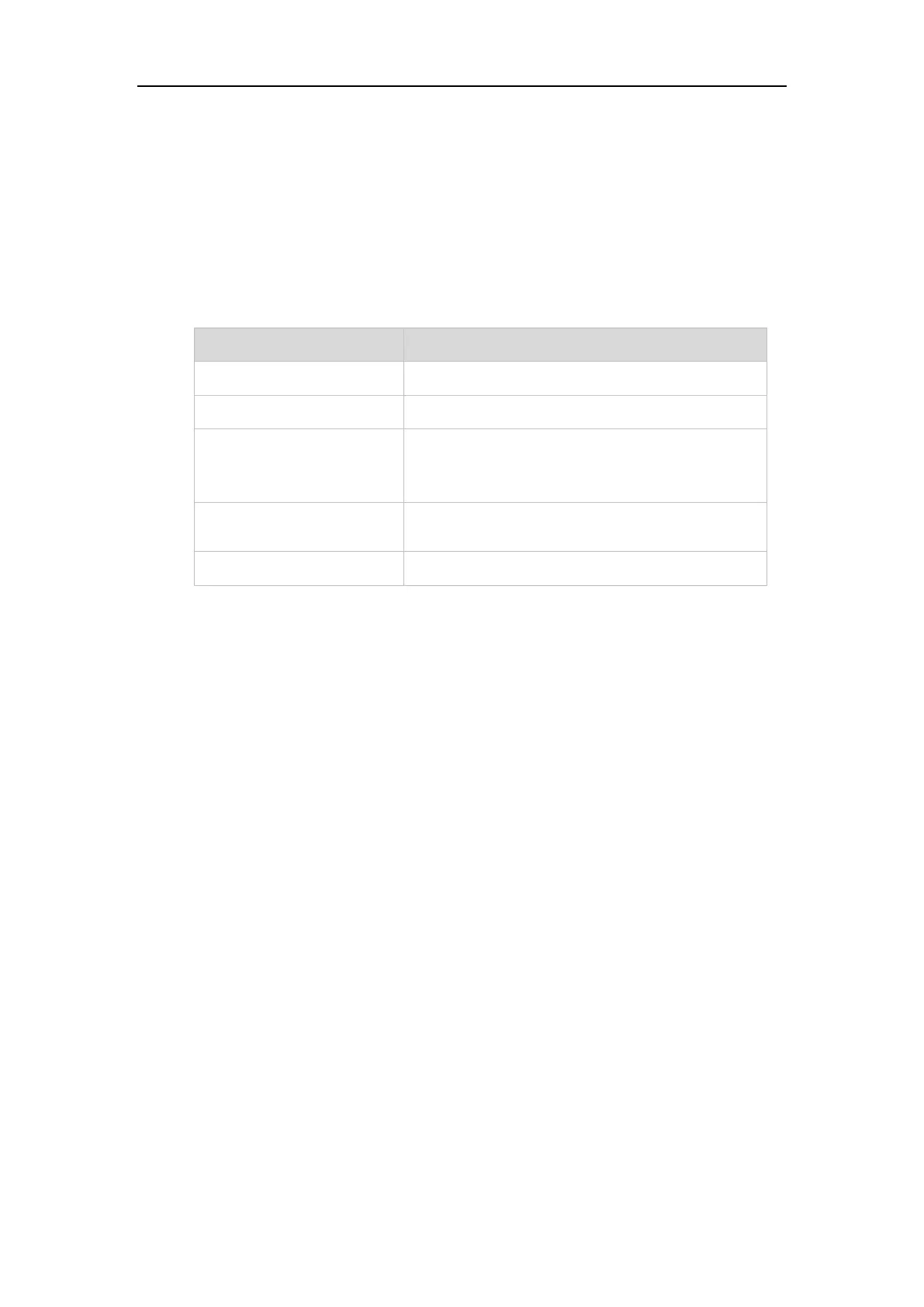Yealink IP Phones Configuring Guide
56
6. Click Save changes to accept the change.
7. Perform auto provisioning on the phone to download above configurations. For more
information on how to perform auto provisioning, refer to Downloading Configuration Files
on page 39.
LED Indicator
The following table shows the LED indicator associated with the line you are monitoring.
The monitored user is busy.
The monitored user’s conversation is placed on hold
(This LED status requires server support).
Configuring Transfer Mode via Dsskey Feature
When there is an active call on your phone, you can transfer the active call to the monitored
phone number directly by pressing the enhanced monitor extension key. The phone handles the
active call differently depending on the transfer mode via DSS key.
To configure Transfer Mode via Dsskey feature via CommPortal phone configurator:
1. Click Features->Transfer.
2. Select the desired type from the Transfer Mode via Dsskey field.
3. Depending on your selection:
- If you select Blind Transfer, press the enhanced monitor extension key to complete
the blind transfer to the monitored number.
- If you select Attended Transfer, press the enhanced monitor extension key to dial
out the monitored number, and then perform the attended or semi-attended transfer.
