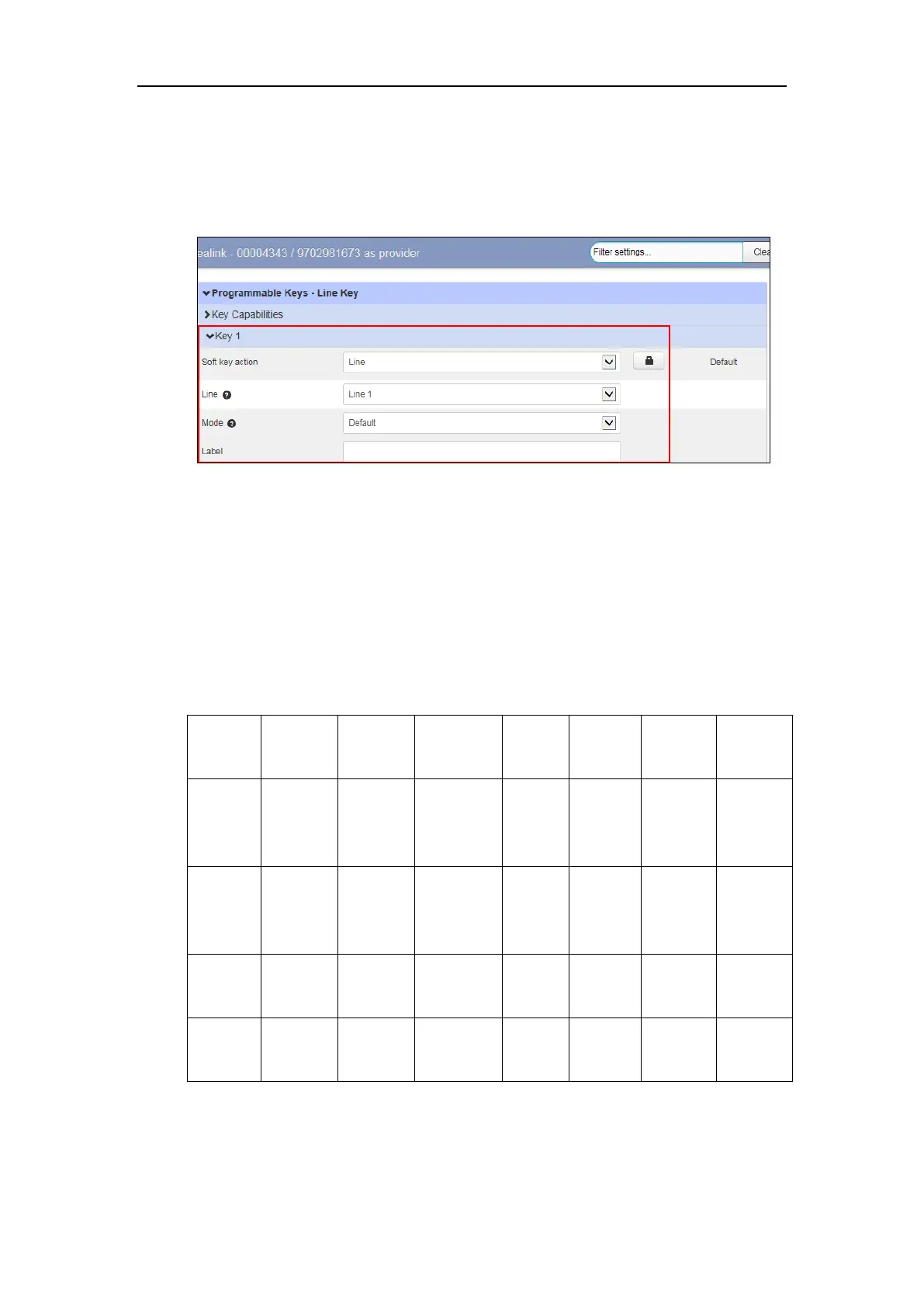Customizing Your Phone
23
2. Select desired key type from the Soft key action field.
3. Assign a feature to the key.
For more information, refer to Line Key Features on page 23.
4. (Optional.) Enter a string that will appear on the LCD screen in the Label field.
5. Click Save changes to accept the change.
6. Perform auto provisioning on the phone to download above configurations. For more
information on how to perform auto provisioning, refer to Downloading Configuration
Files on page 39.
Line Key Features
You can assign the following features to your line keys. Some features may vary in different
phone models.
