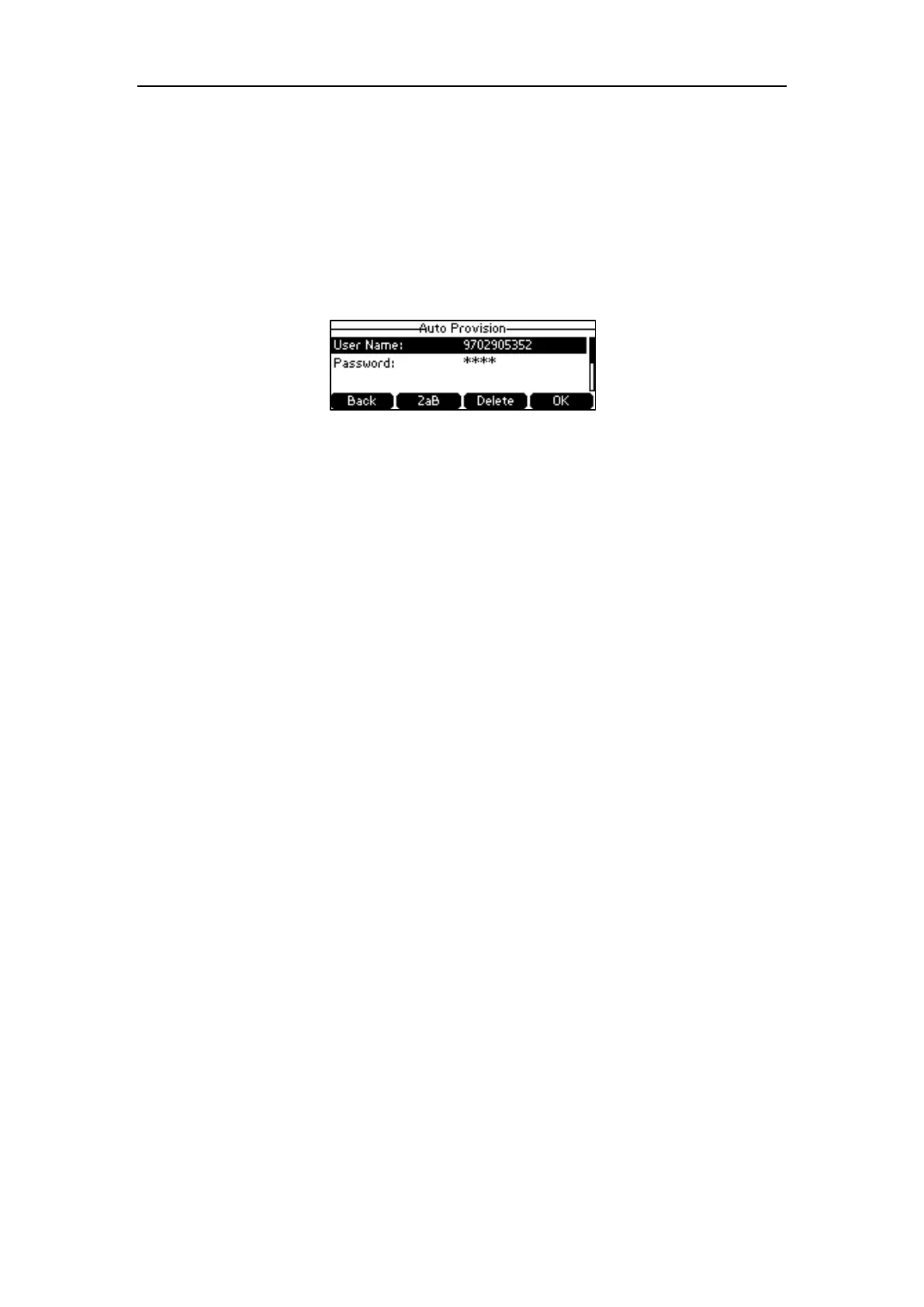Yealink IP Phones Configuring Guide
42
Triggering Auto Provisioning via Zero Touch
To trigger auto provisioning via zero touch:
1. Press the Zero Touch key when the phone is idle.
The LCD screen prompts “Update now? 5s”.
2. Press the OK soft key.
3. Press the Next soft key skip network settings.
4. Enter valid provisioning credential, and then press the OK soft key.
5. Press the OK soft key.
The phone reboots and download configurations from the CommonPortal phone
configurator.
For more information on auto provisioning, refer to
Yealink IP Phones Auto Provisioning Guide
,
available online:
http://www.yealink.com/DocumentDownload.aspx?CateId=142&flag=142
