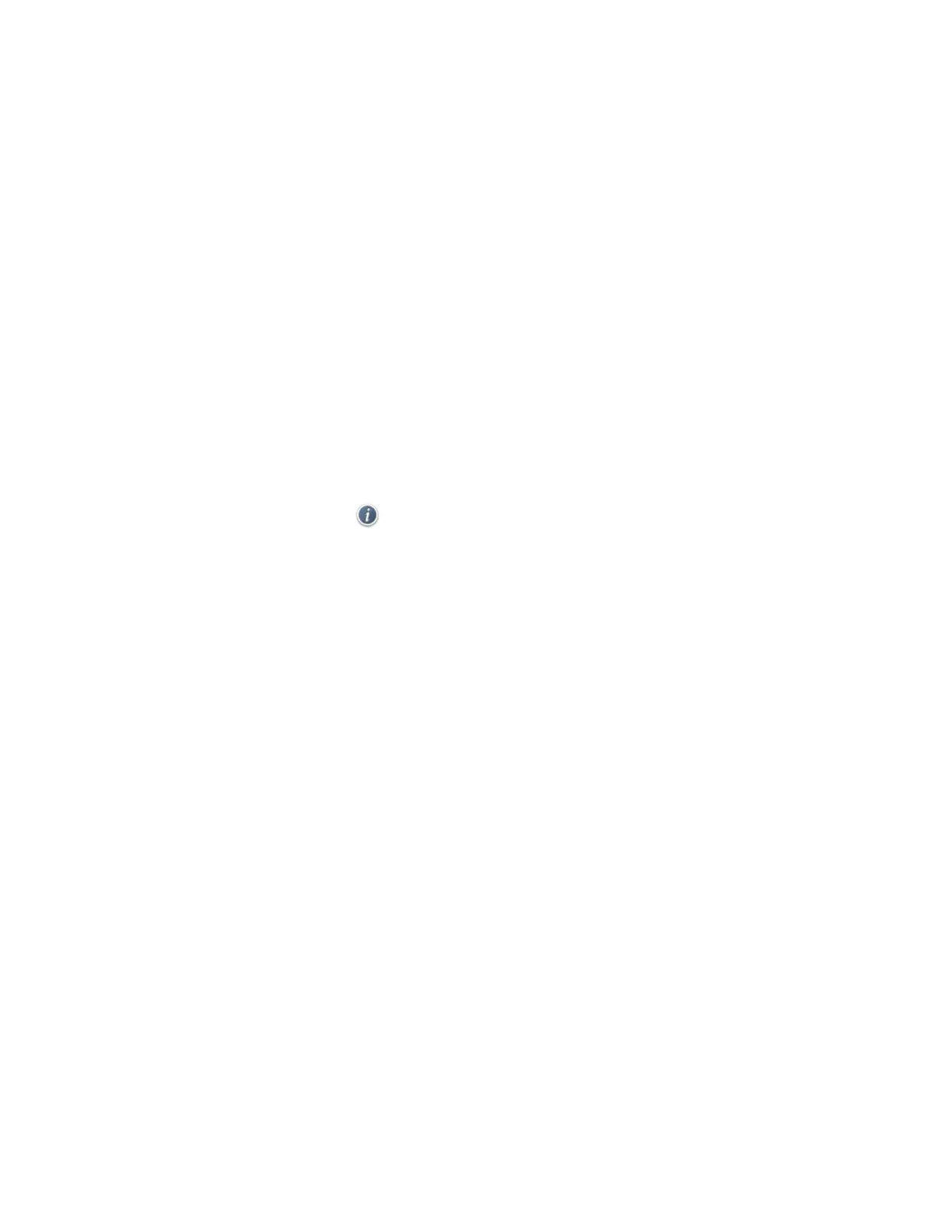MetroNet -Yealink Desk Phones T54W & T57W User Guide
Version 1.0
10.25.2021
76
Procedure
1. Select Directory or navigate to Menu > Directory > Local Director y.
• On the T57W phones, select Director y or navigate to Menu > Directory.
2. Select the desired contact group or All Contacts.
3. Select Option > Delete All.
• On the T57W phones, tap Settings > Select All > Delete.
The phone prompts you to delete all contacts or not.
4. Select OK.
5.1.3 Moving a Local Directory Contact to Blocklist
You can move a contact in the Local Directory to blocklist. Incoming calls from this contact will
be rejected automatically.
Procedure
1. Select Directory or navigate to Menu > Directory > Local Director y.
• On the T57W phones, select Director y or navigate to Menu > Directory.
2. Select the desired contact group or All Contacts.
• On the T57W phones, tap
> Blacklist.
The phone prompts you to move to the blacklist or not.
4. Select OK.
5.1.4 Searching for Contacts
In the Local Directory, you can enter search criteria to find your desired contact quickly.
Procedure
1. Select Dir ectory or navigate to Menu > Directory > Local Directory.
• On the T57W phones, select Director y or navigate to Menu > Directory.
2. Select Search.
3. Enter your search criteria in the search field.
5.2
Favorites
Favorites are the contacts in your Local Directory that you call most often.
If your system administrator has enabled this feature for you, you can add contacts as favorites,
view favorites on the idle screen, recorder favorites, and delete favorites.
5.2.1 Adding Favorites
After adding a contact as a favorite, your phone will automatically assign a Speed Dial key for it.
You can quickly dial a contact using the Speed Dial key on the idle screen.
On all IP phones, a start is displayed in the Local Directory for a contact saved as the favorite.
