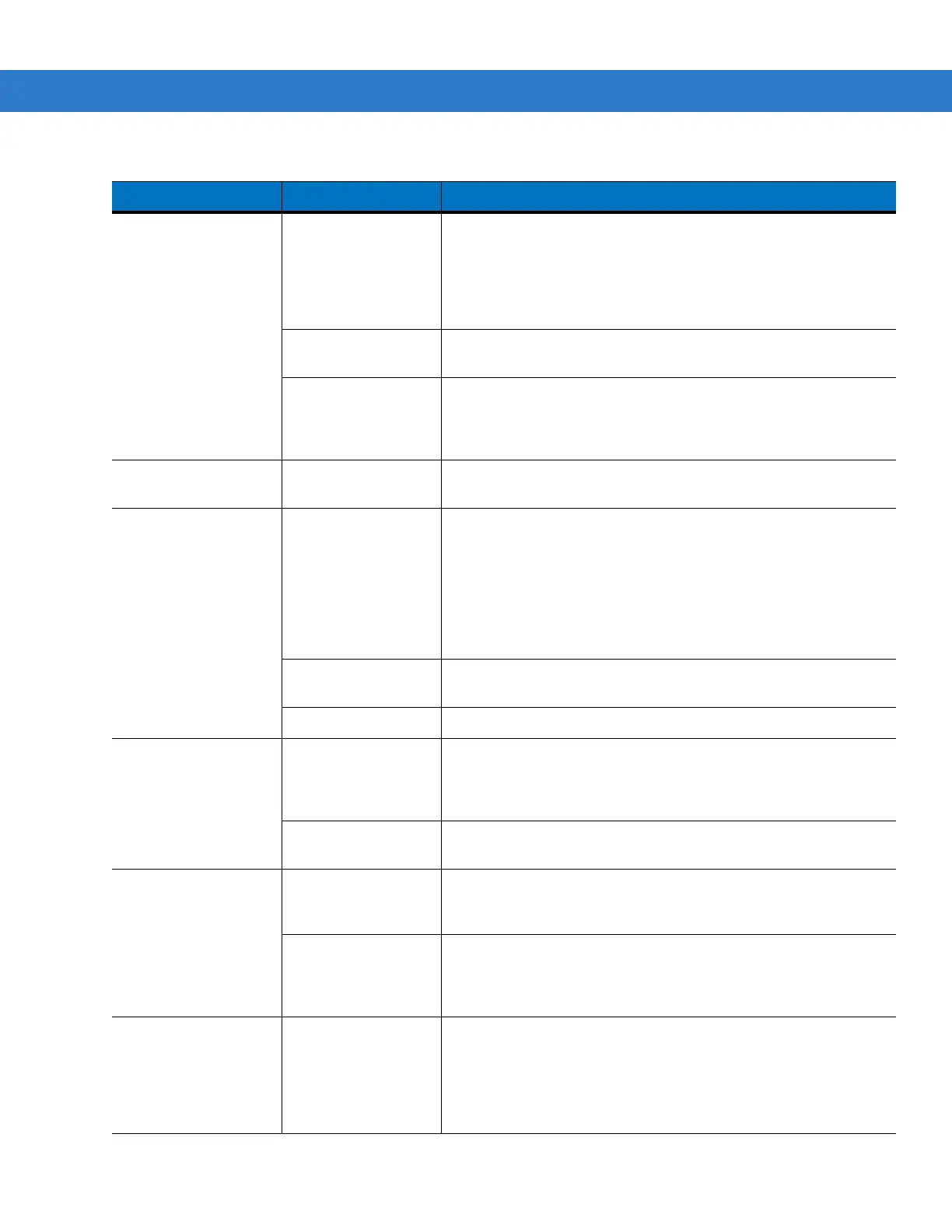7 - 6 MC55 Integrator Guide
During data
communication, no
data transmitted, or
transmitted data was
incomplete.
MC55 removed from
cradle or
disconnected from
host computer
during
communication.
Replace the MC55 in the cradle, or reattach the communication
cable and re-transmit.
Incorrect cable
configuration.
See the system administrator.
Communication
software was
incorrectly installed
or configured.
Perform setup. See Chapter 2, Accessories for details.
No sound. Volume setting is low
or turned off.
Adjust the volume. Adjust the volume. Refer to the MC55 User
Guide.
MC55 shuts off. MC55 is inactive. The MC55 turns off after a period of inactivity. If the MC55 is
running on battery power, set this period from 1 to 5 minutes, in
one-minute intervals. If the MC55 is running on external power,
set this period to 1, 2, 5, 10, 15, or 30 minutes.
Check the Power window by selecting Start > Settings >
System tab and tapping the Power icon. Select the Advanced
tab and change the setting for a longer delay before the
automatic shutoff feature activates.
Battery is not
inserted properly.
Insert the battery properly. See Installing the Battery on page 1-4.
Battery is depleted. Replace the battery.
Tapping the window
buttons or icons does
not activate the
corresponding feature.
Screen is not
calibrated correctly.
Re-calibrate the screen. Press Blue key - Backspace key or tap
Start > Settings > System tab > Screen icon > Align Screen
button.
The system is not
responding.
Warm boot the system. See Resetting the MC55 on page 1-7.
A message appears
stating that the MC55
memory is full.
Too many files
stored on the MC55.
Delete unused memos and records. If necessary, save these
records on the host computer (or use an SD card for additional
memory).
Too many
applications installed
on the MC55.
Remove user-installed applications on the MC55 to recover
memory. Select Start > Settings > System tab and tap the
Remove Programs icon. Select the unused program and tap
Remove.
The Charging/Battery
Status LED flashes
with the Power button
is pressed and the
MC55 does not turn
on.
The MC55’s battery
is low.
Recharge the battery.
Table 7-1
Troubleshooting the MC55 (Continued)
Problem Cause Solution
