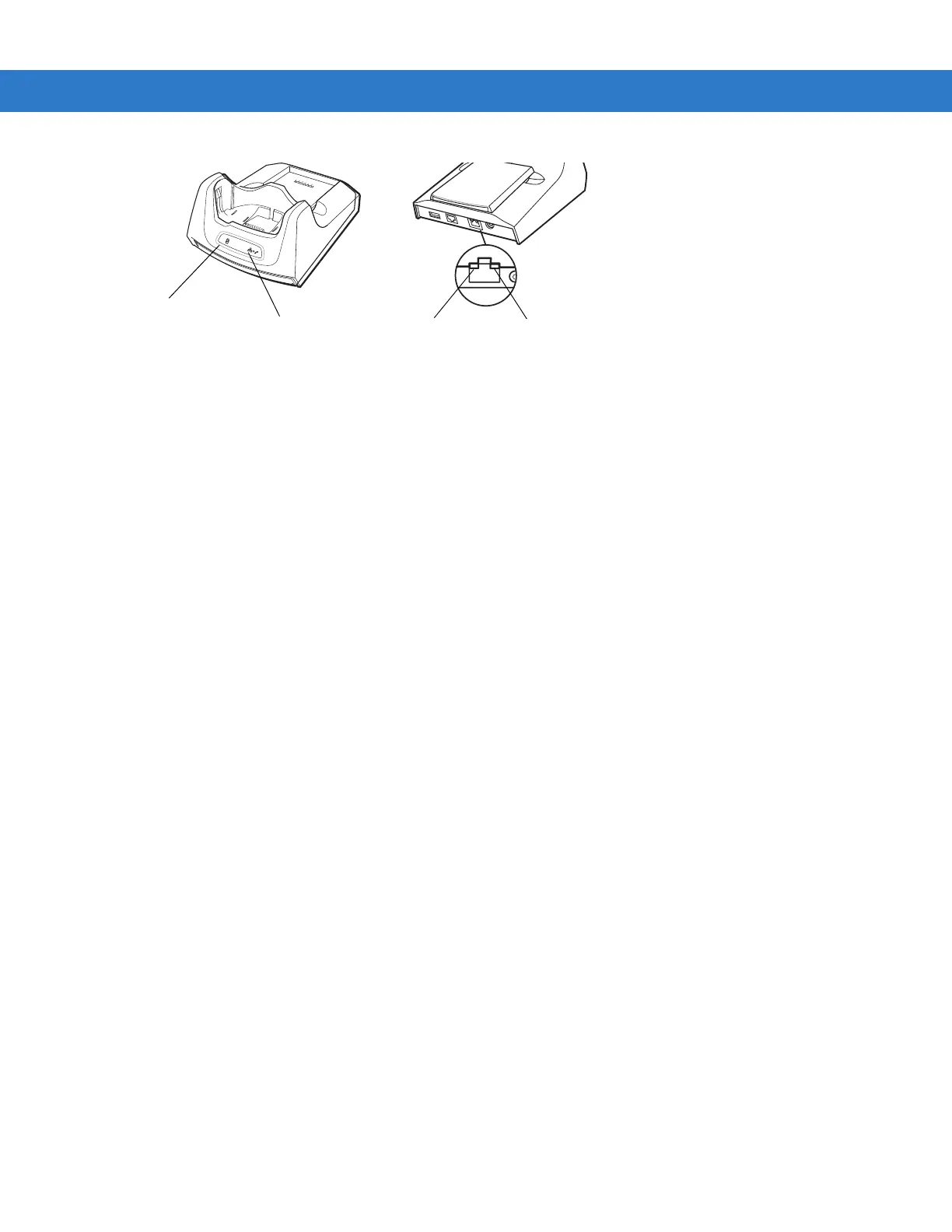2 - 8 MC55 Integrator Guide
Figure 2-6
Cradle Indicators
MC55 Software Setup
Ethernet Setup
1. Tap Start > Settings > Connections tab > Wi-Fi icon.
2. Select Work from the drop-down menu.
3. Select USB/Ethernet Series Adapter from the list box.
4. Tap Ok.
5. Tap Start > Settings > Connections tab > Connections icon.
6. Tap Advanced tab.
7. Tap Select Networks button.
8. Select My Work Network from both drop-down menus.
9. Tap Ok.
10. Tap the Tasks tab.
11. Select Edit my proxy server.
12. Enable both checkboxes.
13. Tap Advanced... button.
14. Tap HTTP type.
15. In the Server text box, enter the proxy server name.
16. In the Port text box, enter the port number.
17. In the User name text box, enter the user name for the proxy server.
18. In the Password text box, enter the password for the proxy server.
19. Tap ok three times.
20. Perform a warm boot.
Modem Setup
1. Tap Start > Settings > Connections tab > Connections icon.
Ethernet/Modem LED
Spare Battery
Charging LED
Speed LED
Link LED