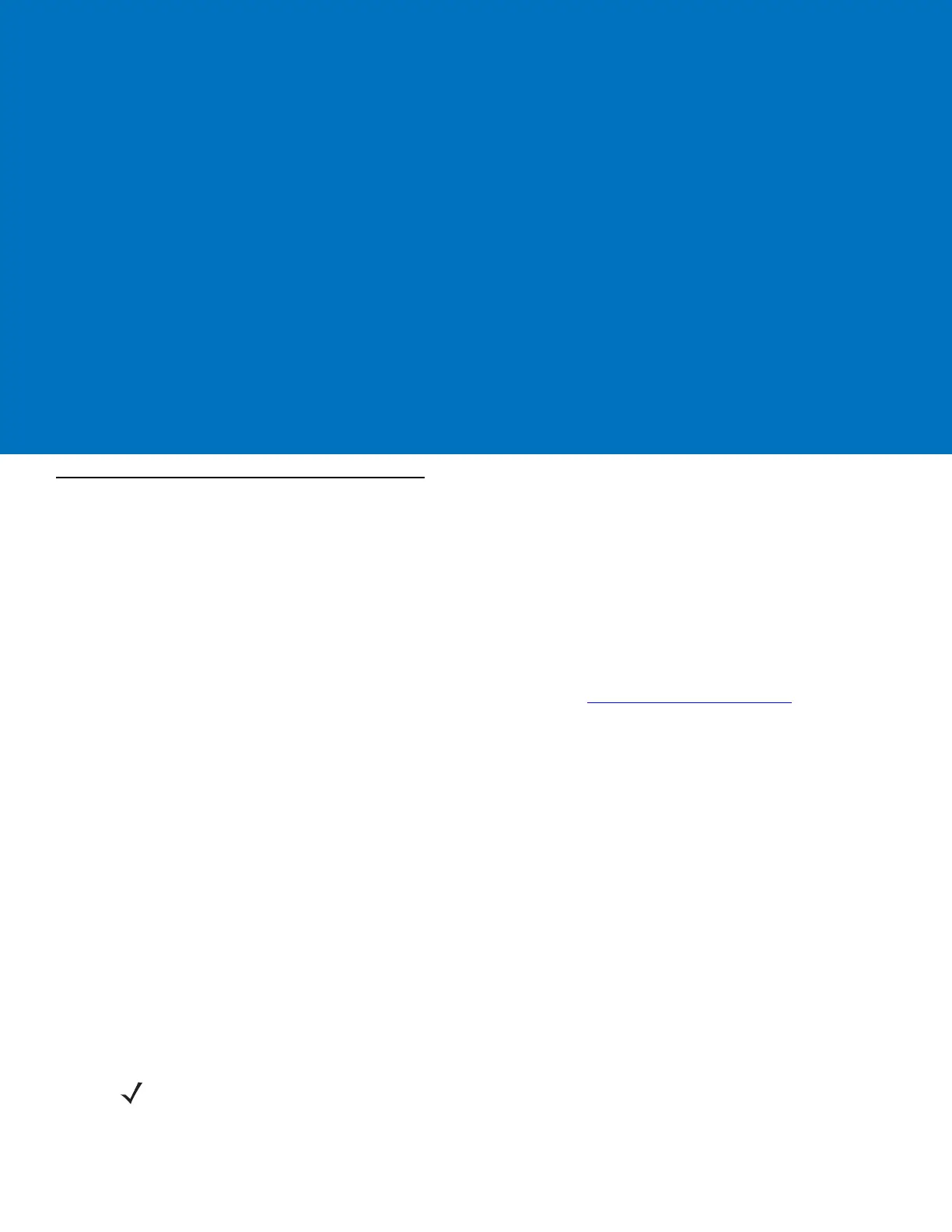Chapter 5 Wireless Applications
Introduction
Wireless Local Area Networks (WLANs) allow mobile computers to communicate wirelessly and send captured
data to a host device in real time. Before using the MC55 on a WLAN, the facility must be set up with the required
hardware to run the wireless LAN and the MC55 must be configured. Refer to the documentation provided with the
access points (APs) for instructions on setting up the hardware.
802.11d is enabled by default. When enabled, the AP must be configured the same in order to connect.
To configure the MC55, a set of wireless applications provide the tools to configure and test the wireless radio in
the MC55. Refer to the Wireless Fusion Enterprise Mobility Suite User Guide for Version X.XX for information on
configuring wireless profiles; where X.XX is the Fusion version. Goto http://www.zebra.com/support
for the latest
version of this guide. See Fusion Software on page xiv to determine the Fusion version on the MC55.
The Wireless Application menu on the task tray provides the following wireless applications:
•
Find WLANs
•
Manage Profiles
•
Manage Certs
•
Manage PACs
•
Options
•
Wireless Status
•
Wireless Diagnostics
•
Log On/Off
•
Enable/Disable Radio.
Tap the Signal Strength icon to display the Wireless Applications menu.
NOTE On devices with Windows Mobile 6.5.3, access the Wireless Launcher from the Home screen. Select the
Fusion plug-in and then tap the Fusion Menu button. See Home Screen on page C-2 for more information.
