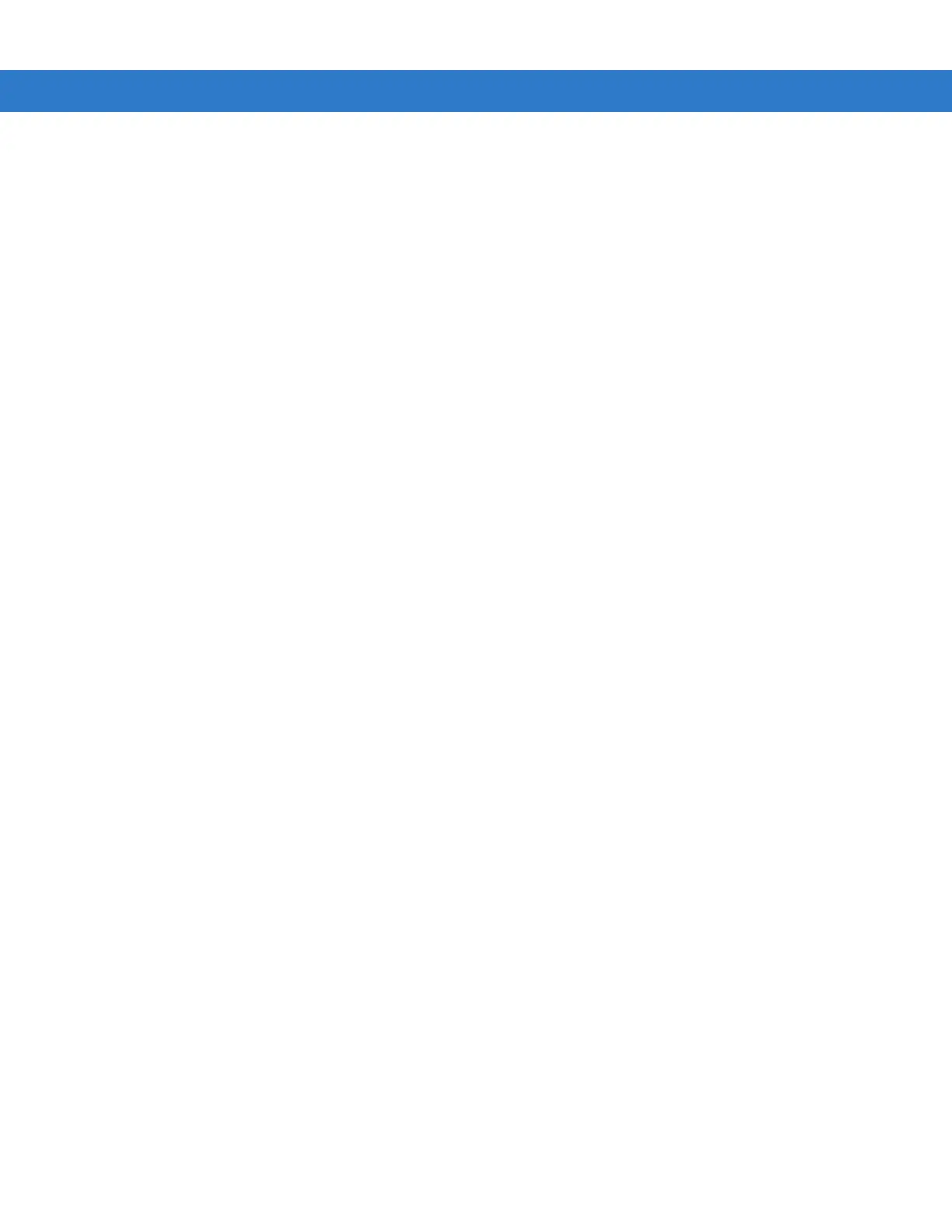Application Deployment 4 - 7
microSD Card
To install an update loader package using a microSD card:
1. Copy all the update loader package files to the root directory of a microSD card.
2. Install the microSD card into the MC55. See Installing a microSD Card on page 1-2 for installation instructions.
3. Connect the MC55 to AC power. See Chapter 2, Accessories.
4. Perform a cold boot.
5. Immediately, as soon as the device starts to boot and before the splash screen is visible, press and hold the
left scan button.
6. The Update Loader application looks for the update loader file in the root directory of the microSD card.
When it finds the file, it loads the update loader package onto the MC55. A progress bar displays until the
update completes.
7. The MC55 re-boots.
8. The calibration screen appears.
Creating a Splash Screen
Use a bitmap file to create a customized splash screens for the MC55. Use Image Update with a bitmap file, rather
than a package file, to update the splash screen.
To create a custom splash screen:
1. Create a .bmp file using a graphic program with the following specifications:
•
Size: 296 x 240.
•
Colors: 16 bits per pixel (65536 colors) for color displays.
2. Modify the bitmap file and save.
To load the splash screen on the MC55:
1. Create a text file named pkgs.lst which contains the name of the bmp file. For example, mysplash.bmp.
2. Copy the bmp file and the pkgs.lst file to one of the following:
•
SD card root directory
•
MC55’s \temp directory
•
MC55’s \Windows directory.
3. If using a microSD card, insert the microSD card into the MC55.
4. Perform a cold boot.
5. Immediately, as soon as the device starts to boot and before the splash screen is visible, press and hold the
left scan button.