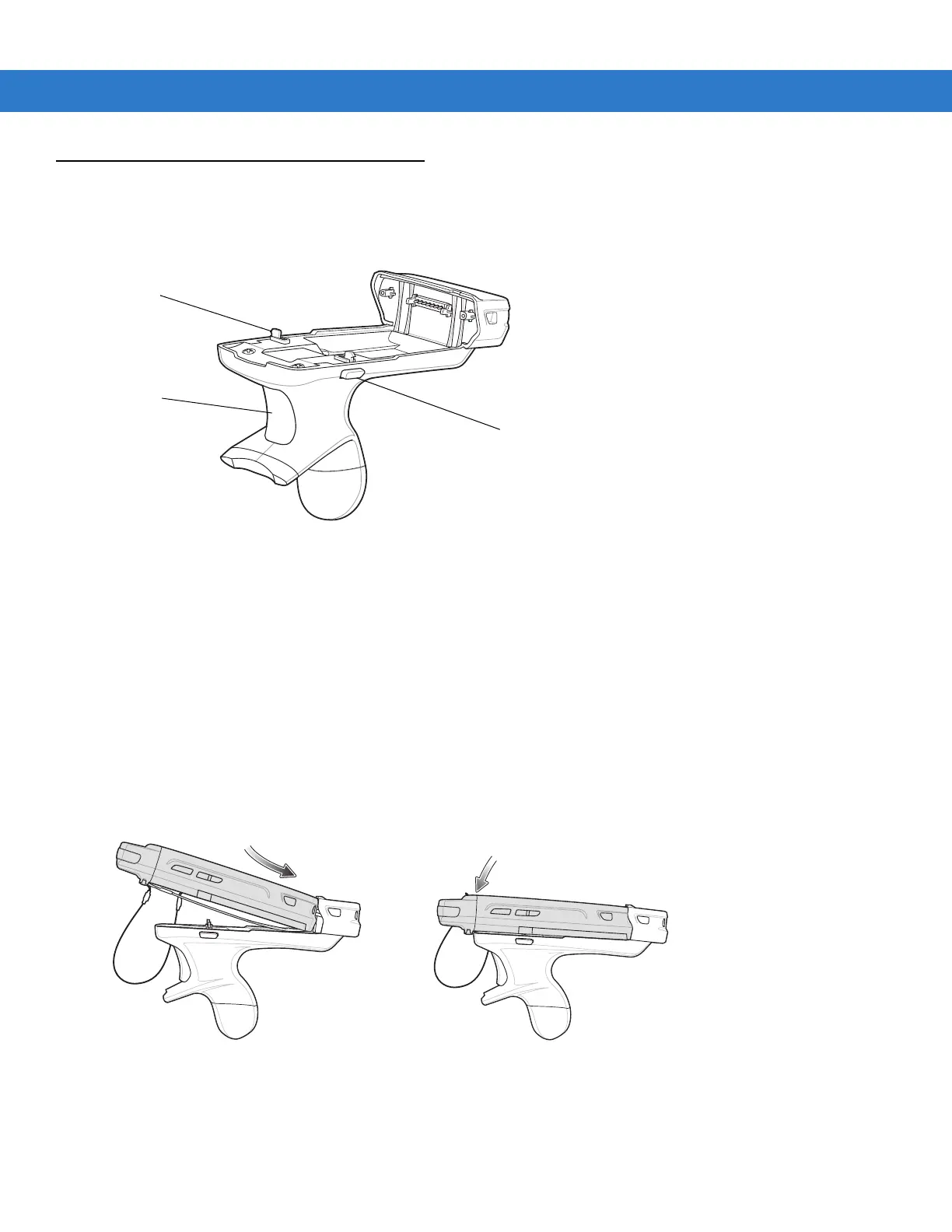Accessories 2 - 31
Trigger Handle
The TRG5500 Trigger Handle adds a gun-style handle with a scanning trigger to the MC55. It increases comfort
when using the MC55 in scan-intensive applications for extended periods of time.
Figure 2-32
Trigger Handle Features
Install Trigger Handle Software on the MC55
In order to use the Trigger Handle with the MC5574 or MC5590 (pre-installed on the MC55A0), software installation
is required. Download the Trigger Handle Software V1.0 file from the Zebra Support Central web site:
http://www.zebra.com/support. Follow the directions provided with the software and install the file onto the MC55
using ActiveSync.
Note that on MC55 devices with Windows Mobile 6.1, if installing MSR software, install the MSR software first and
then install the Trigger Handle software.
Inserting the MC55 into the Trigger Handle
Slide the MC55 into the Trigger Handle until it locks in place. The latches secure the MC55 to the Trigger Handle.
Figure 2-33
Installing the MC55
Removing the MC55
To remove the MC55, press the release buttons and pull the MC55 forward.
Trigger
Release Button
Latch
