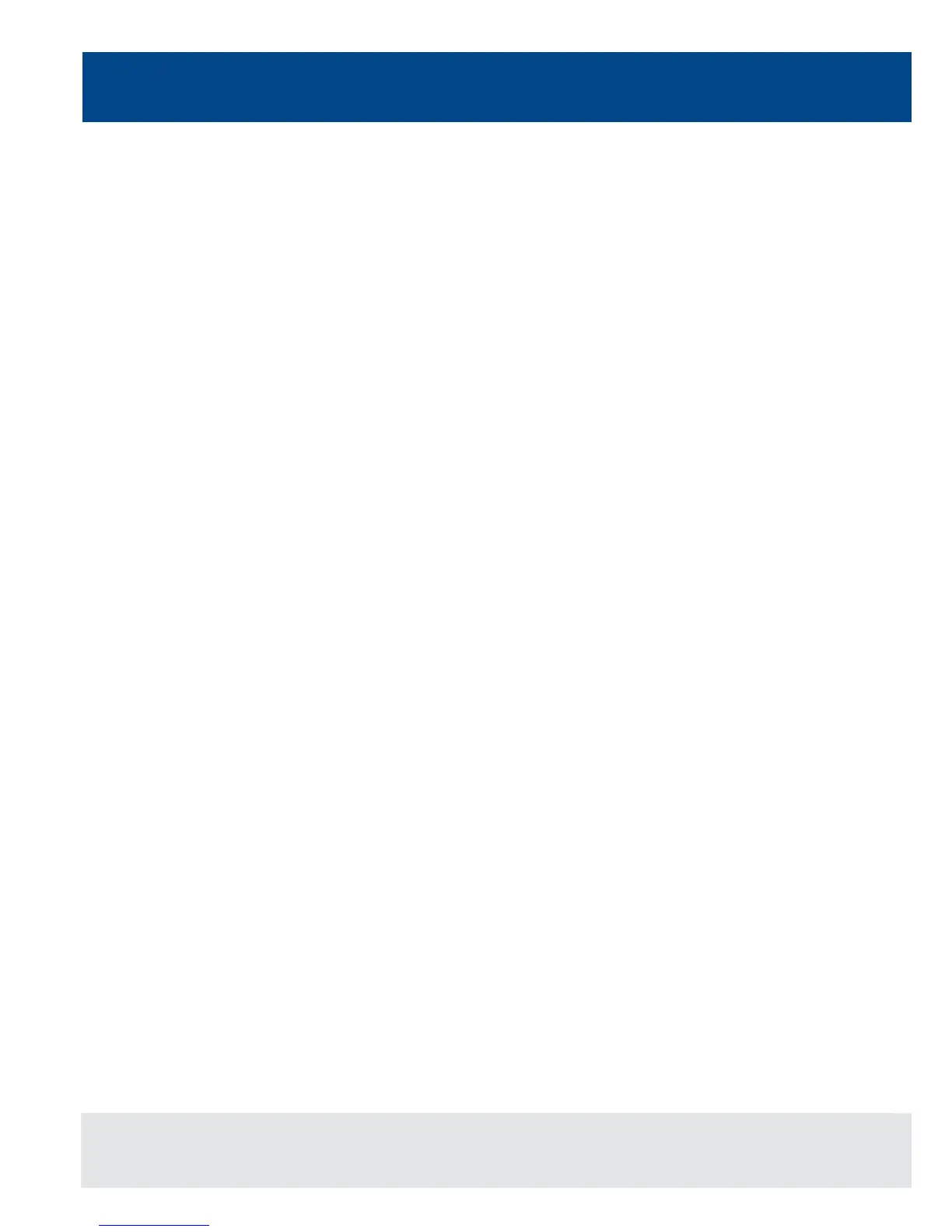14
Grand Master and Blackout
Quick Start Guide
Controlling Dimmers
The default setup for the desk gives you control of dimmers 1 to 48 (DMX addresses 1 to 48 on Universe 1) on the
generic preset faders 1 to 48 (1 to 96 on the Solution XL).
This can be dened differently, but for now we will assume you’re working with the default settings. Check that the
GRAND MASTER fader is at the top (100%) and that the A and B MASTER faders are also at the top. The LED in the
PRESET CONTROL button should be lit in “A Faders B Stored”, indicating that the A MASTER is controlling the level
of the Preset Faders. Moving the Preset Faders will bring their channels on, and you will see the result on stage.
You will also see the results in the Program Window (see later in this guide). You can bring the A MASTER fader down
at any time to inhibit the level of the Preset faders.
Programming
Once you have set up a scene that you like you can then record that state into a memory, or a submaster. Memories
are played back sequentially in a theatre style (Cue 1 GO, Cue 2 GO, etc). Submasters are mixed together by raising
the faders, useful for live events or unpredictable shows.
Memories
Recording a Memory
If you aren’t already in the Memories Window, press the MEMORIES key. This will bring the Memories Window up
onto the monitor, and Memory 1* will be highlighted as the “Next” memory. As a rule any changes you are making on
the monitor or LCD will happen to the highlighted “Next” memory, so follow the yellow bar on the monitor – the green
bar simply shows the current memory.
Now select the memory number to be programmed, if different to the one already selected. This can be done using
the + and – keys, or by pressing ENTER then using the MFKs to enter a numeric value.
To store the memory, simply press the RECORD key. The 1* will change to a 1 (the * indicates that the memory is
unprogrammed) and fade times will appear for the parameters you have recorded.
The Next memory automatically increases to select another memory.
Subsequent memories can then be set up and recorded using the same method.
Adjusting Fade and Delay Times
By default, a memory will receive a 3 second fade time on the intensity parameters (dimmers) and a 0 second fade time
on all moving light attributes (colour wheels, gobo wheels, etc). These are displayed in the Memories Window in the
relevant columns. Note that only one of Colour, Beamshape and Position times are shown at any one time – press the
relevant key to switch the monitor to displaying these times.
The fade and delay times can be adjusted by moving the cursor to the required eld in the Memories Window and using
the control wheels, or by moving to the eld on the Memories Window, pressing the ENTER key, typing in the time using
the MFKs and pressing ENTER to conrm. See the Memories chapter in the User Manual for full details of adjusting
times.
