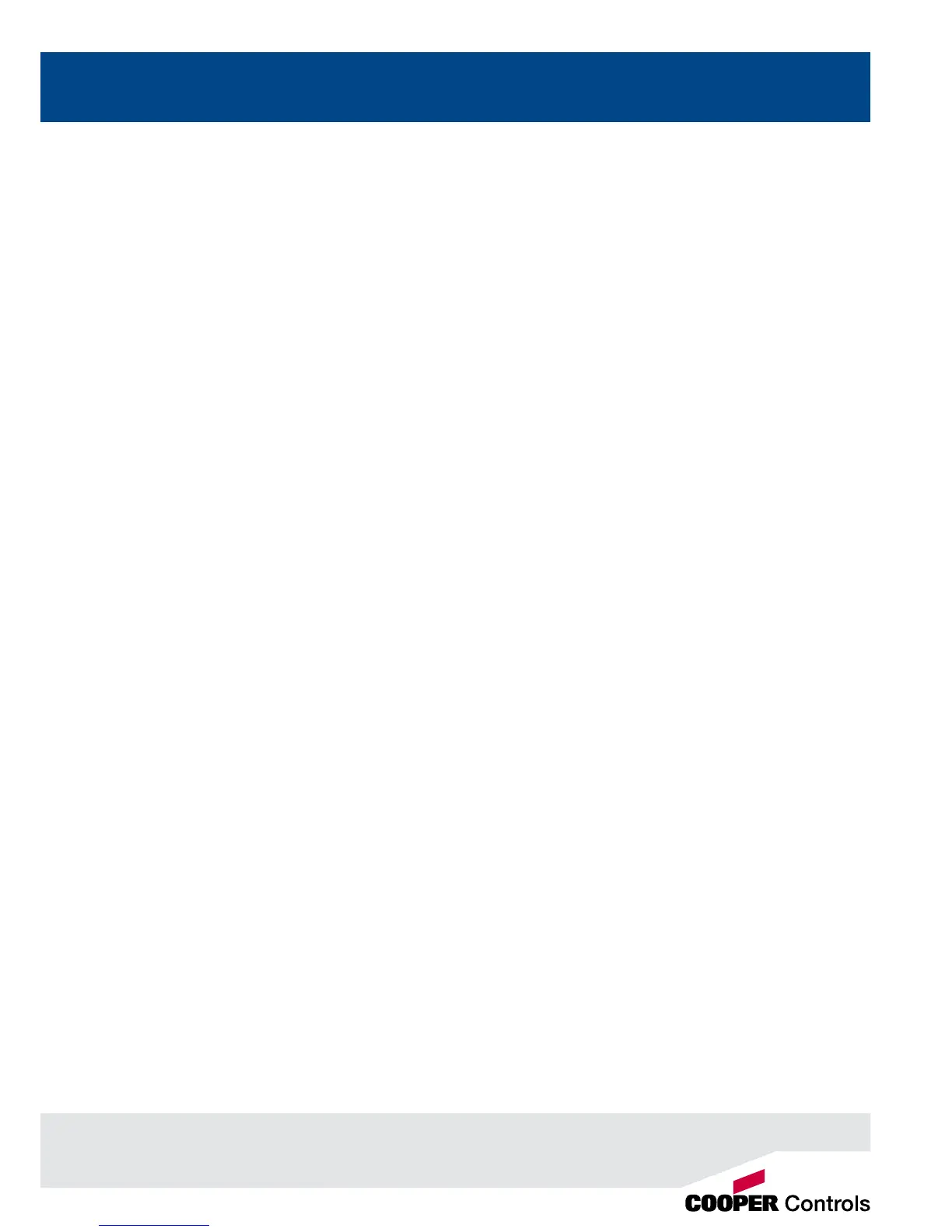3
SMPTE/MIDI/CAN
The desk provides SMPTE, MIDI and CAN connections as an optional upgrade card, which can be used to trigger memories
with SMPTE or MIDI timecode triggers, or via ChilliNet.
Ethernet
The desk has an Ethernet port capable of outputting DMX over Art-Net or sACN. In addition to Ethernet DMX outputs,
this allows handheld devices to be used as remotes.
USB Ports
The desk has four USB ports, which may be used for saving and loading show les, loading user xture types and
performing software upgrades. The USB ports on the desk support keyboard, mouse, external touch screens, memory
sticks, USB CDRW drives, USB oppy disk drives and desk lights.
Mouse and External Keyboard
The desk provides a USB mouse interface to allow you to move quickly around the monitor screen, select elds, choose
options etc.
The desk provides a USB interface to a standard PC keyboard, to allow text and numeric data to be entered.
Video Output
The desk provides the interface for one external monitor display (XGA). It is highly recommended that the desk is operated
with a monitor display connected, as important information is displayed here.
DMX Output
Data is output on DMX channels 1 – 512 on four DMX universes as standard. The DMX output sockets on the rear panel of
the desk default to outputting universes 1 to 4. Universes 1 to 4 can also be output via Ethernet using either Art-Net or sACN,
see the chapter on Ethernet Options in the full user manual for further details.
