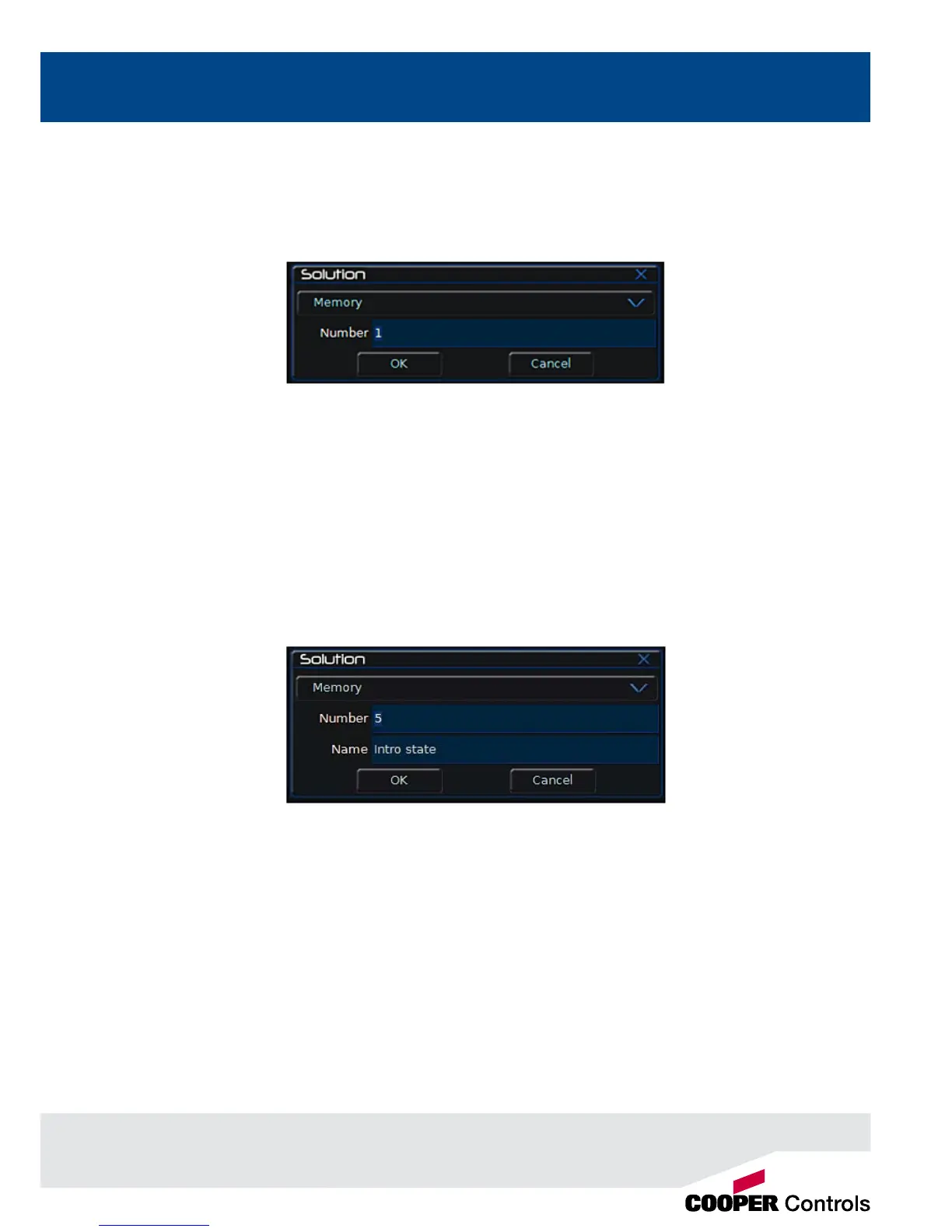15
Quick Start Guide
Editing Memories
You can make changes to a memory by loading it back into the Program Window. To do this, press the MEMORIES key
to display the Memories Window. Select the memory to be edited, then press the LOAD key. The Load Options Window
is displayed on the monitor:
Figure 13 - Load Memories Window
Select the [OK] button to load the memory into the Program Window. The levels from this memory will be output. Now
you can make changes using the preset faders and xture controls, and press the UPDATE key. The Update Options
Window is displayed on the monitor. Select the [OK] button to complete the edit.
Naming Memories
Each memory can have a name associated with it. These are displayed in the memories window and can be useful for
reminding you of the contents of a particular memory.
To set the name, press the MEMORIES key to display the Memories Window. Select a programmed memory to be
named. Press the NAME key. The Name Window is displayed on the monitor:
Figure 14 - Name Memories Window
Use the MFKs to enter the memory name as required, then select the [OK] button to complete the operation.
Playing Back Memories
Before playing back the programmed memories in the stack, it is important to clear the Program Window by pressing
the CLEAR button. This removes any unrecorded commands and sends xtures to their default values (assuming no
Submasters are outputting).
The Playback X controls on the front panel together with the Memories Window are used to play back the programmed
memories in the memory stack.
