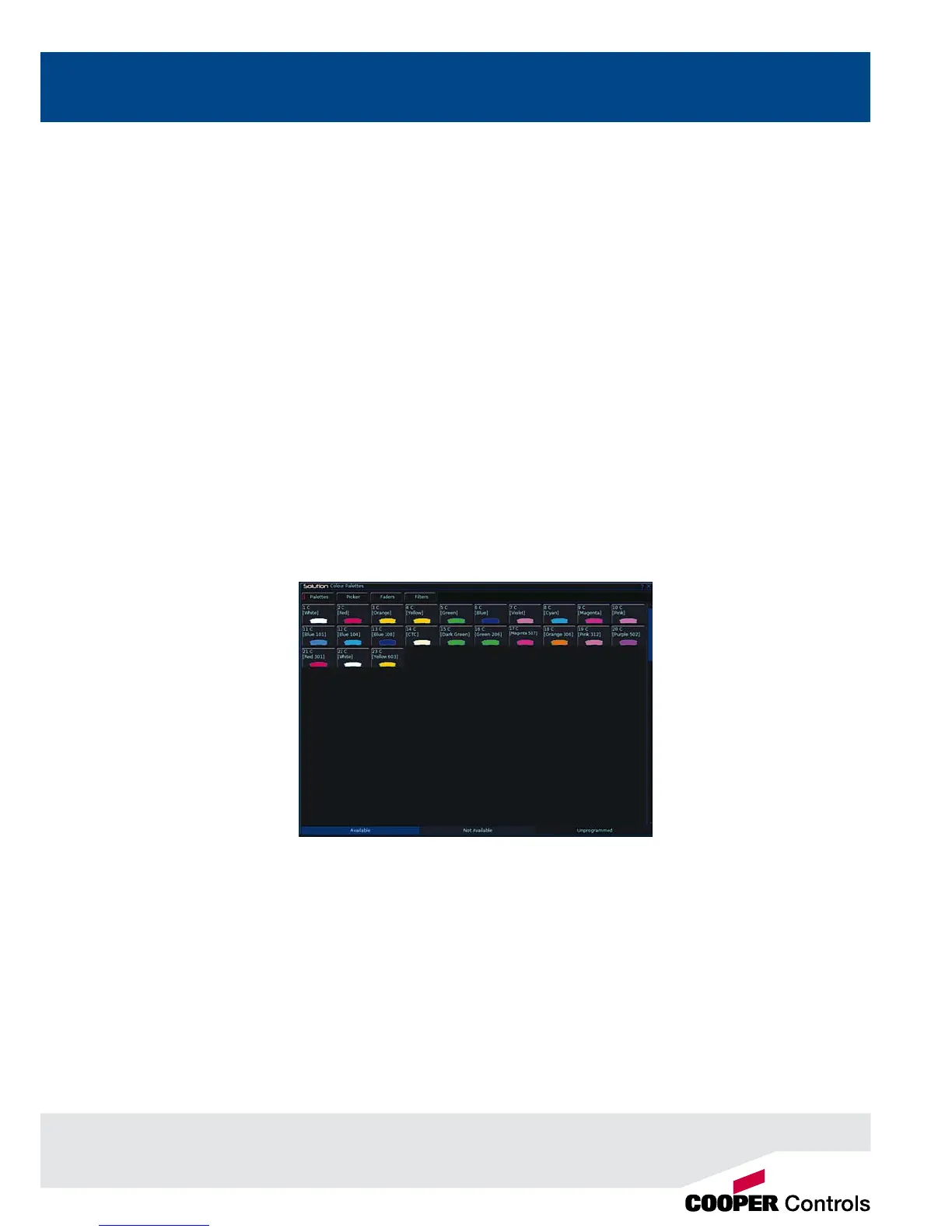Tagging Parameters
On the Solution & Solution XL desk xture parameters must be ‘tagged’ for them to be recorded.
The tag status of each xture parameter is indicated on the Wheel LCD (inverse video indicates tagged) and in the
Program Window by it’s background colour (green indicates tagged).
If a parameter’s value is changed by moving the control wheel, homing the xture, applying a palette or directly in the
Program Window, it will be tagged automatically.
It is possible to tag and untag xture parameters manually by holding down the CLEAR key and moving the corresponding
control wheel or fader.
Palettes
The Solution & Solution XL desk provides four sets of 400 palettes. The palettes are stored under the headings of Colour,
Beamshape, Position and Effects. When an attribute has been selected last (eg Colour key was pressed and the wheels
are showing Cyan, Magenta and Yellow parameters), the MFKs display the Colour palettes.
Palette Windows
Each set of palettes has it’s own palette window. To display a palette window on the monitor, hold down the SHIFT key
and then press the appropriate attribute key (COLOUR, BEAMSHAPE, POSITION or EFFECTS). The palette window
contains a soft button for each of the palettes.
Figure 25 - Palette Window
Recording Palettes
Programming a palette is simple. Set up the xture outputs as required, ensuring that the correct parameters are tagged.
Press the COLOUR, BEAMSHAPE or POSITION key to make the MFKs palette selection keys. To store the palette, press
and hold down the corresponding palette MFK for two seconds. The LED in the palette MFK is lit when the palette has
been recorded.
Palettes
27
