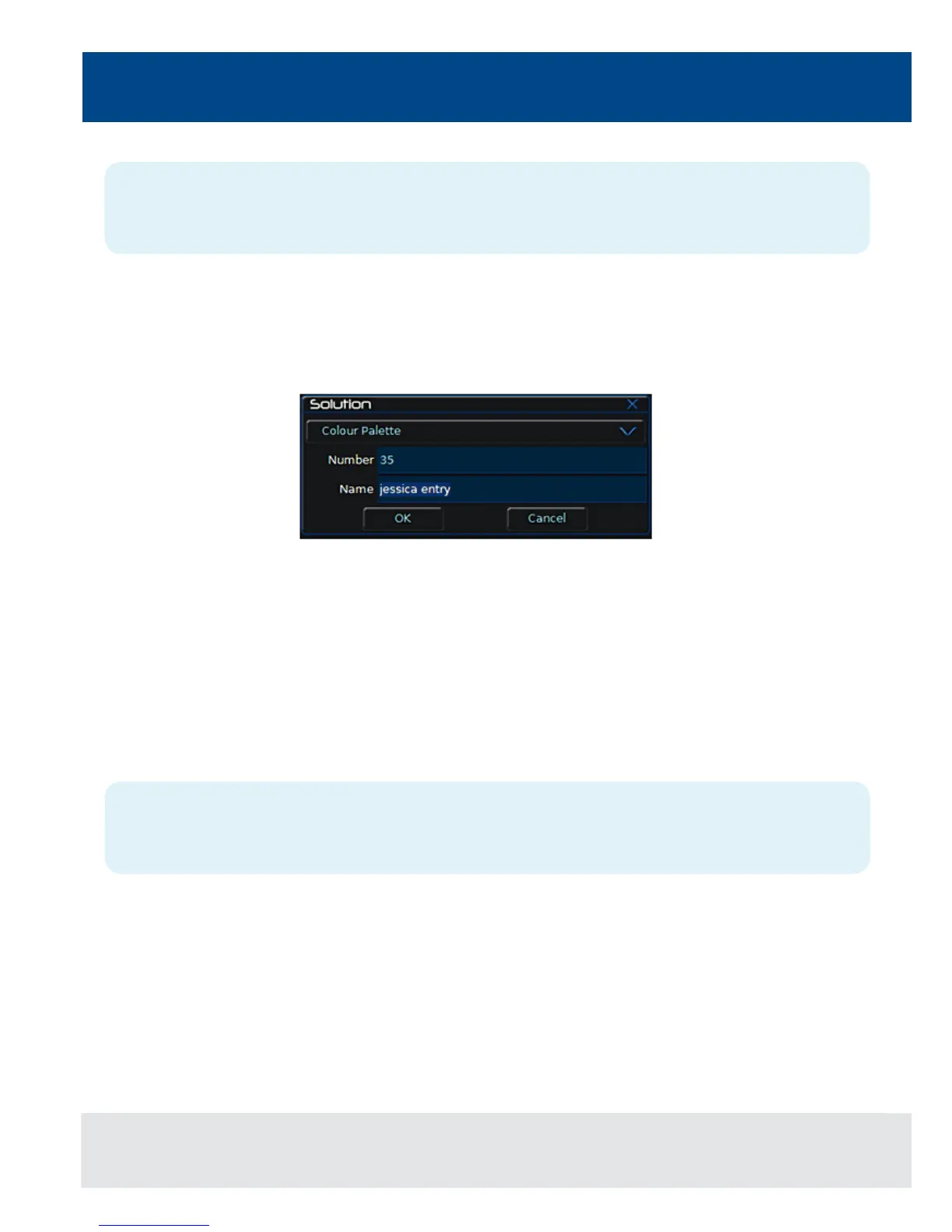Palettes
28
Note – Recording Palettes
Only the tagged fixture parameters of the selected attribute (eg Colour) are recorded into the palette.
Naming a Palette
Palettes can have a name, which is displayed on the LCD and in the Palette window. To set the name, display the
appropriate palette window on the monitor. Select a programmed palette to be named. Press the NAME key. The Name
Window is displayed on the monitor:
Figure 26 - Naming a Palette
Use the MFKs or external keyboard to enter the palette name as required, then select the [OK] button to complete the
operation.
Outputting a Palette
Select the required xture(s). Press the COLOUR, BEAMSHAPE or POSITION key to make the MFKs Palette Selection
Keys. Use the PAGE UP or PAGE DOWN key to select the required page, if necessary. To output the palette, press the
Palette MFK and the data will be output for the selected xture(s).
Note – Outputting a Palette over Time
Holding down the TIME key and pressing a palette MFK will crossfade to the palette output values in the internal Fade
Time. The internal Fade Time can be found and adjusted on Special Page 1 of the MFKs.
