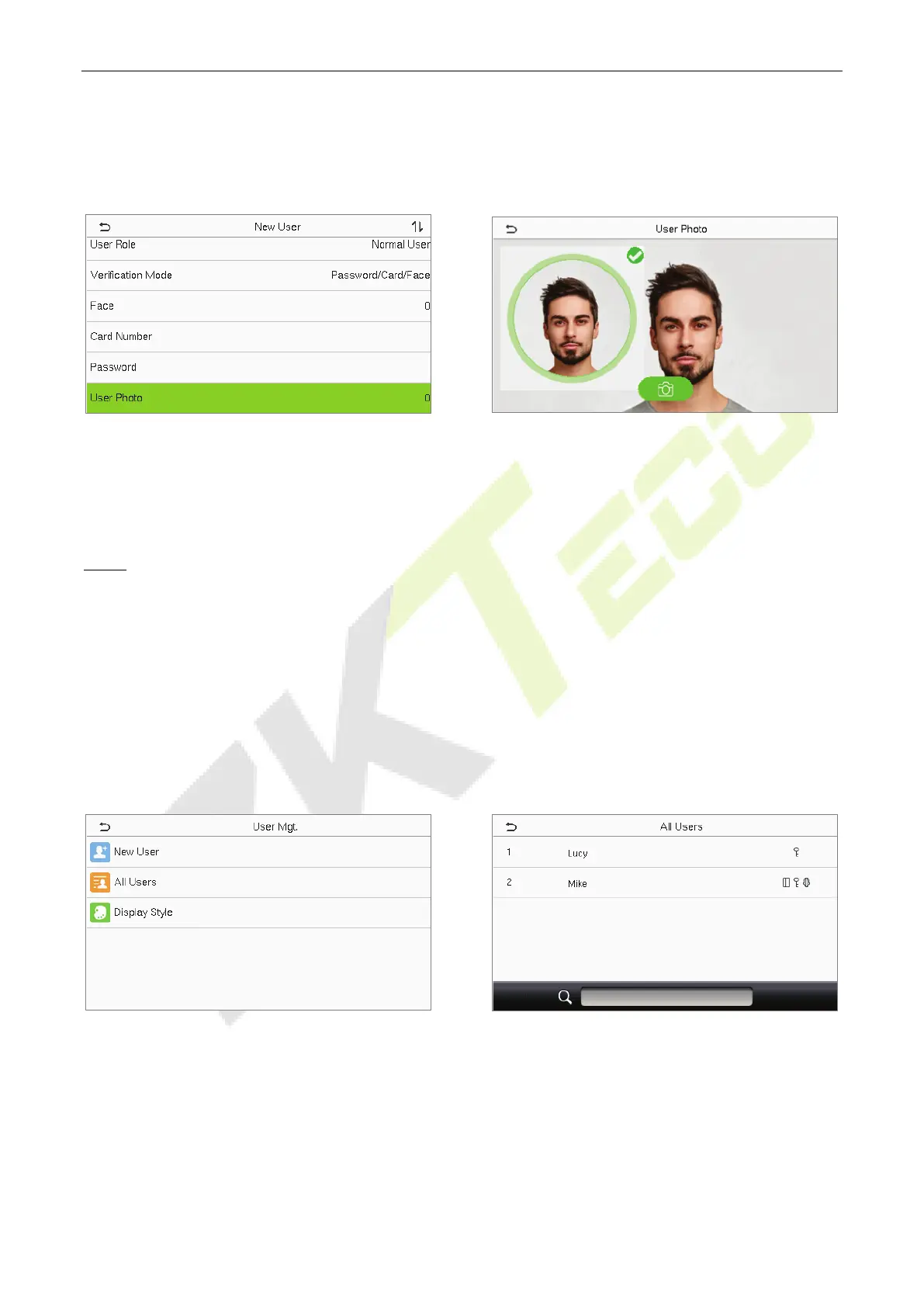EFace10 User Manual
Page | 21 Copyright©2021 ZKTECO CO., LTD. All rights reserved.
3.1.6 User Photo
Tap on User Photo in the New User interface to go to the User Photo registration page.
When a user registered with a photo authenticates successfully, the registered photo is displayed.
Tap User Photo to open the device’s camera, then tap the camera icon to take a photo. The
captured photo is displayed on the top left corner of the screen and the camera opens up again to
take a new photo, after taking the initial photo.
NOTE: While registering a face, the system automatically captures a photo as the user photo. If you do not
register a user photo, the system automatically sets the photo captured while registration as the default
photo.
Search User 3.2
On the Main Menu, tap User Mgt., and then tap All Users to search for a User.
On the All Users interface, tap on the search bar on the user’s list to enter the required retrieval
keyword (where the keyword may be the user ID, surname, or full name) and the system will search
for the related user information.
