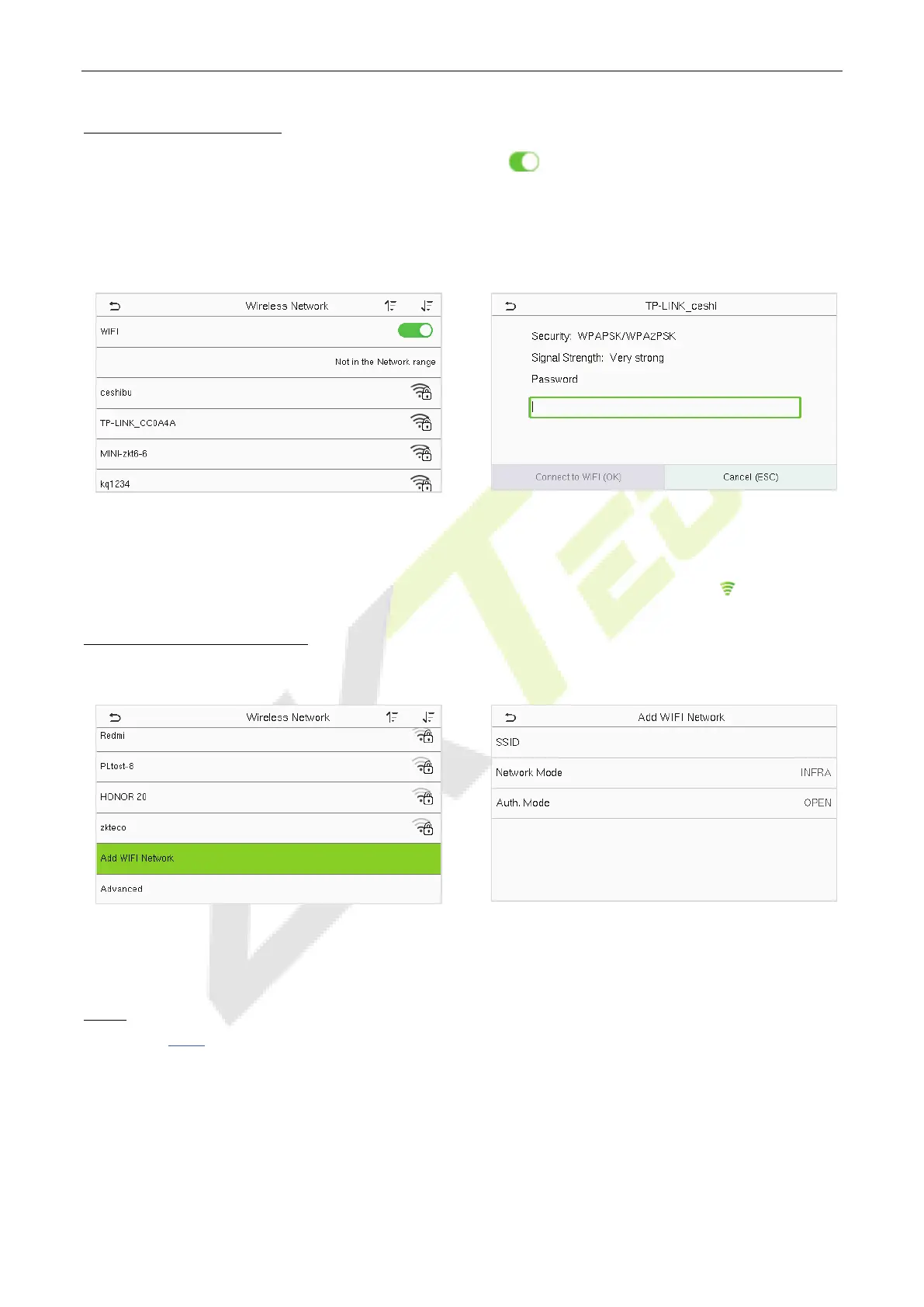EFace10 User Manual
Page | 27 Copyright©2021 ZKTECO CO., LTD. All rights reserved.
Search the WIFI Network
WIFI is enabled in the device by default. Toggle the button to enable or disable WIFI.
Once the Wi-Fi is turned on, the device searches for the available WIFI within the network range.
Tap on the required Wi-Fi name from the available list and input the correct password in the
password interface, and then tap Connect to WIFI (OK).
WIFI Enabled: Tap on the required network from
the searched network list.
Tap on the password field to enter the password,
and then tap on Connect to WIFI (OK).
When the WIFI is connected successfully, the initial interface will display the Wi-Fi logo.
Add WIFI Network Manually
The Wi-Fi can also be added manually if the required Wi-Fi does not show on the list.
Tap on Add WIFI Network to add the WIFI
manually.
On this interface, enter the WIFI network
parameters. (the added network must exist.)
NOTE: After successfully adding the WIFI manually, follow the same process to search for the added WIFI
name. Click here to view the process to search the WIFI network.
