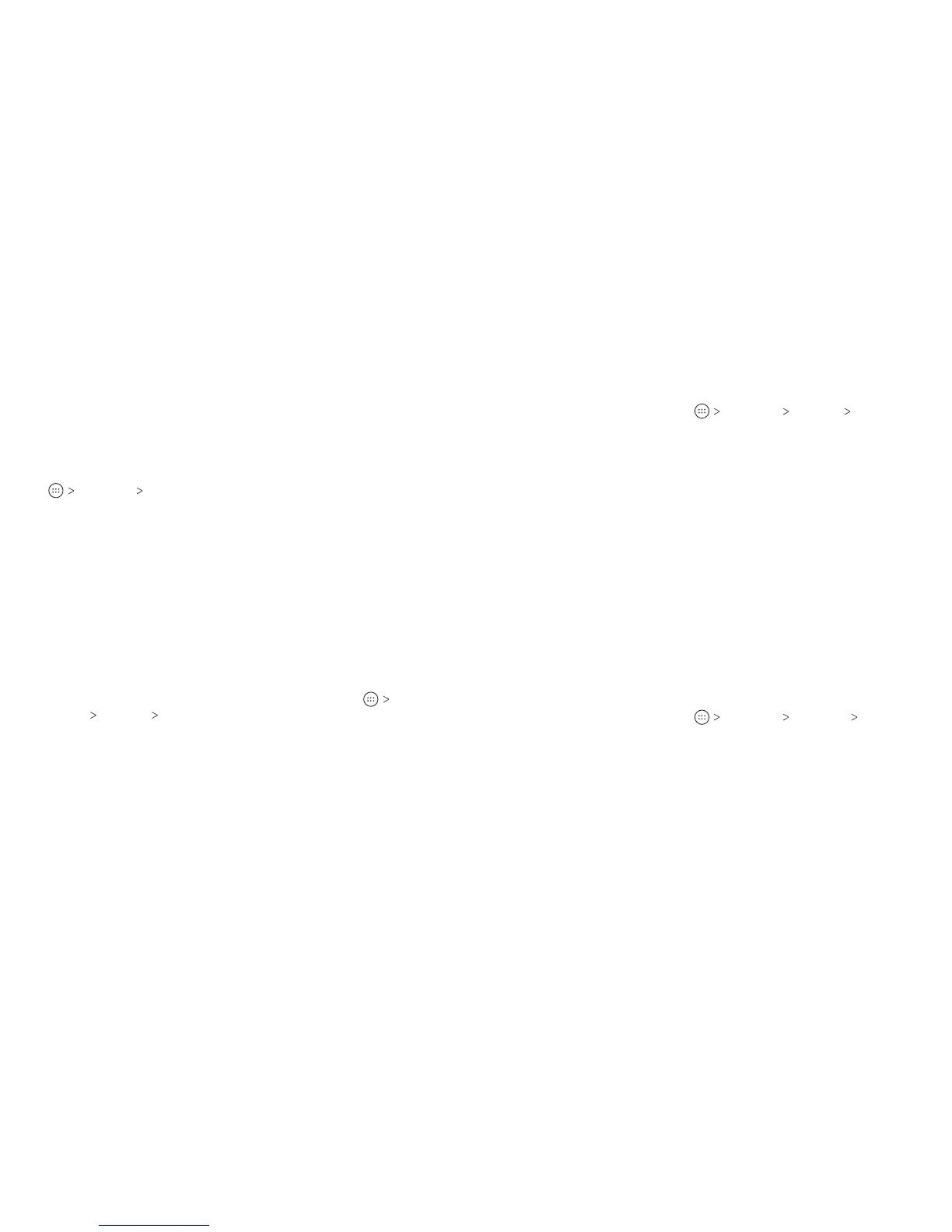20
PERSONALIZING 21
PERSONALIZING
Notes:
• To turn o Do not disturb mode quickly, press the Volume key
and tap END NOW.
• Do not disturb mode will not silence your alarms unless you
select Total silence.
• To set exceptions based on apps, from the home screen, tap
Settings Notications. Select an app and tap to turn on
Override Do Not Disturb.
Applying New Wallpapers
You can set the wallpaper for the home screen and lock screen.
1. Press and hold an empty area of the home screen.
2. Tap Wallpapers.
3. Tap Lock screen or Home screen to select where the new
wallpaper will be applied.
4. Swipe le or right on the wallpaper panel to select a wallpaper,
or tap PHOTOS or LIVE WALLPAPER to choose the image or
animation you want to use.
Note: In addition, from the home screen, you can tap
Settings Display Wallpaper to pick an image from Photos or
Wallpapers or an animation from Live Wallpapers.
Setting the Theme
1. Press and hold an empty area of the home screen.
2. Tap Themes.
3. Tap a theme to select it.
Changing the Screen Brightness
1. From the home screen, tap Settings Display
Brightness level.
2. Drag the slider to manually adjust the screen brightness.
Note: Your phone can automatically adjust the screen brightness
for available light. Tap Adaptive brightness in the Display settings
screen to turn the feature on or o.
Setting the Home Screen Transition Eect
1. Press and hold an empty area of the home screen.
2. Tap Home.
3. Tap an eect, and the phone will demonstrate how it works.
Tap other eects until you nd your favorite one.
Protecting Your Phone With Screen Locks
You can protect your phone by creating a screen lock. When
enabled, you need to press and hold on the screen, and then
draw a pattern or enter a numeric PIN or password to unlock the
phone’s screen and keys.
1. From the home screen, tap Settings Security
Screen lock.
2. Tap None, Long press, Pattern, PIN, or Password.
• Tap None to disable screen lock protection.
• Tap Long press to enable screen lock and allow unlocking
with a “press and hold” gesture. You can unlock the screen
by pressing and holding a blank area on the lock screen.
