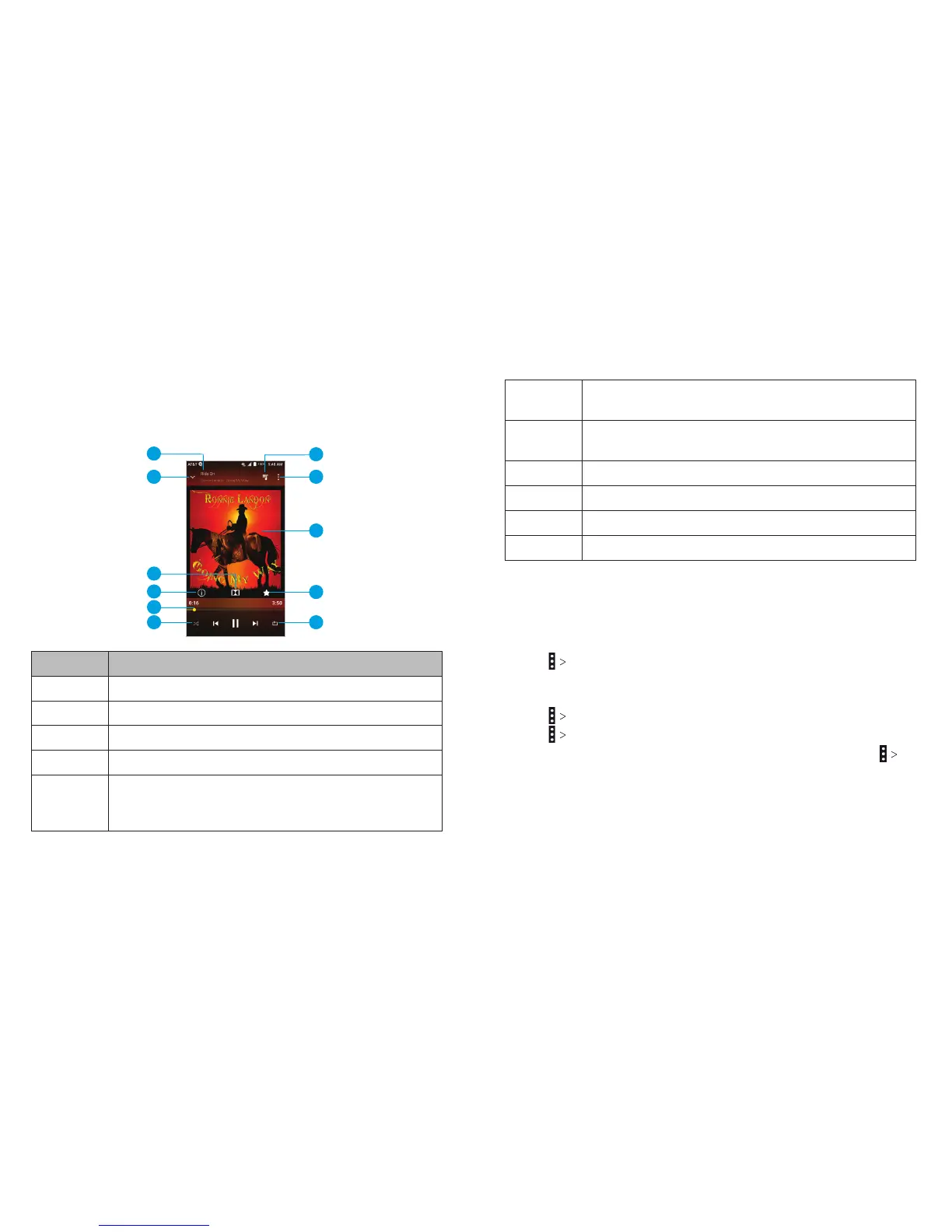98
MUSIC 99
MUSIC
Playing Music
Tap a song in the music library to listen to it. Tap the bar at the
bottom of the screen to open the following playback screen.
Number Function
1 Song, album, and artist information.
2 Tap to go back to the music library.
3 Tap to use Dolby Audio™.
4 Tap for track information.
5
Playback control. Skip songs or pause and resume
playback. Drag the slider to jump to any part of
the song.
6
Tap to play the current playlist in shue mode,
where tracks are played in random order.
7
Tap to toggle repeat mode: repeat the current
song, repeat the playlist, or turn o repeat.
8 Add the song to your favorites.
9 Album artwork (if available).
10 Tap for more options.
11 Tap to view the current playlist.
Managing Playlists
Create playlists to organize your music les into sets of songs, so
that you can play the songs you like in the order you prefer.
From any music library category,
• Tap Add to playlist next a song to add it to an existing
playlist or create a new one.
From the Playlists music library category,
• Tap Rename next to a playlist to rename it.
• Tap Delete next to a playlist to delete it.
• Tap a playlist to view its contents; from here, you can tap
Add Songs to add more tracks to the playlist.
6
5
4
3
10
9
2
7
8
11
1
