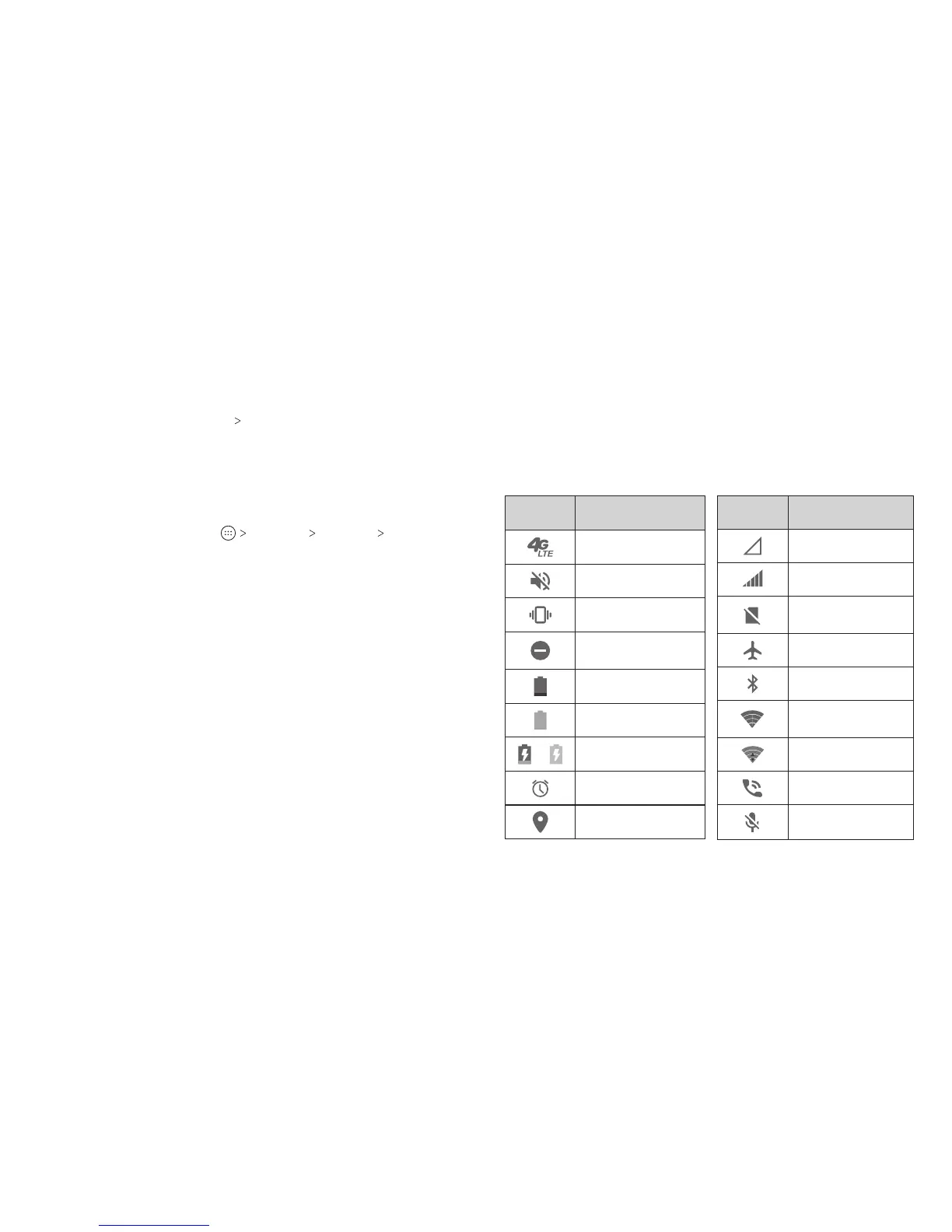24
PERSONALIZING 25
KNOWING THE BASICS
2. Enter the screen lock pattern, PIN, or password you set. If you
haven’t set a screen lock, follow the prompts to set it.
3. Tap REGISTER or Fingerprint Add ngerprint.
4. Follow the prompts to record the center and edges of a nger.
5. Tap OK.
Note: Tap an existing ngerprint record to change its name or
delete it.
Setting Fingerprint Actions
1. From the home screen, tap Settings Security
Fingerprint.
2. Enter the screen lock pattern, PIN, or password you set.
3. Tap the switches to adjust the following settings:
• Wake up and unlock your phone: When a screen lock
(Pattern, PIN, or Password) is enabled, you can wake up the
phone and unlock it with a registered ngerprint.
• Shortcut to a favorite app: When the screen is o or
locked, press the ngerprint sensor to open a selected app.
• Take photo: When the Camera app is open, press the
ngerprint sensor to take a photo. No ngerprint
verication is needed.
• Answer call: Press the ngerprint sensor to answer
incoming calls. No ngerprint verication is needed.
Knowing the Basics
Monitoring the Phone Status
The Status Bar at the top of the home screen provides
notication icons on the right side. Below are some of the icons
you may see.
Indicator What it means
No signal
Signal strength
No nano-SIM card
installed
Airplane mode
Bluetooth on
Connected to a
Wi-Fi network
Wi-Fi in use
Speakerphone on
Phone
microphone o
Indicator What it means
4G LTE™ connected
Silent mode
Vibration mode
Do not disturb
mode
Battery low
Battery full
/
Battery charging
Alarm set
GPS on
