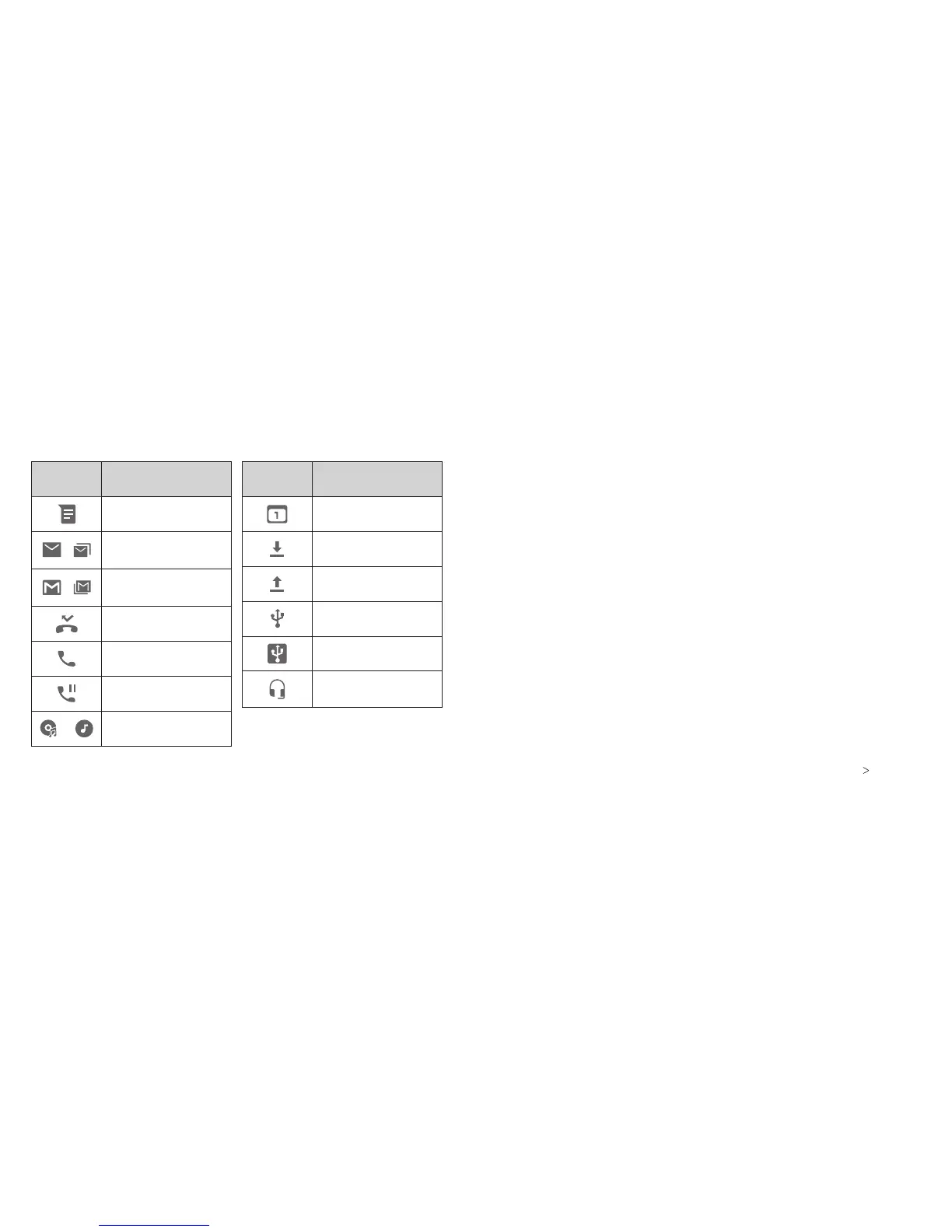26
27
Managing Notications
The Status Bar at the top of the home screen provides
notication icons on the le side. Below are some of the icons
you may see.
Indicator What it means
Upcoming event
Downloading data
Sending data
USB connected
USB tethering on
Wired headset
connected
Indicator What it means
New SMS
/
New Email
message(s)
/
New Gmail™
message(s)
Missed call
Call in progress
Call on hold
/
Song playing
KNOWING THE BASICS KNOWING THE BASICS
Opening/Closing the Notication Panel
Notications report the arrival of new messages, calendar events,
and alarms, as well as ongoing events such as when music is
playing. You can open the Notication Panel to view the details
of notications.
• To open the Notication Panel, swipe your nger down on the
home screen or from the top of the screen.
• To close the Notication Panel, swipe your nger up on the
screen or press the Back key.
Responding to or Removing a Notication
In the Notication Panel, you can respond to or remove
notications. The Notication Panel also supports expandable
notications that let you perform additional actions right from
the notication itself.
• To respond to a notication, tap it.
• Swipe down with one nger to expand certain notications.
You also swipe two ngers vertically or pinch-zoom to expand
or collapse certain notications.
• To remove a notication, swipe it le or right.
• To remove all notications, tap CLEAR ALL at the end of the
list of notications.
• To manage notications you have received, press and hold
a notication. You can then tap Block all notications
DONE to hide future notications from this app, or tap MORE
SETTINGS to congure other notication options for this app.
