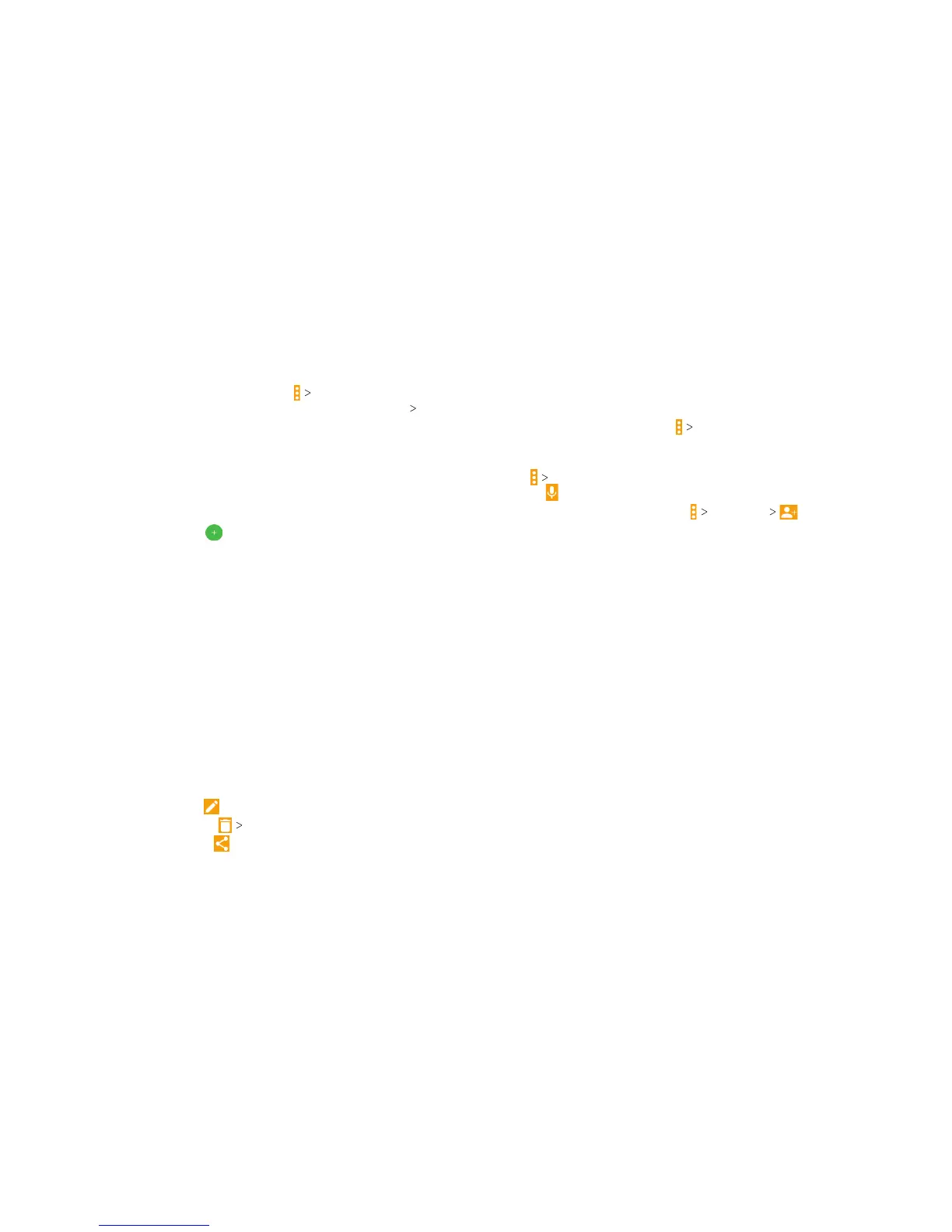86
CALENDAR 87
CALENDAR
• To quickly switch to a specic date, tap Go to date, swipe
horizontally to nd the month you want, and then tap a day OK.
Viewing Event Details
In Agenda, Day, or Week view, tap an event to view its details.
In Month view, tap a day to view events on that day, and then tap
an event to view its details.
Creating an Event
1. In any Calendar view, tap
to open an event details screen
for a new event.
You can also tap a spot in Day or Week view twice to add an
event to that time slot.
2. Add details about the event.
Note: If you have more than one calendar, you can choose the
calendar to which to add the event by tapping the current
calendar above the Event name box. Dierent accounts may
present dierent event details elds for you to ll in.
3. Tap SAVE.
Editing, Deleting, or Sharing an Event
1. Find the event you want to edit, delete, or share.
2. Open its details screen (see Calendar – Viewing Your Calendars
and Events – Viewing Event Details).
3. Choose one of the following options:
• To edit the event, tap
. Tap SAVE to save your changes.
• To delete the event, tap
OK.
• To share the event, tap and choose an option.
Changing Calendar Settings
To change Calendar settings, open a Calendar view (Day, Week,
Month, or Agenda) and tap
Settings.
Searching an Event
Tap
Search event, and then type the event in the Search eld
or tap
to speak out the event you want to search.
To add an email account, tap
Settings to add a
corporate or Google account.
For General settings, choose options for Calendar view setting
and Notications & reminders. You can choose to show the week
number, set the day of the week the calendar starts on, and use
home time zone when you are traveling. You can also choose
event reminder settings such as notication sound, vibrate,
default reminder time, and more.
