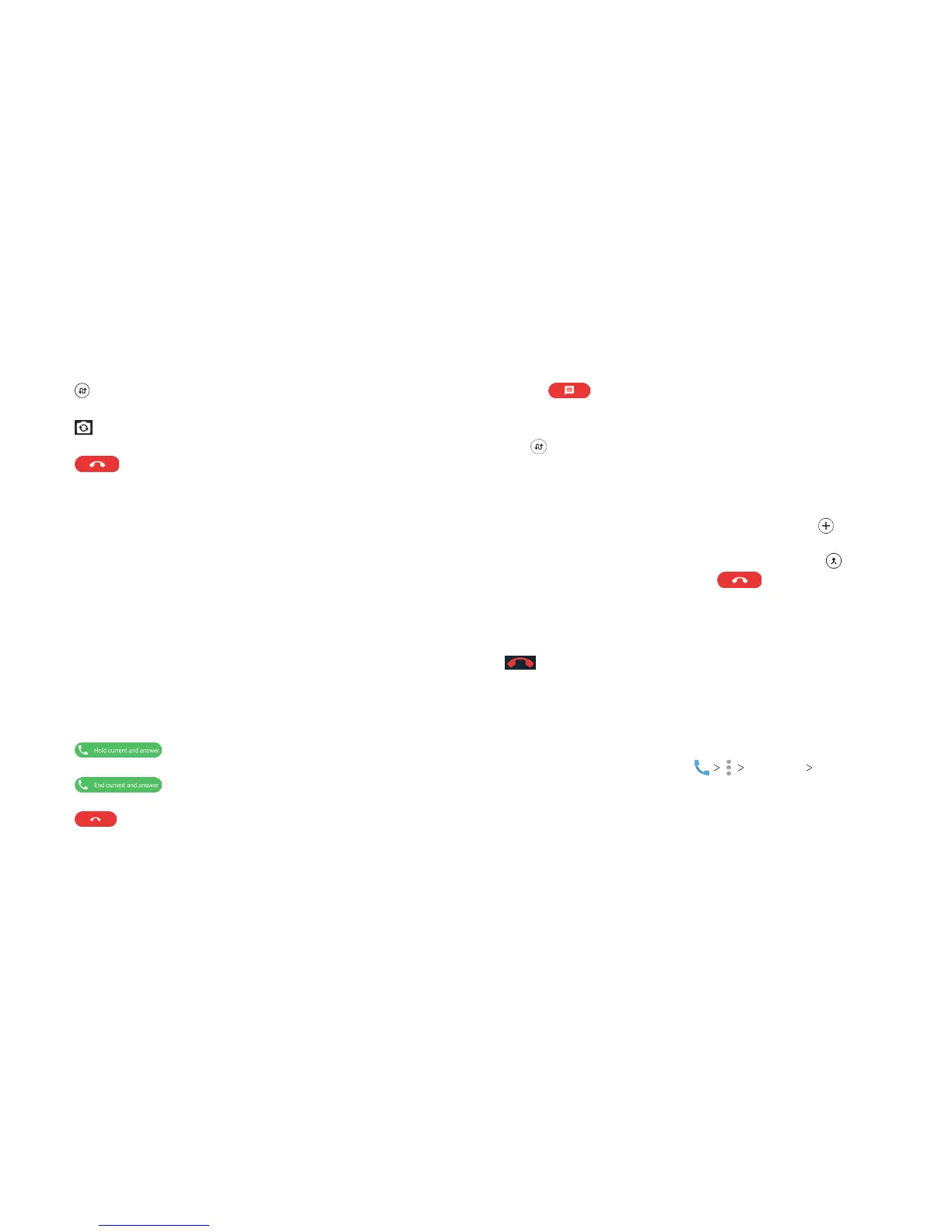58
59
• Tap
to put the caller you are speaking to on hold, and switch
to another call that has been put on hold.
• Tap
to switch between the back camera and the front
camera (video calls).
• Tap to end the current call.
Note: During a video call, tap the screen to see options. Not all
options are available during all calls.
Warning! Because of higher volume levels, do not place the
phone near your ear during speakerphone use.
Managing Multi-party Calls
When the call waiting and three-way call features are available,
you can switch between two calls or set up a conference call.
Note: The call waiting and three-way call features need network
support and may result in additional charges. Please contact your
service provider for more information.
Switching Between Current Calls
When you’re on a call and another call comes in, your phone
screen informs you and displays the caller ID.
To respond to an incoming call while you’re on a call:
• Tap to answer the call. This places the rst caller
on hold and answers the second caller.
• Tap to answer the call. This ends the rst call
and answers the second call.
• Tap to reject the second call.
• Tap to reject the second call and select a preset text
message or write one to send to the caller.
To switch between two calls:
Tap to switch to the other call.
Setting Up a Conference Call
With this feature, you can talk to two people at the same time.
1. Place the rst call.
2. Once you have established the connection, tap
and dial the
second number. The rst call will be placed on hold.
3. When you’re connected to the second party, tap .
4. To end the conference call, tap .
Note: If one of the people you called hangs up, you and the
remaining caller stay connected. If you initiated the call and are
the rst to hang up, all callers are disconnected. To disconnect
just one of the calls, tap Manage conference call, and then tap
beside the number.
Adjusting Your Call Settings
Setting Contact Display Options
You can set the order of the contacts displayed in the Contacts
tab of the Phone app.
1. From the home screen, tap Settings Display
options.
2. Tap Sort by or Name format to set the order of the contacts
and the format of the contact names.
PHONE CALLS PHONE CALLS
