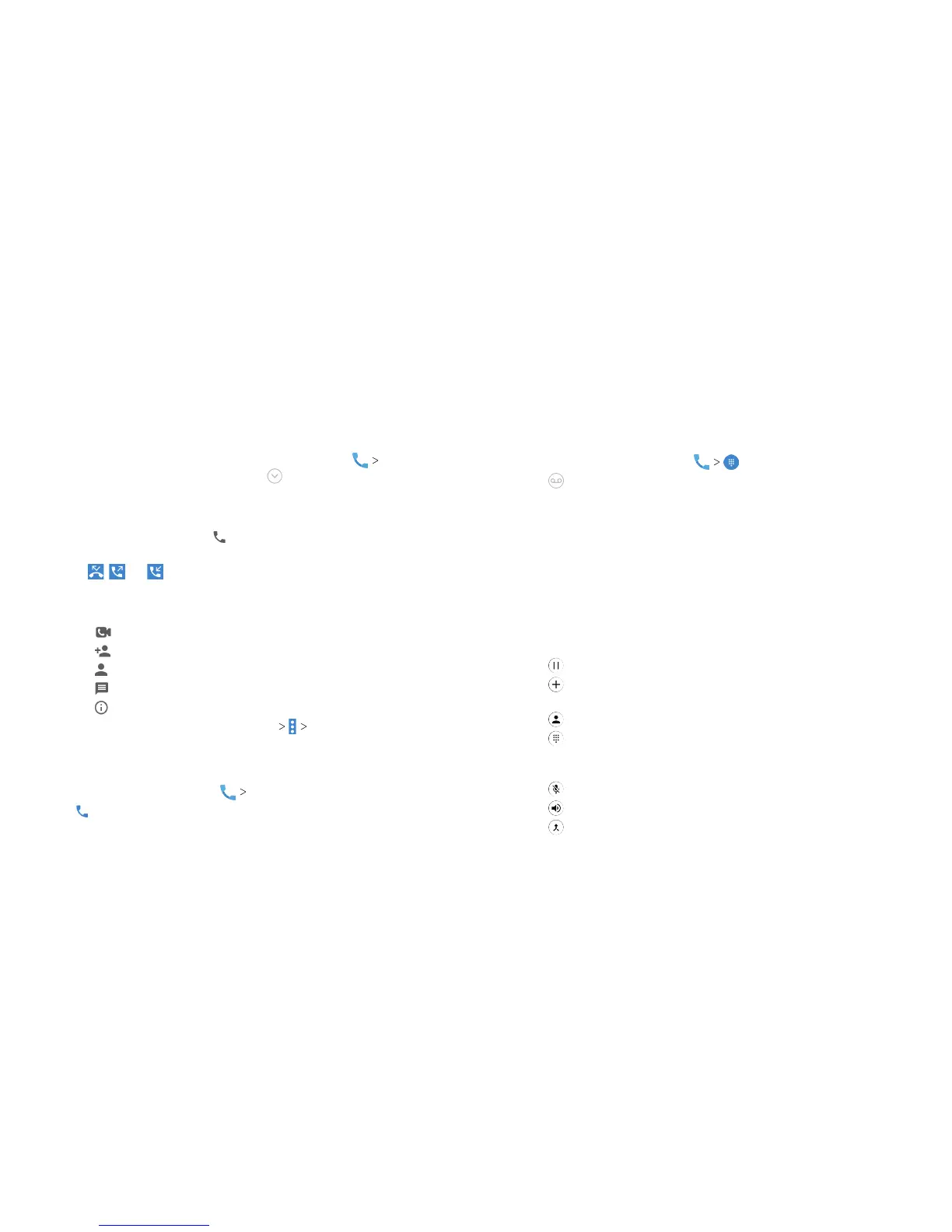56
57
Working With the Call History
The call history is a list of all the calls you’ve placed, received, or
missed. It provides a convenient way to redial a number, return a
call, or add a number to your Contacts.
To open the call history, from the home screen, tap
RECENTS. (If the dialpad is visible, tap to close it.)
Placing a Call From the Call History
1. Open the call history.
2. Tap a listing, and then tap .
Note: You can tap View full call history to see more entries, and
then tap , , or to lter the records by call type.
Taking Other Actions on a Call History Entry
1. Open the call history and tap a listing.
• Tap to place a video call to the number.
• Tap to create a new contact with the number.
• Tap to add the number to an existing contact.
• Tap to send a text message to the number.
• Tap to view more call information.
Note: You can tap View full call history Clear call history in
the call history screen to select calls to delete.
Calling Your Contacts
1. From the home screen, tap CONTACTS.
2. Tap beside a contact to make a call.
Checking Voicemail
If you have set the phone to divert certain calls to voicemail,
callers can leave voicemail messages when they cannot reach
you. Here’s how to check the messages they le.
1. From the home screen, tap .
2. Tap or press and hold the 1 key in the dialer. If prompted,
enter your voicemail password.
3. Follow the voice prompts to listen to and manage your
voicemail messages.
Note: See Phone Calls – Adjusting Your Call Settings – Setting
Voicemail for how to set your voicemail service. For detailed
information, please contact your service provider.
Using Options During a Call
During a call, you will see a number of on-screen options. Tap an
option to select it.
• Tap to put the call on hold.
• Tap
to make another call separately from the rst call,
which is put on hold.
• Tap
to go to contacts.
• Tap
to open the dialpad when you need to enter a code
(for example, the PIN for your voicemail or bank account)
during the call.
• Tap
to mute or unmute your microphone.
• Tap
to turn the speakerphone on or o.
• Tap to merge separate calls into a single conference call.
PHONE CALLS PHONE CALLS
