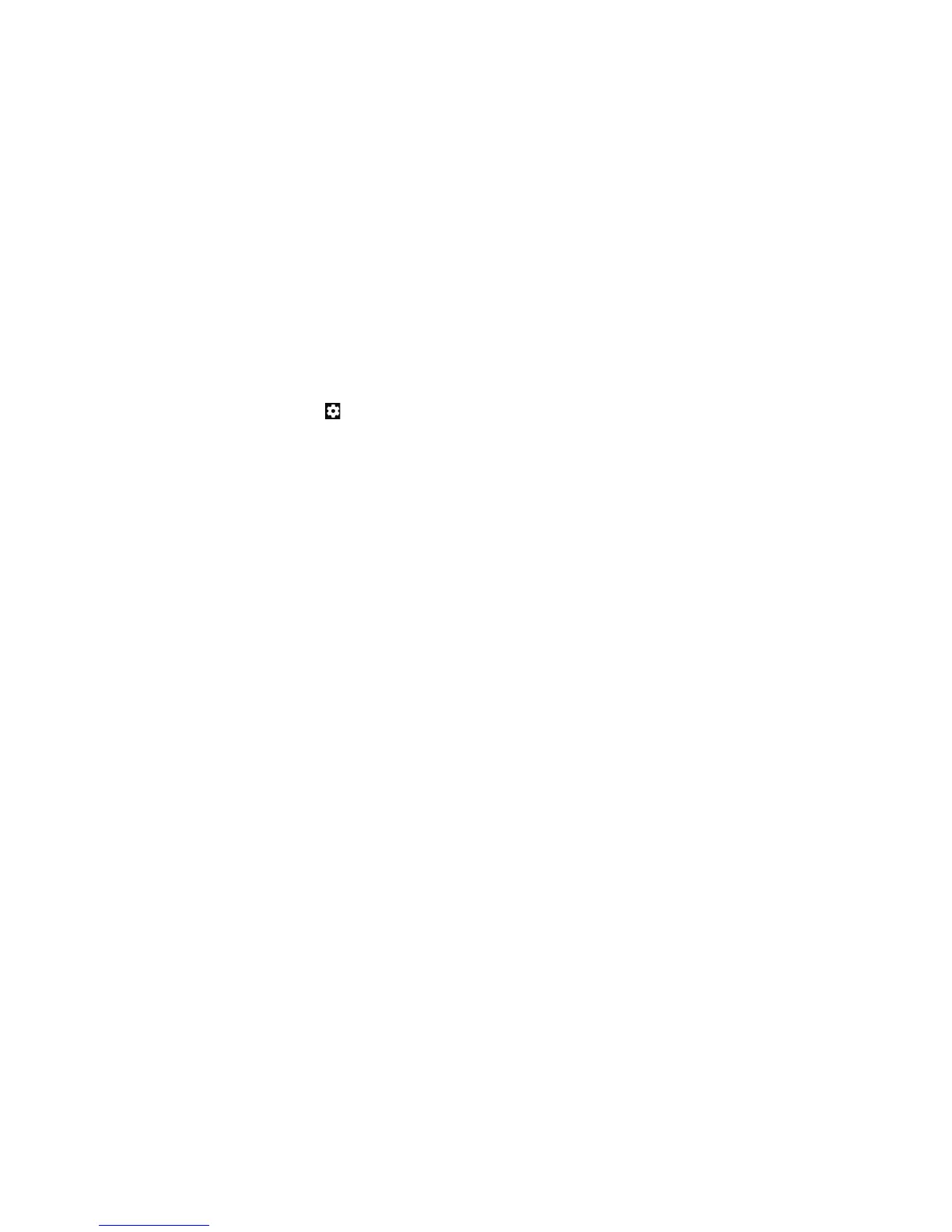94
CAMERA 95
CAMERA
Customizing Camera and Video Settings
Before capturing a photo or video, you can tap
to open the
following camera setting options:
Note: Some camera and video options will change in dierent
modes.
Options in Photo Mode (Back Camera)
• Resolution: Set the resolution for your photo.
•
Water mark: When enabled, applies a water mark to your photos.
• Auto review: Adjust settings for auto review, which shows
you photos immediately aer you take them so that you can
delete or share them right away.
• Volume key: Assign the function of the Volume key.
Options in Sele Mode (Front Camera)
• Resolution: Set the resolution for your photo.
• Front facing ash: When enabled, ashes the screen to
provide more light when taking a sele.
• Tap to capture: When enabled, allows you to tap the screen to
take photos.
• Mirror image: When enabled, allows you to capture a photo
that is the reverse of the viewnder preview.
• Sele indicator: When enabled, you can capture more natural
expressions by looking at the sele indicator on screen.
• Shutter tone: Select the shutter tone or turn it o.
• Auto review: Select whether or not to review pictures
immediately aer they are taken, and for how long.
• Volume key: Assign the function of the Volume key.
Options in Video Mode (Front or Back Camera)
• Video quality: Set the quality for your video.
Options in Manual Mode (Back Camera)
• Resolution: Set the resolution for your photo.
• Metering: Adjust the light metering setting.
• Histogram: When enabled, the histogram shows the
brightness and darkness levels of the current view.
• Composition: Show or hide the grid or golden spiral to help
with balanced photo composition.
• Gradienter: Show or hide the gradienter.
• Volume key: Assign the function of the Volume key.
General Options
• Shutter tone: Turn the shutter tone on or o.
• Geo-tagging: When enabled, stores the GPS location in your
captured photos and videos.
• Anti-banding: Set the anti-banding value when you take
photos or record videos of TV or computer screens to avoid
stripes on the screen.
• Save location: Change the storage location for captured
photos and videos.
• Help: Enable the Help icon on the viewnder screen, or tap
More to view help details.
• Restore defaults: Restore default camera and video settings.
