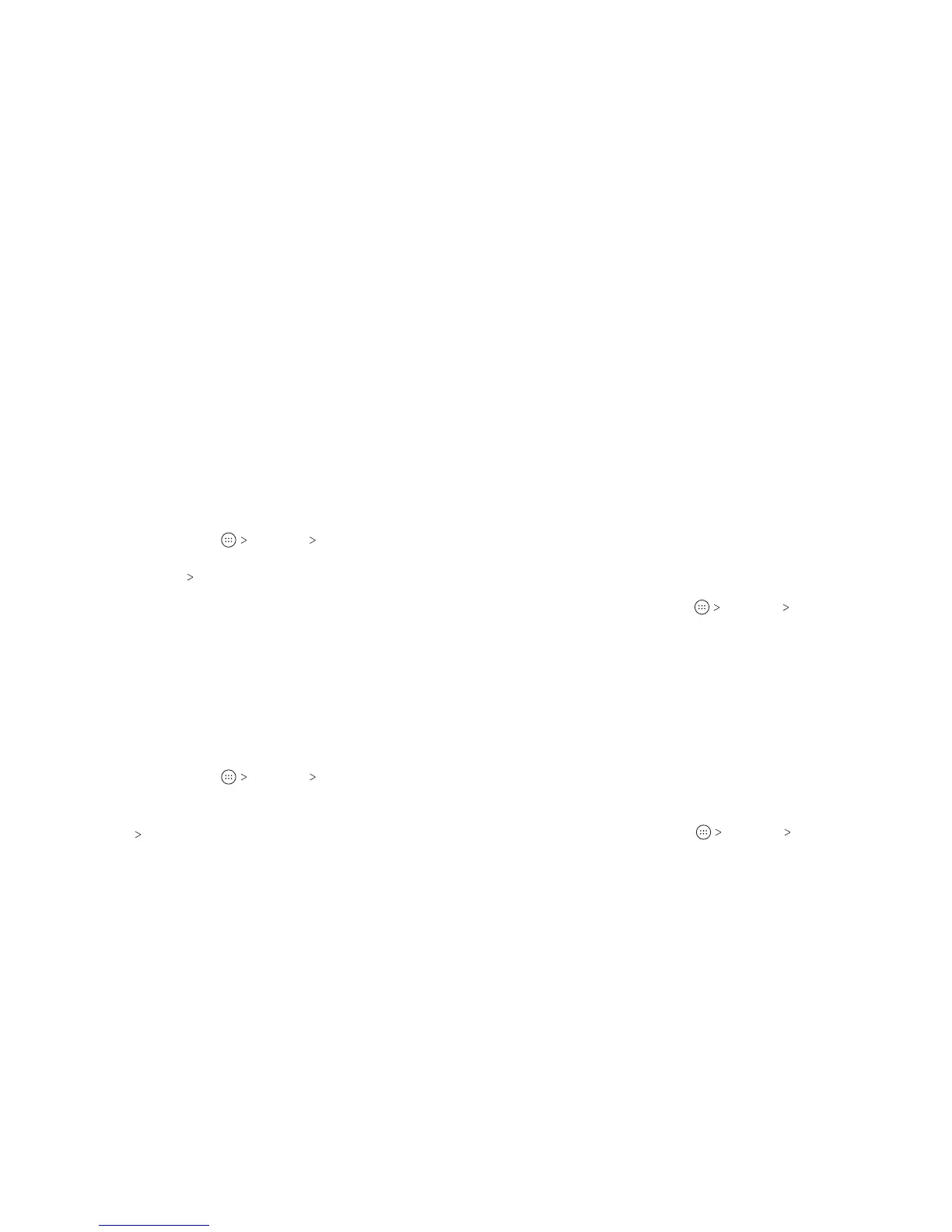48
CONNECTING TO NETWORKS AND DEVICES 49
Note: Whenever you move data between the internal storage
and the microSDXC card, the destination is used to save new
apps and personal data (such as photos and videos) and this
destination is only accessible from a computer.
Removing the microSDXC Card From Your Phone (Internal)
If you need to remove the microSDXC card used as internal
storage while the phone is on, you must unmount it rst. Before
ejecting the card, ensure that you have moved data and apps to
the internal storage.
1. From the home screen, tap Settings Storage.
2. Tap the microSDXC card name in the Device storage section.
3. Tap Remove SD Card EJECT.
4. When the screen prompts the card is safely ejected, you can
remove it from the phone.
Reformatting the microSDXC card as portable storage:
If you no longer want to use your microSDXC card as internal
storage, you can reformat the card as portable storage.
Notes:
• If the microSDXC card has been ejected, you’ll need to mount
it rst.
• Before the formatting, ensure that you have moved data and
apps to the internal storage.
1. From the home screen, tap Settings Storage.
2. Tap your card name below Device storage.
3. Tap Format as portable.
4. Tap FORMAT DONE.
Caution: The formatting procedure erases all the data on the
microSDXC card, aer which les CANNOT be retrieved.
Sharing Your Mobile Data Connection
You can share your phone’s data capabilities through tethering
or by activating the Wi-Fi hotspot.
Sharing Your Mobile Data Connection via USB
You can access the Internet on your computer via the USB
tethering feature of your phone. The feature requires a data
connection on a mobile network and may result in data charges.
Note: You cannot transfer les between your phone and your
computer via USB while the phone is USB tethered.
1. Connect your phone to your computer with a USB cable.
2. From the home screen, tap Settings More.
3. Tap USB tethering. A new network connection will be created
on your computer.
Note: To stop sharing your data connection, tap USB tethering
again or disconnect the USB cable.
Sharing Your Mobile Data Connection via Bluetooth
To obtain an Internet connection on your computer via
Bluetooth, you can congure your phone to share its mobile data
connection with your computer.
1. Pair your phone with your computer via Bluetooth.
2. Congure your computer to obtain its network connection via
Bluetooth. For more information, please see your computer’s
documents.
3. From the home screen, tap Settings More.
CONNECTING TO NETWORKS AND DEVICES
