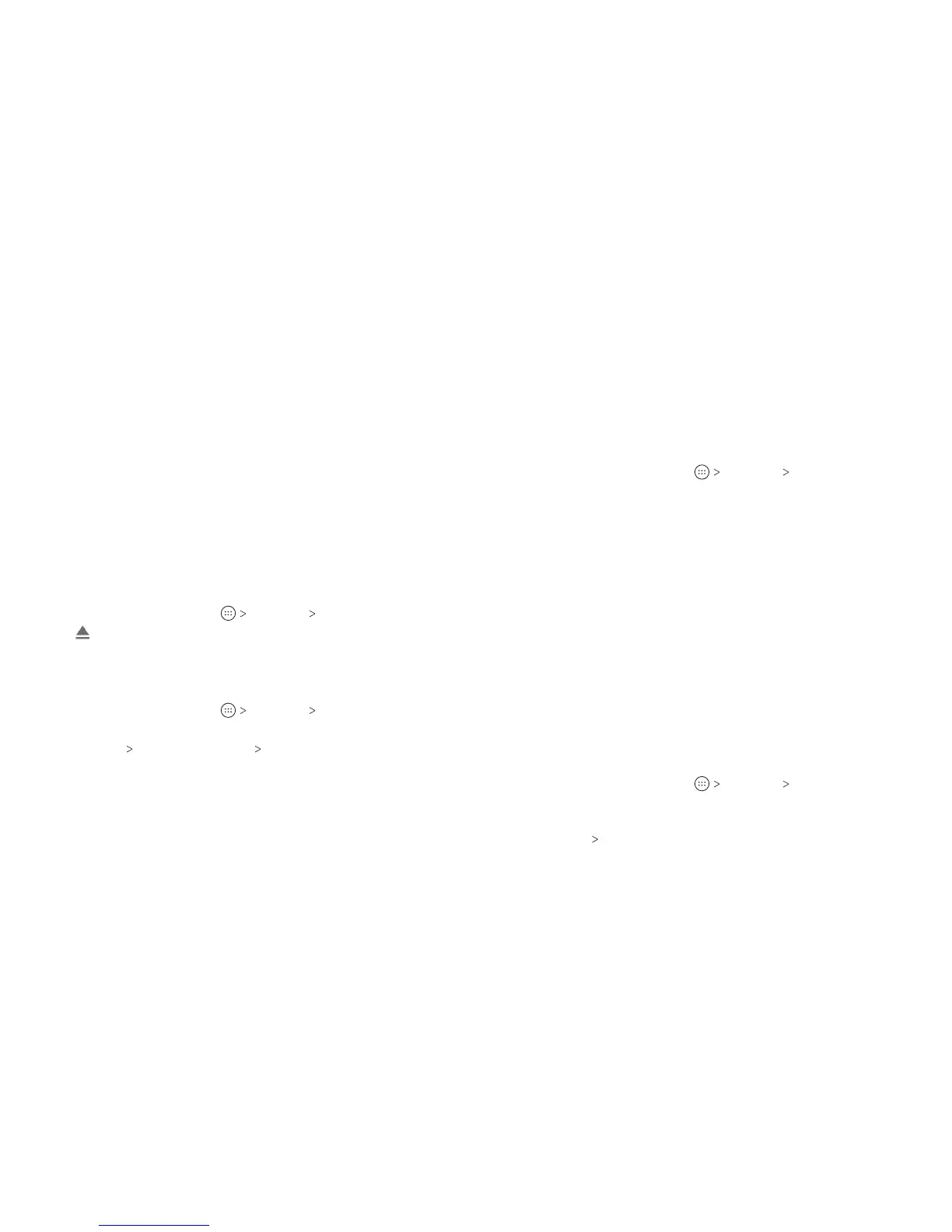46
47
Using the microSDXC Card as Portable or
Internal Storage
You can use your microSDXC card as portable storage for photos,
media, and other les so that you don’t lose them, or you can
format the card for use as internal storage.
Setting Up the microSDXC Card as Portable Storage
When you install a microSDXC card that has not been used on
your phone before, the phone will mount the card as portable
storage by default.
Removing the microSDXC Card From Your Phone (Portable)
If you need to remove the microSDXC card used as portable
storage while the phone is on, you should unmount it rst.
1. From the home screen, tap Settings Storage.
2. Tap next to the card name in the Portable storage section.
3. When the screen prompts the card is safely ejected, you can
remove it from the phone.
Erasing and Formatting the microSDXC Card
1. From the home screen, tap Settings Storage.
2. Tap the card name in the Portable storage section.
3. Tap Format ERASE & FORMAT DONE.
Caution: The formatting procedure erases all the data on the
microSDXC card, aer which the les CANNOT be retrieved.
Setting Up the microSDXC Card as Internal Storage
If your microSDXC card is new or doesn’t have content you want
to keep, you can format the card and use it as part of the internal
storage. If you move the microSDXC card to another device, it
must be formatted before it can be used.
1. From the home screen, tap Settings Storage.
2. Tap the card name in the Portable storage section.
3. Tap Format as internal.
4. Tap ERASE & FORMAT.
Caution: The formatting procedure erases all the data on the
microSDXC card, aer which the les CANNOT be retrieved.
5. The phone will prompt you to move your photos, les, and
other data from the internal storage to the microSDXC card.
Select Move now or Move later and tap NEXT. Follow the on-
screen instructions to continue.
Caution: As part of the internal storage, the microSDXC card
may have data on it that is necessary for some apps to function
normally. Therefore, do not remove or replace the card randomly.
Moving data between the internal storage and the
microSDXC card:
With the microSDXC card as part of the internal storage, you can
move your photos, les, and other data between the internal
storage and the card any time.
1. From the home screen, tap Settings Storage.
2. Tap the microSDXC card name in the Device storage section.
3. Tap Migrate data.
4. Tap MOVE DONE.
CONNECTING TO NETWORKS AND DEVICES
CONNECTING TO NETWORKS AND DEVICES
