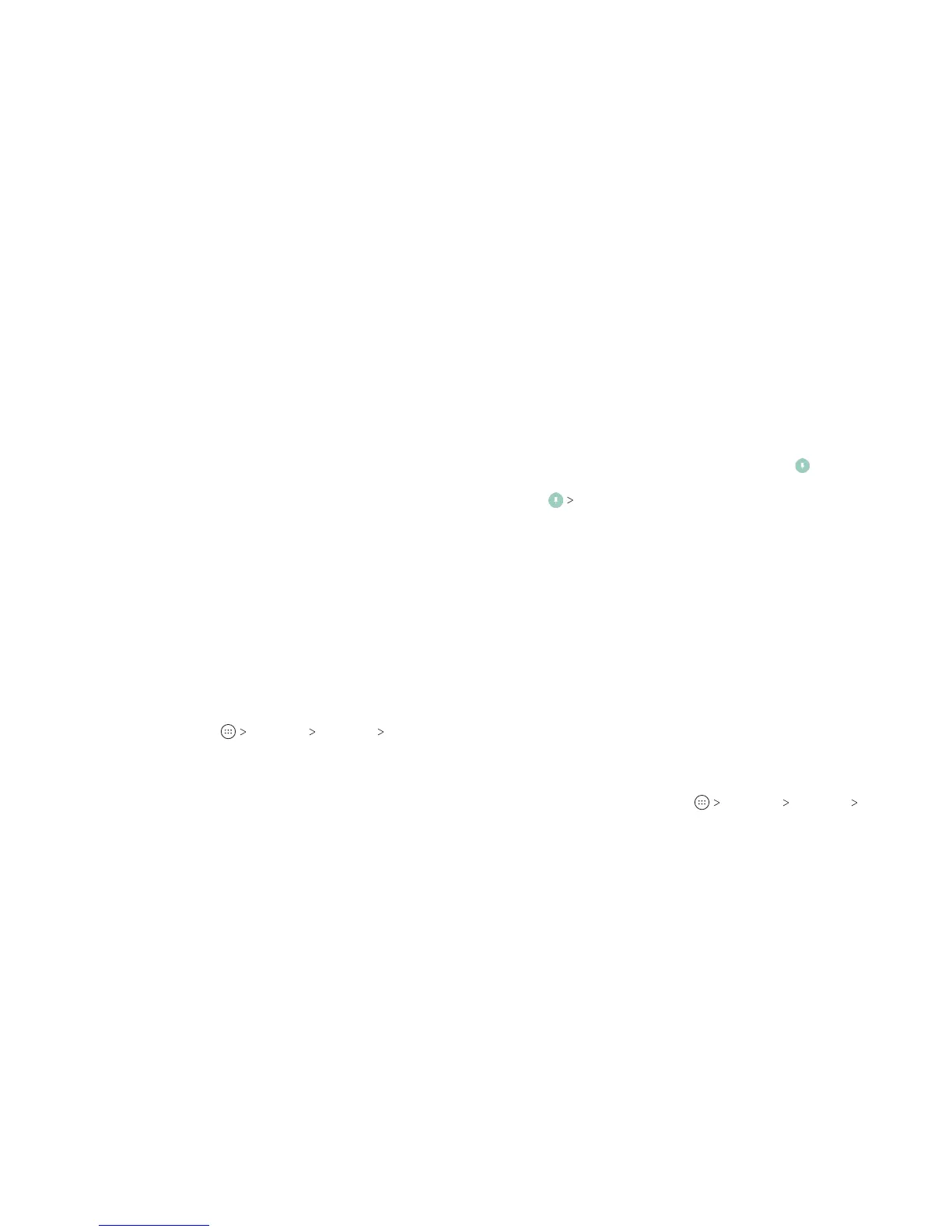22
23
• Tap Pattern to create a pattern that you must draw to
unlock the screen.
• Tap PIN or Password to set a numeric PIN or a password
that you must enter to unlock the screen.
3. For Pattern, PIN, or Password lock, select either Require
pattern/PIN/password to start device or No thanks.
Note: When this feature is enabled, your phone cannot
receive calls, messages, or notications, including alarms,
until it starts up.
4. For Pattern, PIN, or Password lock, select how you would like
notications and their contents to show when the phone is
locked, and then tap DONE.
Note: Remember the pattern, PIN, or password you set. Otherwise,
you will need to upgrade the phone soware to use the phone.
Protecting Your Phone With Screen Pinning
You can use the screen pinning feature to keep an app in view,
so others cannot switch to other apps or access your personal
information.
Turning On Screen Pinning
1. From the home screen, tap Settings Security
Screen pinning.
2. Tap the On/O switch.
3. If you want to be asked for the unlock pattern, PIN, or
password before unpinning the screen, switch on Ask for
unlock pattern / PIN / password before unpinning when the
screen lock has been set.
Pinning a Screen
1. Ensure that screen pinning is turned on.
2. Open the app you want to keep in view.
3. Press the Recent apps key.
4. If there are many app tabs, swipe up to nd on the front-
most tab.
5. Tap GOT IT.
Unpinning the Screen
To unpin the screen and return to normal use, press and hold the
Back key.
If you have turned on Ask for unlock pattern / PIN / password
before unpinning, press and hold on the lock screen and draw
the pattern or enter the PIN/password.
Using Your Fingerprint
With the ngerprint sensor on the back of your phone, you can
register up to ve ngerprints and use them to unlock the phone,
or simply press the ngerprint sensor to open a selected app,
take photos, or answer calls.
Note: The ngerprint feature is available only when a screen lock
(Pattern, PIN, or Password) is enabled. When the screen lock is
reset to None or Long press, all registered ngerprints are erased.
Registering a Fingerprint
1. From the home screen, tap Settings Security
Fingerprint.
PERSONALIZING
PERSONALIZING
