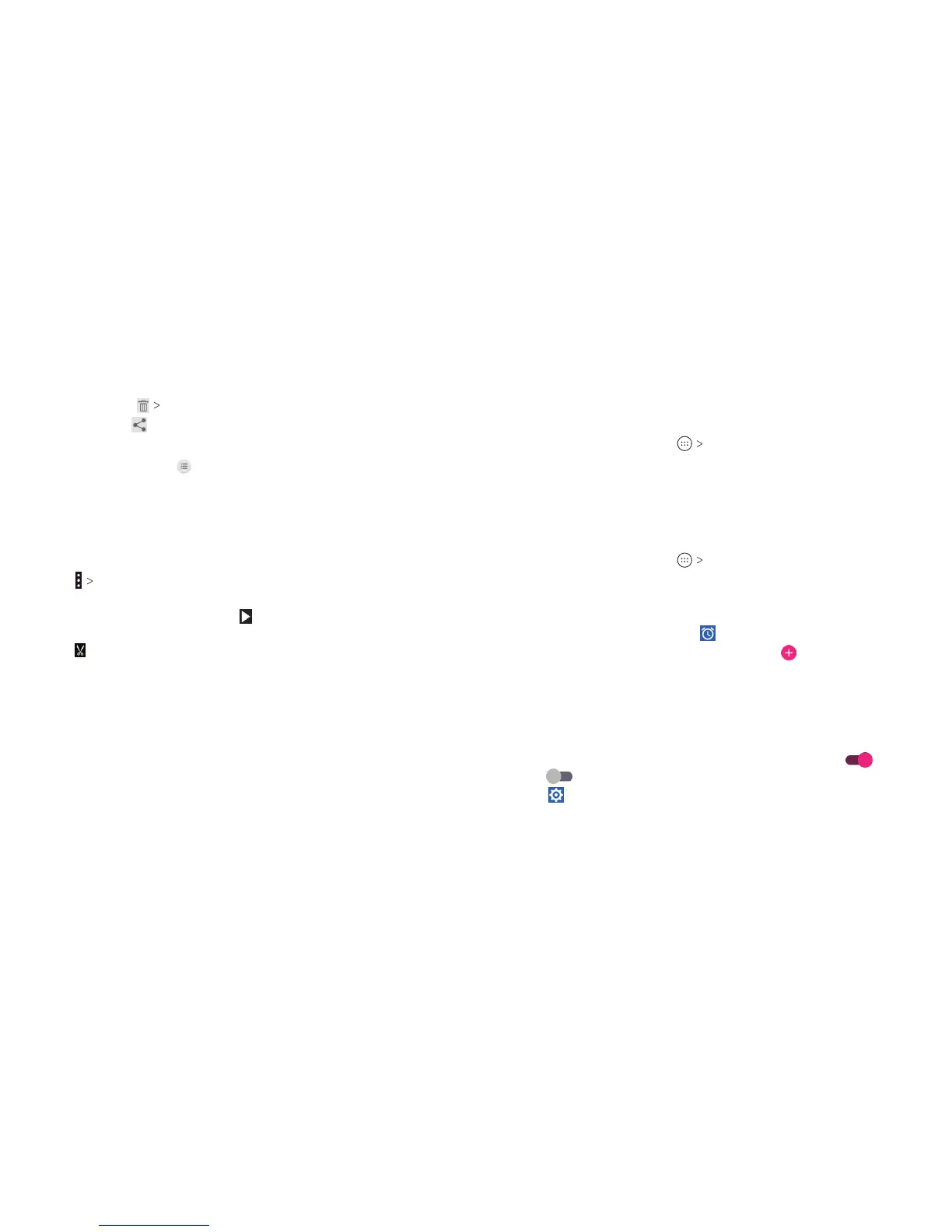102
103
3. Tap an option:
• To delete, tap OK.
• To share, tap
and select a sharing option.
Renaming or Viewing Details of a Video
In the video library, tap
next to a video.
• To rename the video, tap Rename, type the new name,
and tap OK.
• To view details, tap Details; tap CLOSE when done.
Trimming a Video
1. Tap a video to start playing it.
2. Tap Trim.
3. Drag the two tabs on the progress bar to select the portion
you want to keep. You can tap to preview the selected
portion.
4. Tap . The trimmed video is saved as a new video le.
More Apps
Calculator
From the home screen, tap Calculator to use the phone’s
convenient built-in calculator for some basic as well as advanced
mathematical equations.
Note: Swipe le on the screen or turn the phone to landscape to
view more calculator options.
Clock
From the home screen, tap Clock. The Clock app allows you
to check local time in places around the world, set alarms, and
use timers.
Setting a New Alarm
1. Open the Clock app and tap .
2. Tap a default alarm to congure it, or tap
at the bottom of
the screen to create a new alarm.
3. Set up the alarm options, such as time, alarm days, snooze, and
alarm ringtone.
4. Tap Save to save and exit.
Notes:
• To enable or disable existing alarms directly, tap On or
O on the right side of each alarm.
• Tap to congure alarm settings, including ringtone volume,
vibration, alarm duration, volume crescendo, and alarm in
silent mode.
VIDEO PLAYER
MORE APPS
