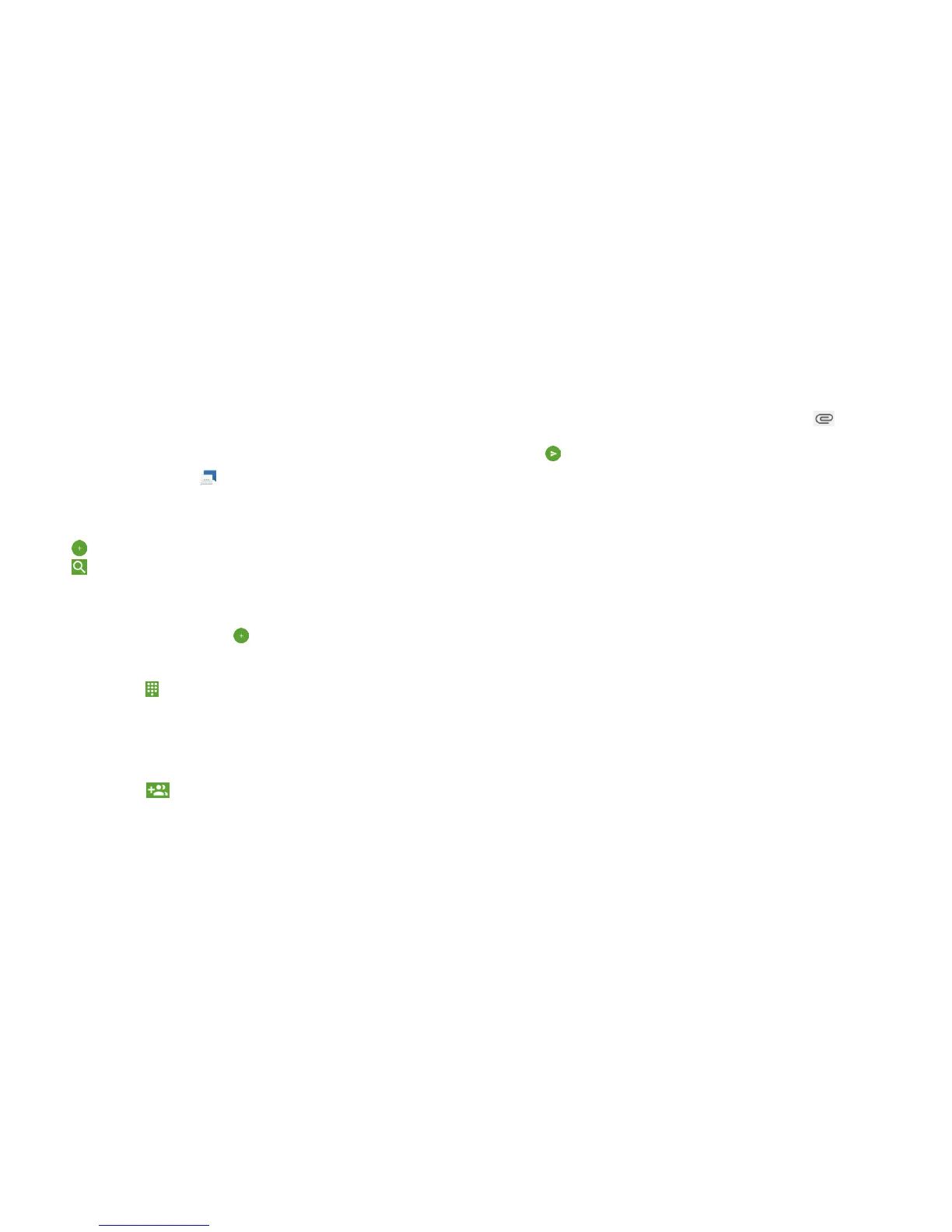80 MESSAGING 81MESSAGING
Messaging
You can use Messaging to exchange text messages (SMS) and
multimedia messages (MMS).
Opening the Messaging Screen
From the home screen, tap .
The Messaging screen opens, where you can create a new
message, search for messages, delete messages, or open an
ongoing message thread.
• Tap
to write a new text or multimedia message.
• Tap
to search for a message using keywords.
• Tap an existing message thread to open the conversation.
Sending a Message
1. On the Messaging screen, tap
.
2. Add recipients:
• Manually enter the recipient’s number or the contact name.
(You can tap to enter numbers with a dialpad.) If the
phone presents a few suggestions, tap the one you want
to add.
• Select recipients from your contacts by tapping FREQUENTS
or ALL CONTACTS and tapping a name.
• To add more recipients, enter another number or contact
name, or tap to select from your contacts.
3. Tap the Send message eld and enter the content of your
text message.
4. If you want to send a multimedia message, tap
to attach a
le to the message (see Messaging – Adding an Attachment).
5. Tap
.
Notes:
• You can also include email addresses as recipients for a
multimedia message.
• Do not add any attachments if you want to send as a text
message. Otherwise you may be charged for a multimedia
message.
