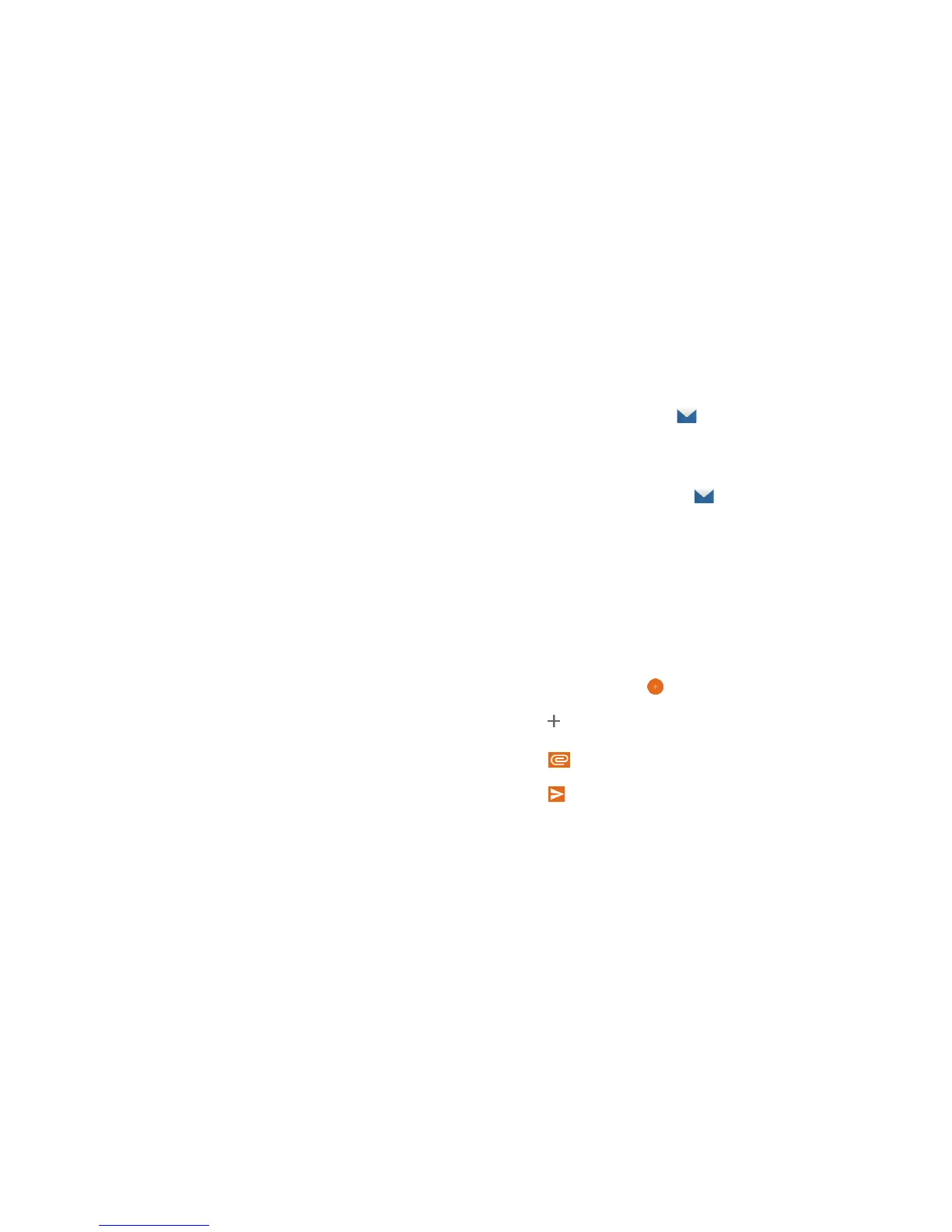74
ACCOUNTS 75
EMAIL
3. When auto-sync is enabled, tap items to turn syncing on or
o as you need. Items with syncing turned on will be kept in
sync automatically. When auto-sync is disabled, tap an item in
the list to sync that type of information between the phone
and the web.
Email
From the home screen, tap . Use it to receive and send email
from Microso Exchange ActiveSync, Gmail, Hotmail, Yahoo!
®
,
and more.
Setting Up the First Email Account
1. From the home screen, tap . Tap an email server.
2. Enter your email address and password.
3. Tap NEXT to let the phone retrieve the network parameters
automatically.
Note: You can also enter these details manually by tapping
MANUAL SETUP or if automatic setup fails.
4. Follow the on-screen instructions to nish setup.
Your phone will show the inbox of the email account and start to
download email messages.
Writing and Sending an Email
1. Open Email and tap
.
2. Tap the To eld and enter a contact name or email address, or
tap to select recipients from your contacts or call history.
3. Enter the email subject and compose the email text.
4. Tap to add audio les, images, videos, and other types of
les as attachments.
5. Tap
at the top of the screen to send the message.
