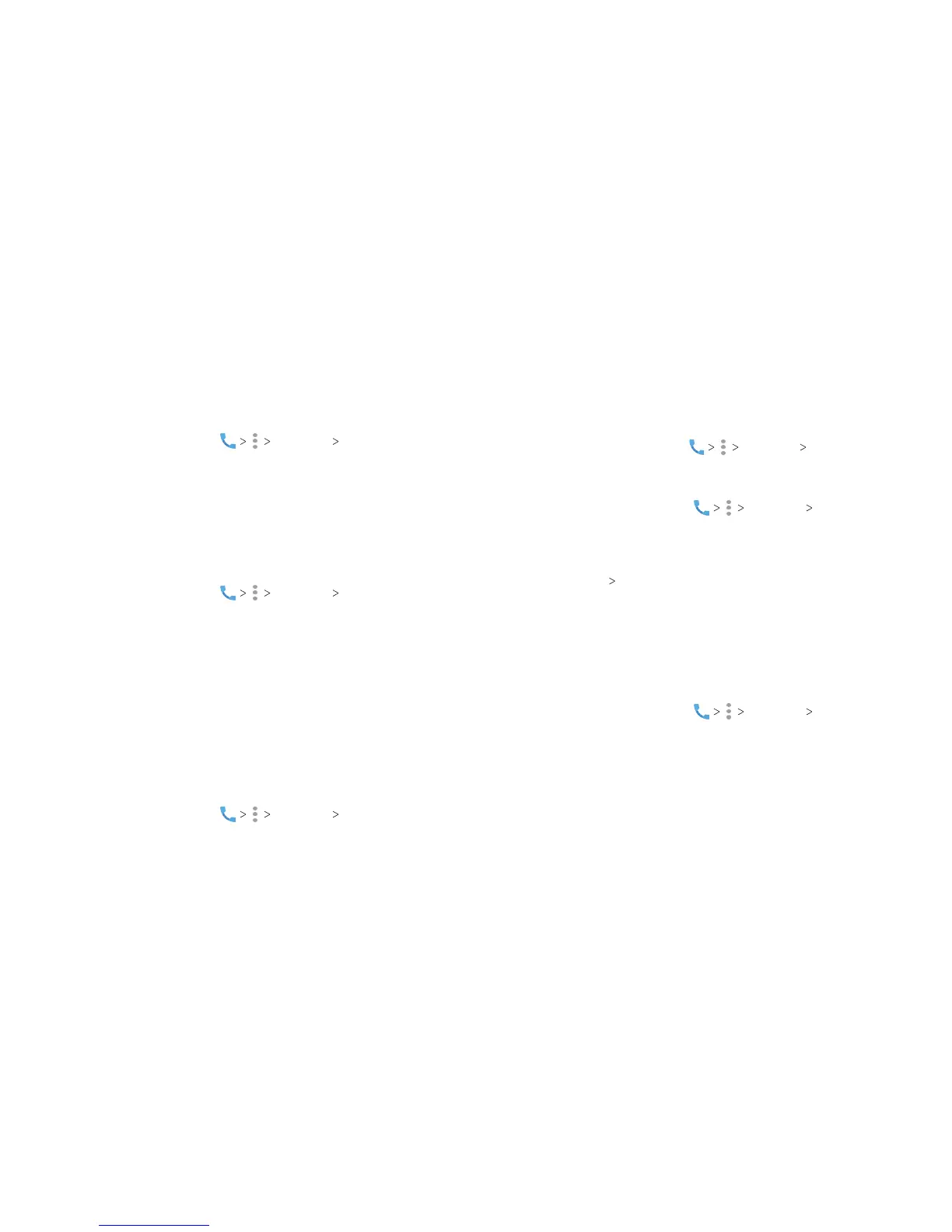60
61
Setting Sounds and Vibration
Set the sounds and vibration for incoming calls as well as
dialpad sounds.
1. From the home screen, tap Settings Sounds
and vibration.
2. Tap the option you want to congure.
• Tap Phone ringtone to select the ringtone for incoming calls.
• Check Also vibrate for calls to enable vibration when ringing.
• Check Dialpad tones to play sounds when you tap the
dialpad keys.
Setting Answer and End Calls
1. From the home screen, tap Settings Answer and
end calls.
2. Tap the option you want to congure:
• Check Power button ends call to enable ending calls by
pressing the Power key.
• Check Vibrate when call is answered to enable vibration
when a call is answered.
Setting Speed Dials
You can press and hold the 1 ~ 9 keys from the dialpad to call the
corresponding speed dial number.
The 1 key is reserved to speed dial your voicemail.
To assign a speed dial key:
1. From the home screen, tap Settings Speed dial.
2. Tap a speed dial key.
3. Enter a phone number or select one from the contact list.
4. Tap OK.
Editing Quick Responses to Rejected Callers
1.
From the home screen, tap Settings Quick responses.
2. Tap a text message to edit it.
Setting Voicemail
1. From the home screen, tap Settings Call settings.
2. Tap Voicemail to congure voicemail settings.
• Tap Service to select the voicemail service provider. Your
carrier is the default.
•
Tap Setup Voicemail number to edit the voicemail number.
• Tap Sound to select the notication sound for new
voicemails.
• Check Vibrate to enable vibration for notication.
Using Fixed Dialing Numbers
The Fixed Dialing Numbers (FDN) feature allows you to restrict
outgoing calls to a limited set of phone numbers.
1. From the home screen, tap Settings Call settings.
2. Tap Fixed Dialing Numbers and set the following options:
• Enable FDN: Input the PIN2 code to enable the FDN feature.
• Change PIN2: Change the PIN2 code for FDN access.
• FDN list: Manage the FDN list.
Note: The PIN2 code is provided by your carrier. Entering an
incorrect PIN2 code more times than allowed can get your nano-
SIM card locked. Contact the service provider for assistance.
PHONE CALLS PHONE CALLS
